Hello Guys, Today we are going to learn about BottomSheetDialogFragment.
What is BottomSheet?
Android BottomSheet is a Materail API component that slides up from the bottom of the current state.
We have two types of BottomSheets
Persistent BottomSheet:
This Bottomsheet displays inside app content. It will displays with some peek hieght on the screen.
While expanding the sheet it will show the complete view on the screen.
It will be implemented by using BottomSheetBehavior with CoordinateLayout.
Modal BottomSheet
This Bottomsheet works as Dialog on the screen.
This BottomSheet has more elevation that Persistent BottomSheet
It will be implemented by using BottomSheetDialog or BottomSheetDialogFragment
In this Example we are going to learn about BottomSheetDialogFragment
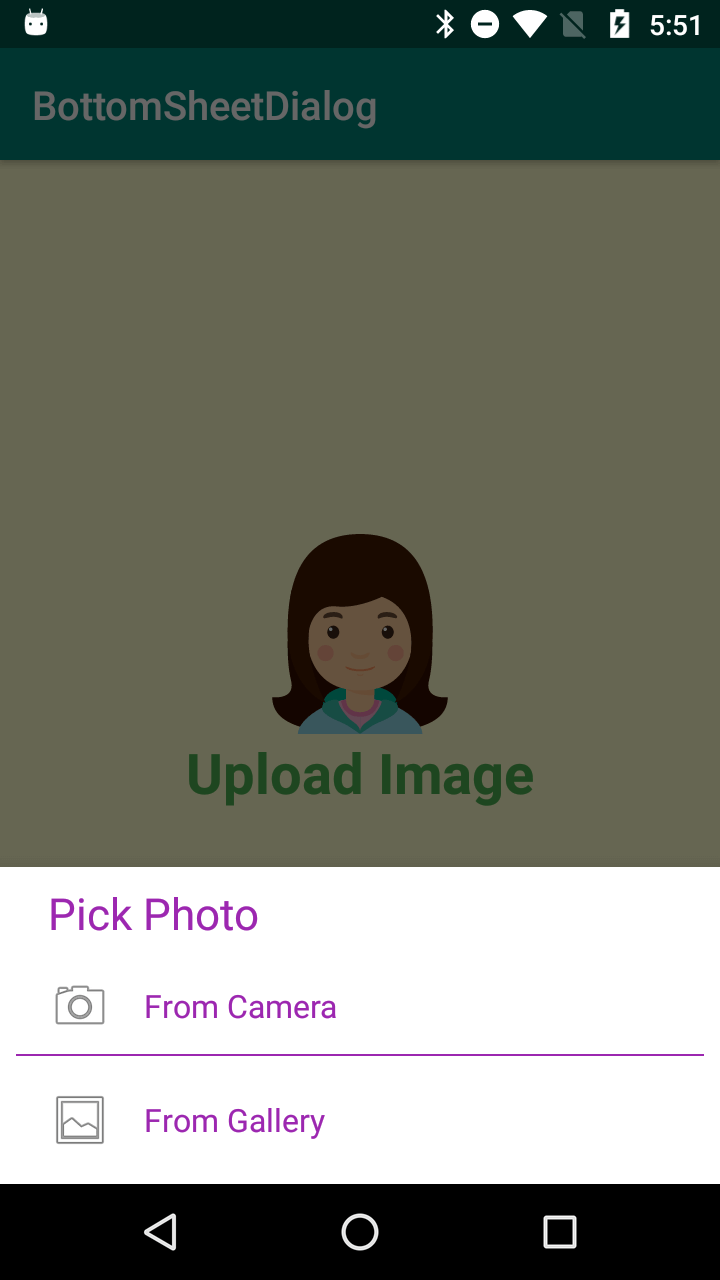
Let's start coading..
Add material dependency in app level gradle file
|
implementation 'com.google.android.material:material:1.0.0' |
Let's create a layout for bottomsheet
|
android:id="@+id/tv_bottom_sheet_heading" android:id="@+id/tv_btn_add_photo_camera" android:drawablePadding="16dp" android:layout_width="match_parent" android:id="@+id/tv_btn_add_photo_gallery"
|
activity_main.xml
|
android:id="@+id/img_upload"
|
PhotoBottomDialogFragment.java
|
package com.rrtutors.bottomsheetdialog; import android.os.Bundle; import com.google.android.material.bottomsheet.BottomSheetDialogFragment; import androidx.annotation.NonNull; public class PhotoBottomDialogFragment extends BottomSheetDialogFragment { |
MainActivity.java
|
package com.rrtutors.bottomsheetdialog; import androidx.appcompat.app.AppCompatActivity; import android.os.Bundle; public class MainActivity extends AppCompatActivity {
PhotoBottomDialogFragment bottomDialogFragment=new PhotoBottomDialogFragment(); |
Just run the application and tap on Image, you will able to see the BottomSheetDialog on the screen
activity_main.xml
|
xmlns:app="https://schemas.android.com/apk/res-auto" xmlns:tools="https://schemas.android.com/tools" android:layout_width="match_parent" android:layout_height="match_parent" android:gravity="center" android:orientation="vertical" android:background="#FFC" tools:context=".MainActivity"> android:id="@+id/img_upload" android:layout_width="100dp" android:layout_height="100dp" android:layout_gravity="center" android:src="@drawable/ic_avathar" /> android:layout_width="wrap_content" android:layout_height="wrap_content" android:text="Upload Image" android:textSize="28sp" android:textStyle="bold" android:textColor="#4CAF50" /> |
PhotoBottomDialogFragment.java
|
package com.rrtutors.bottomsheetdialog;
import android.os.Bundle; import android.view.LayoutInflater; import android.view.View; import android.view.ViewGroup; import com.google.android.material.bottomsheet.BottomSheetDialogFragment; import androidx.annotation.NonNull; import androidx.annotation.Nullable; public class PhotoBottomDialogFragment extends BottomSheetDialogFragment { @Nullable @Override public View onCreateView(@NonNull LayoutInflater inflater, @Nullable ViewGroup container, @Nullable Bundle instance) { View view=inflater.inflate (R.layout.layout_bottomsheet,container,false); return view; } } |
MainActivity.java
|
package com.rrtutors.bottomsheetdialog;
import androidx.appcompat.app.AppCompatActivity;
import android.os.Bundle; import android.view.View; public class MainActivity extends AppCompatActivity { @Override protected void onCreate(Bundle savedInstanceState) { super.onCreate(savedInstanceState); setContentView(R.layout.activity_main); findViewById(R.id.img_upload).setOnClickListener(new View.OnClickListener() { @Override public void onClick(View v) { PhotoBottomDialogFragment bottomDialogFragment=new PhotoBottomDialogFragment(); bottomDialogFragment.show(getSupportFragmentManager(),"Pick Photo"); } }); } } |
Just run the application and tap on Image, you will able to see the BottomSheetDialog on the screen
-->|
Article Contributed By :
|
|

|
|
|
1485 Views |
|