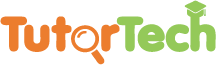The steps to install Ruby on a Windows machine are listed below.
Note: During installation, you may have different versions available.
- Under the Window system, we can use the RubyInstaller to install the Ruby environment. The download address is: please click here to download .
- After downloading rubyinstaller, unzip it to the newly created directory:
- Double-click the rubyinstaller-2.2.3.exe file to start the Ruby installation wizard.
- Click Next to continue the wizard. Remember to check Add Ruby executables to your PATH until the Ruby installer completes the Ruby installation.
If your installation does not properly configure environment variables, then you may need to configure environment variables.
- If you are using Windows 9x, please add in your c: \ autoexec.bat: set PATH = "D: \ (ruby installation directory) \ bin;% PATH%"
- Windows NT / 2000 users need to modify the registry.
- Click Control Panel | System Performance | Environment Variables.
- Under System Variables, select Path, and click EDIT.
- Add the Ruby directory at the end of the variable value list and click OK.
- Under System Variables, select PATHEXT, and click EDIT.
- Add .RB and .RBW to the variable value list and click OK
- After installation, make sure everything is working by entering the following command on the command line:
|
$ ruby ??-v ruby 2.2.3 |
- If everything is working properly, the version of the installed Ruby interpreter will be output as shown above. If you have installed another version, a different version will be displayed.