How to Change the date format in Google Sheets to another locale
Adjust date formats in Google Sheets to match specific timezones and locales. Learn how to change date formats based on region in this tutorial at rrtutors.com.
The Locale automatically adjusts the date format in Google Sheets according to your location. For instance, if you work from the United States, a date like 06-Aug-2020 would be written as 8/6/2020. If the file is from another country, you can change it according to your locale. It's vital to remember that Locale doesn't change the language of your Google Sheets. In this article, we are going to learn how to change your date format to another locale
How to change your locale and time zone
To change your time zone and locale, simply follow the following simple steps
Step 1: On the Google sheets menu, click on “File”
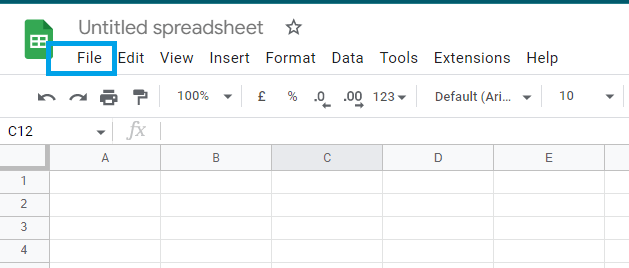 |
Step 2: From the “File” submenu, select settings
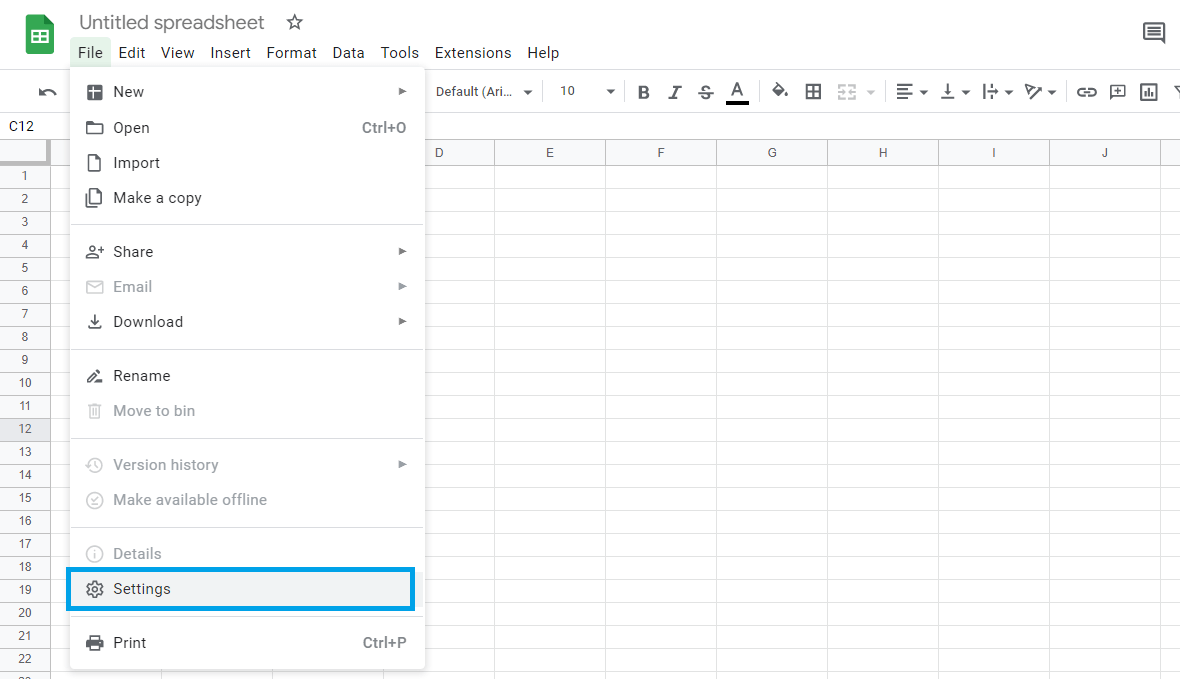 |
Step 3: Now, Go to the General tab to find the Locale settings, and from the provided choices, select the desired location from the list
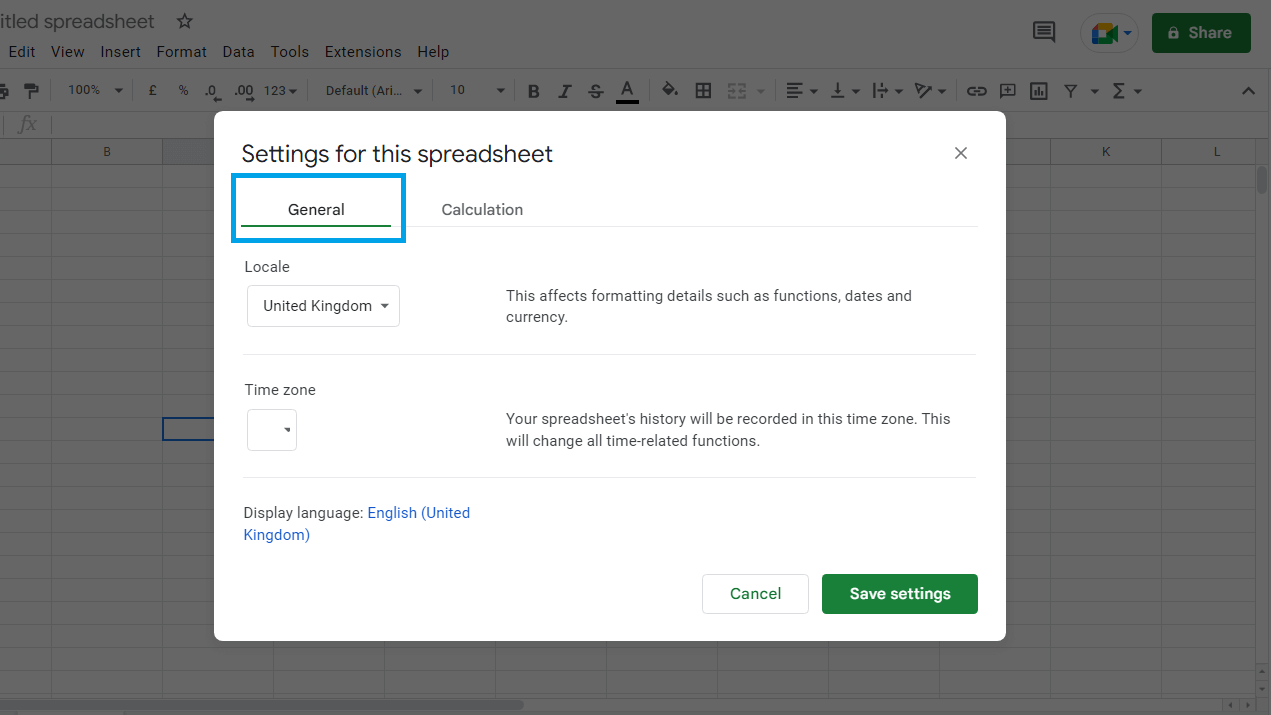 |
Step 4: Now, you can change your locale as well as your time zone based on your needs.
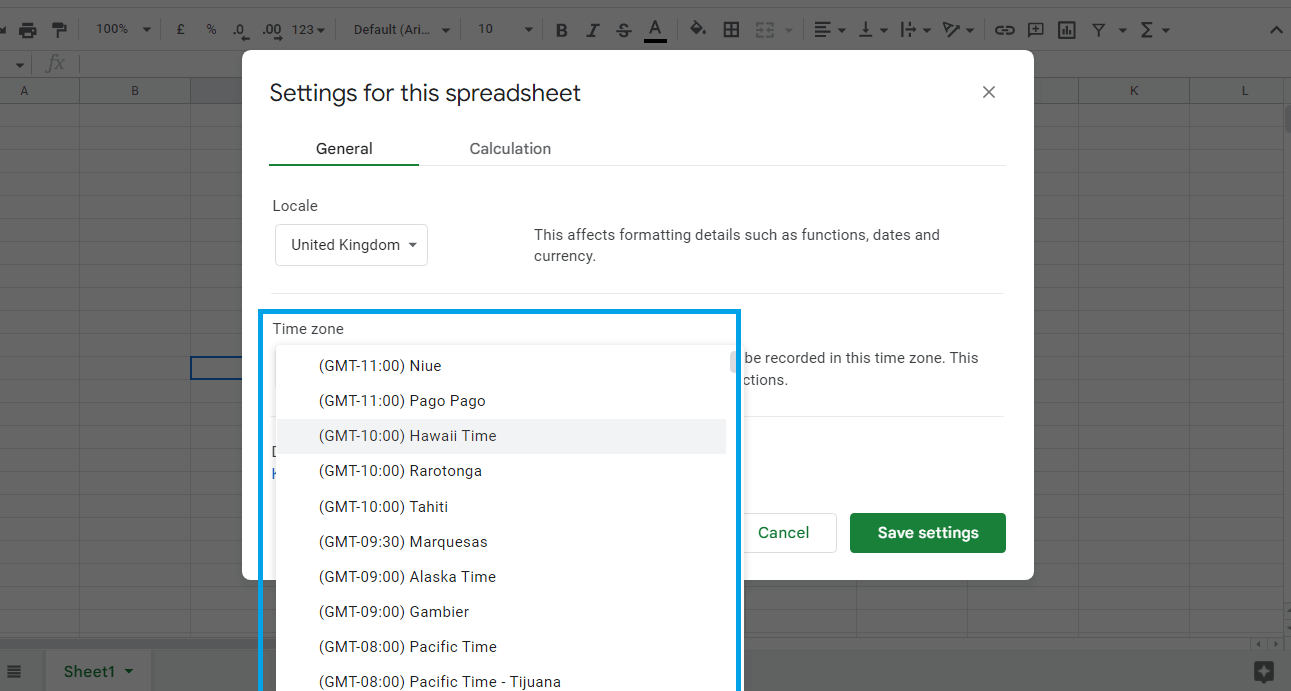 |
Step 5: Once you have selected your locale and time zone, click on “save settings.
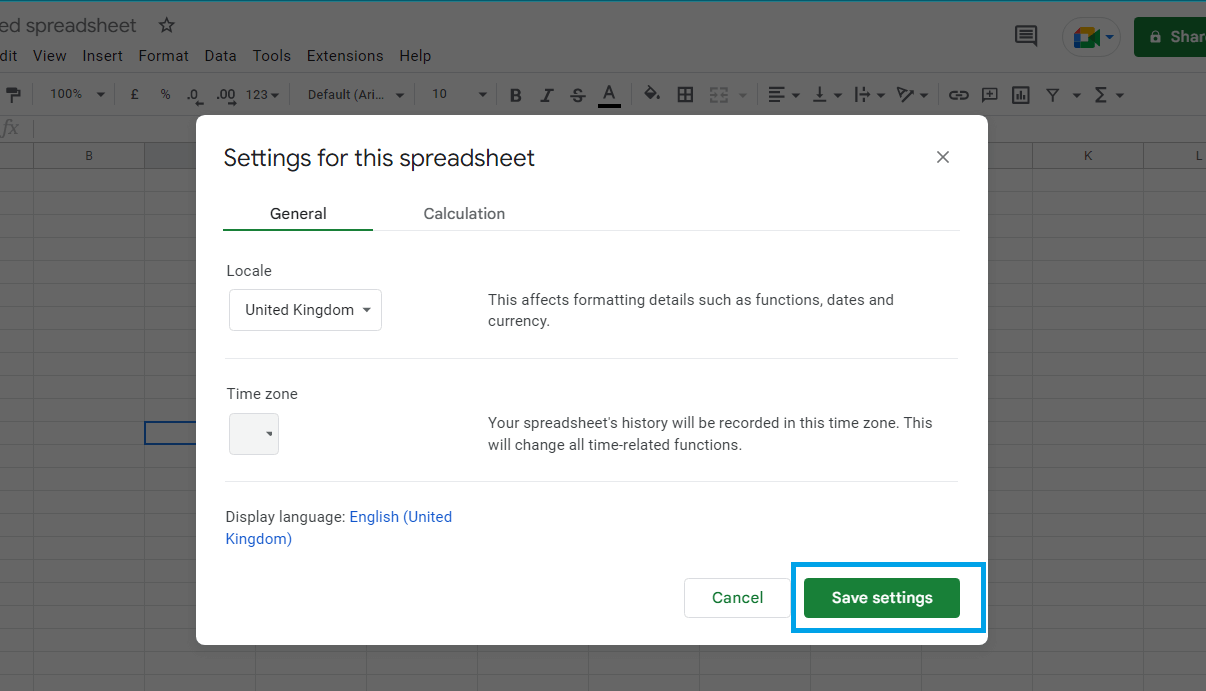 |
Your date, locale, and time zone will now be changed.
Conclusion
When working with Google Sheets, it is obvious that you will have to use dates. You can format these dates for your preference and convenience. This article has taken us through the steps that you need to follow to change your locale and timezone
Keywords: Google Docs, Google Sheets, Change the date format in Google Sheets