How do we compare Two Google docs
As you work in Google Docs, you will occasionally need to compare two documents. Here's how you can do it
Do you have two or more document versions that you would like to try comparing? In such a situation, you may want to evaluate which edition is more appropriate to use. Google Docs lets you make comparisons and find the difference between two or more document versions using its “compare documents” feature.
With this feature, you can compare documents in Google Docs by opening them in separate tabs, switching between them, and assessing the differences in one sit. You will then assess the differences in a single tab and decide which bits you want to preserve in the final document
Let's walk through how to compare two documents in Google Docs
Steps on How to compare Documents in Google Docs
Using Google Docs to compare two documents is very easy. Just go to your Google Docs site, sign in, and open one of the documents you want to compare.
Step 1: Click on "Tools" and then select "Compare Documents" from Google Docs' menu.
 |
A small dialog box will appear on your screen prompting you to choose another document from your drive to compare with the first document you opened.
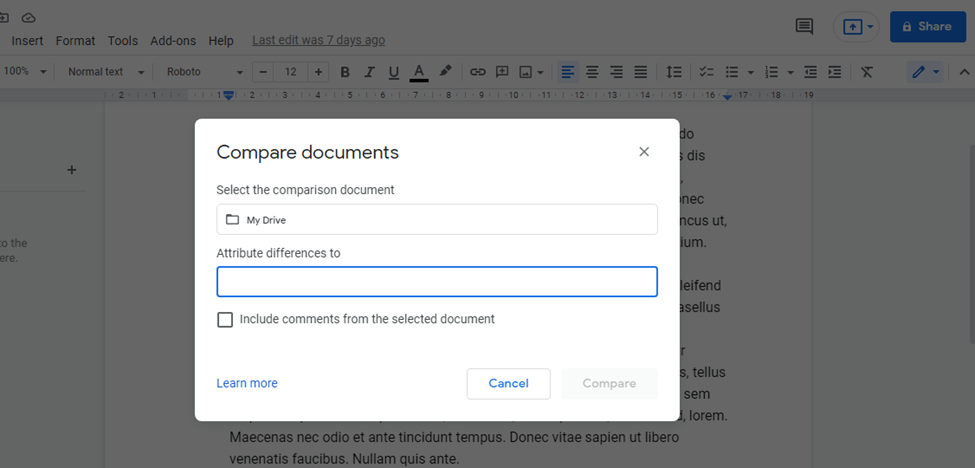 |
Step 2: Choose a comparative document from "My Drive." To do so, select the document from "My Drive" and click "open."
 |
Step 3: Click "compare" to compare the two documents.
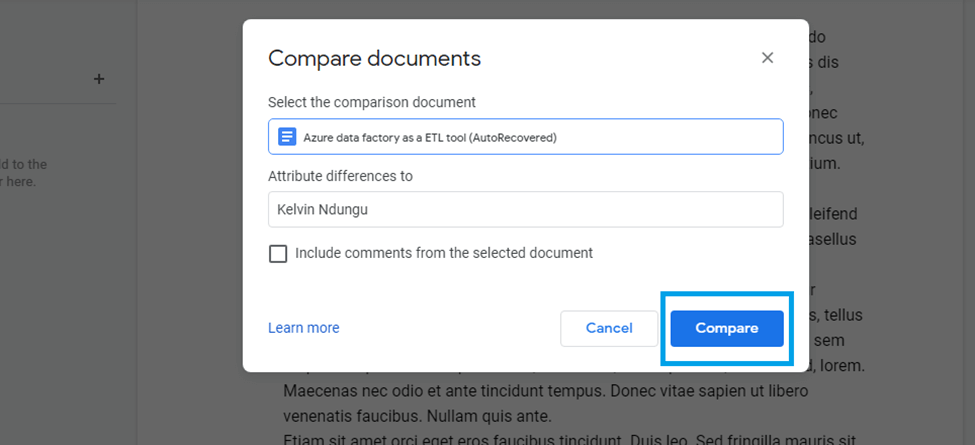 |
Step 4: On your screen, you will see a small dialog box displaying the message "Comparison is ready." Click "Open" to continue.
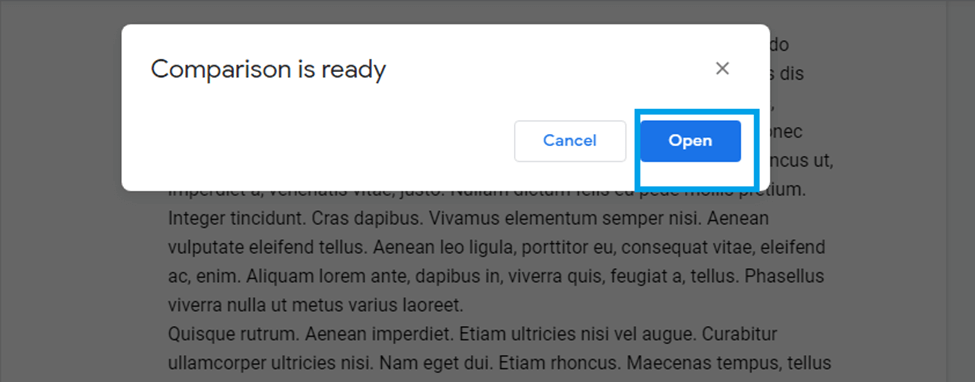 |
As a result, the results of your comparison will appear in a new tab in your browser. By default, this document will be saved to your Google Drive.
In this new document, the comparison is shown in two different ways. The original text in the document has been struck through, and the comments are at the side of the document.
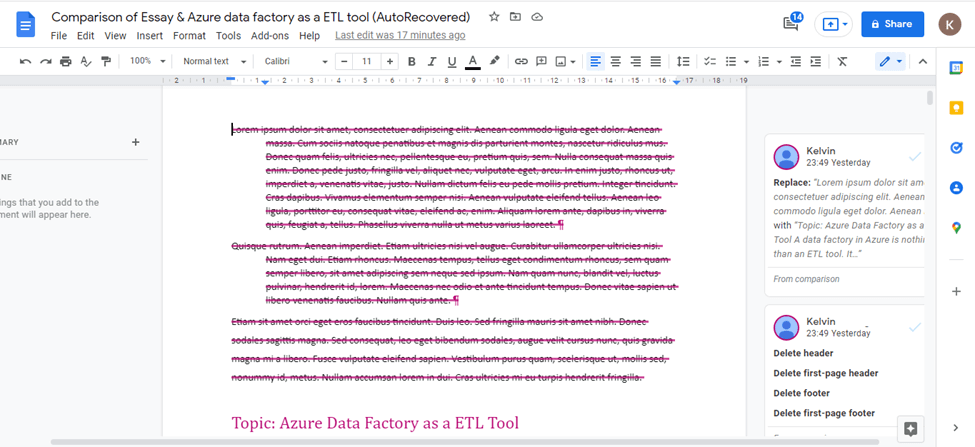 |
Step 5: Now, update your documents. You can easily add notes to your documents by just choosing the comment and adding a note in the reply box.
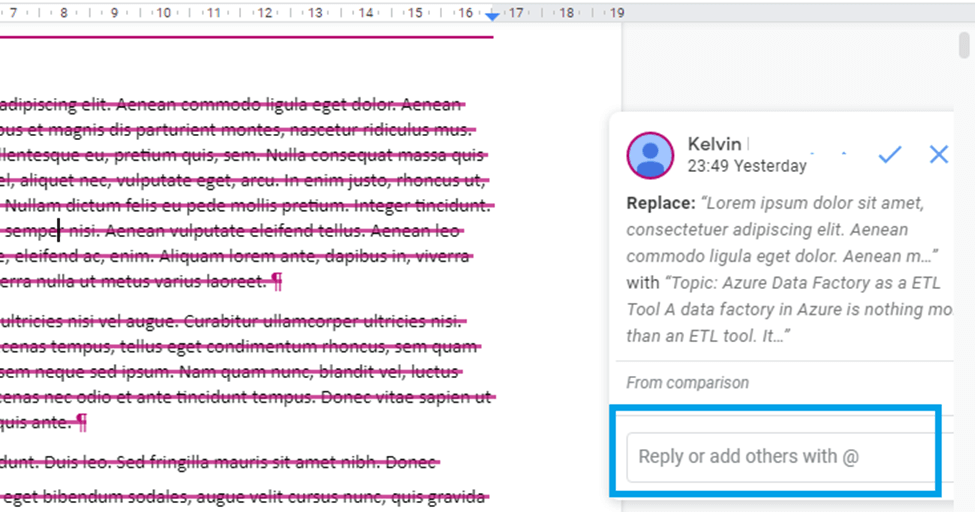 |
If you click on any text that has been edited, the corresponding comment will appear on the right pane. It works similarly if you click on any comment. The highlighted text will appear on the left, corresponding to the comment.
Conclusion
Having looked at how to compare two documents in this article, you can now edit your two similar documents, especially if you don't know the differences between them