How to add a degree symbol in a Google Doc
Find the degree symbol in Google Docs for showing angles or temperatures. This article shows how to locate and insert it easily at rrtutors.com.
Despite the ease of typing on Google Docs, many users become frustrated by simple things such as adding a degree symbol or a copyright symbol. This is due to the fact that there is no straightforward way to type these characters. Nevertheless, it's a simple task. Here are the easy steps you can follow to complete this task:
Steps on how to add a degree symbol in a Google Doc
Step 1: On Google Docs, open a new document or an existing document to which you wish to add a degree symbol.
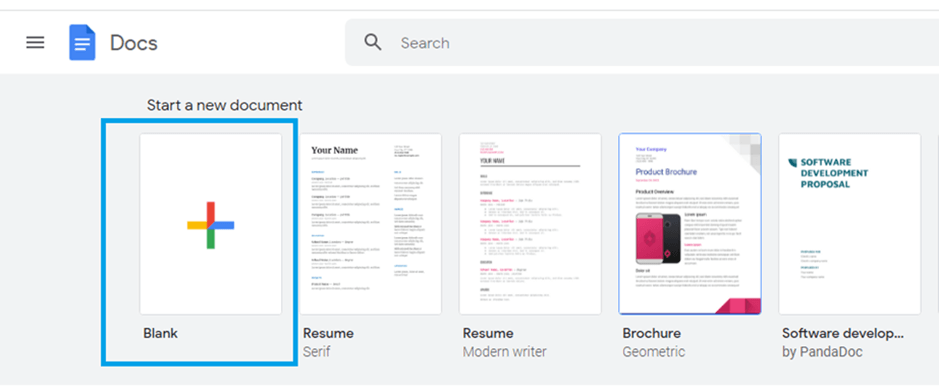 |
Step 2: Place the cursor where you wish to insert the degree symbol
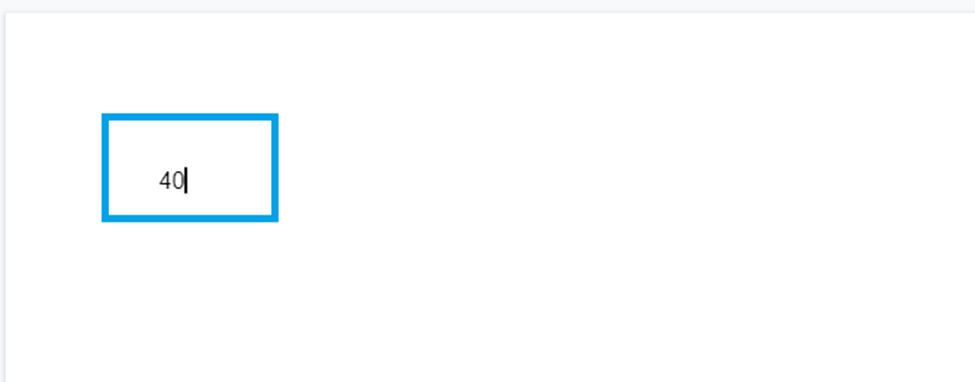 |
Click "Insert" at the top of your document to begin
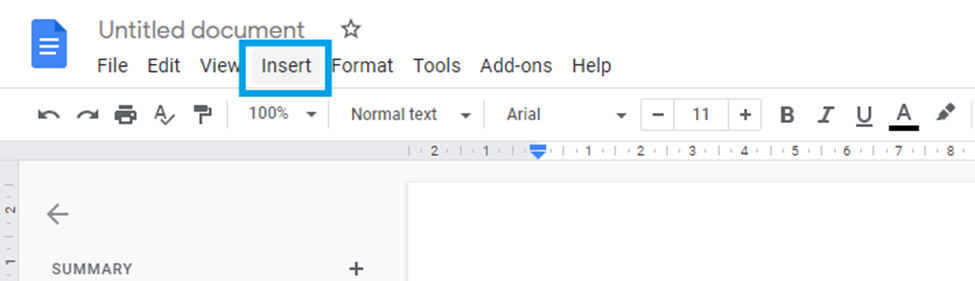 |
Step 3: Choose "special characters" from the "insert" submenu
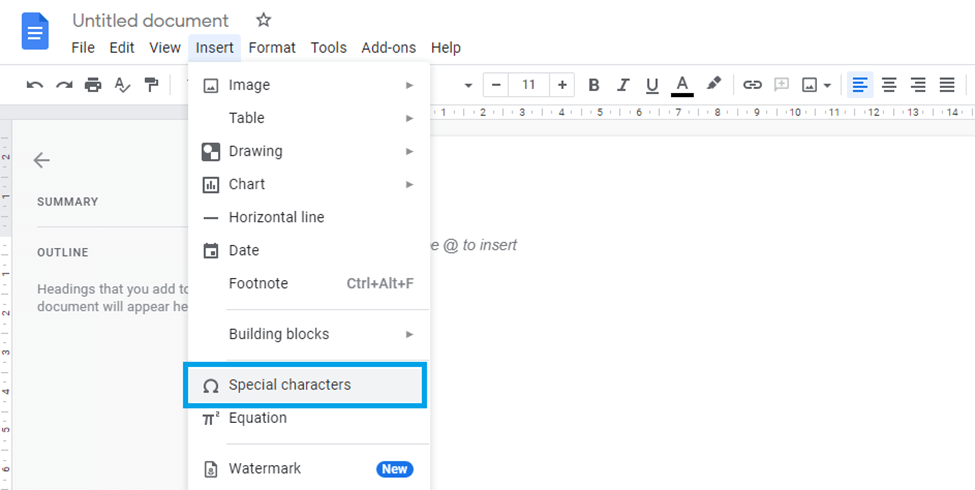 |
An inserting character window will appear on your screen. You can search and draw any special character you like from this window.
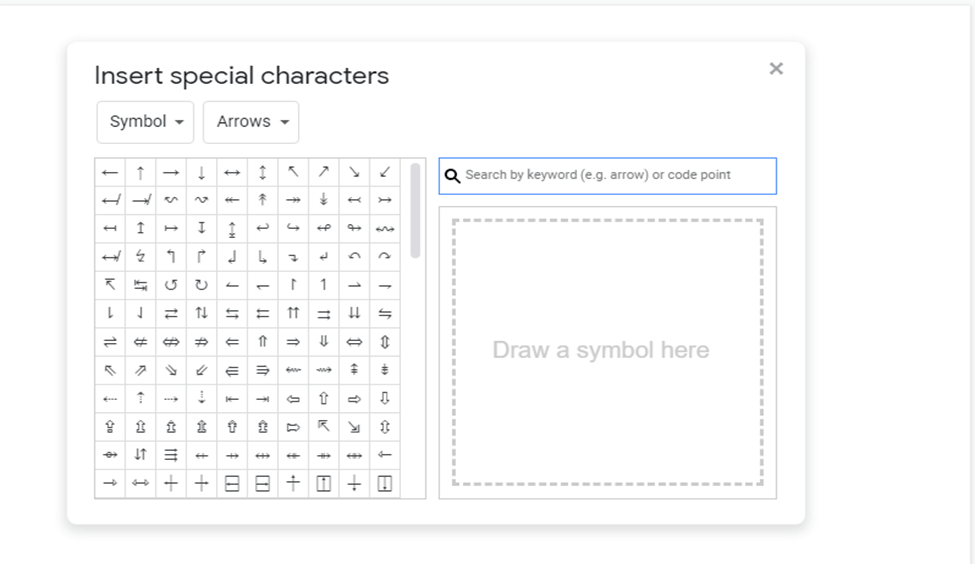 |
Step 4: Search for the degree symbol now.
 |
Step 5: Click on the degree symbol now.
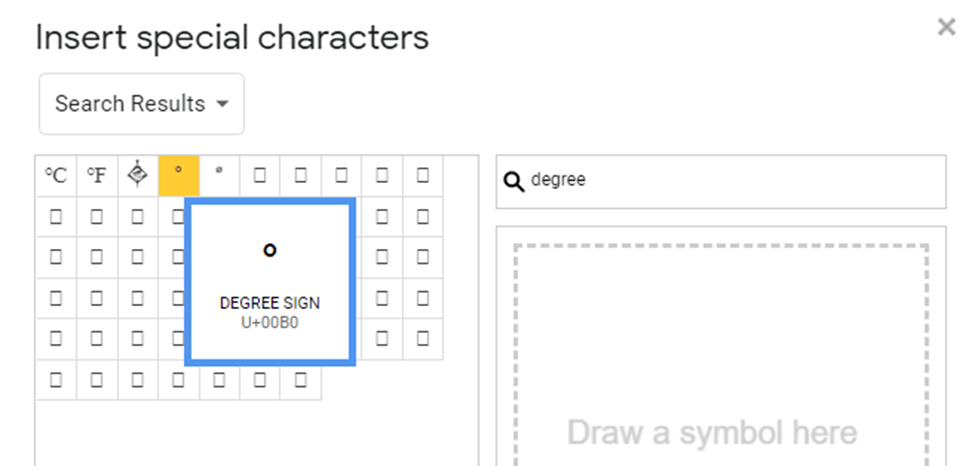 |
You will automatically see the symbol in your document.
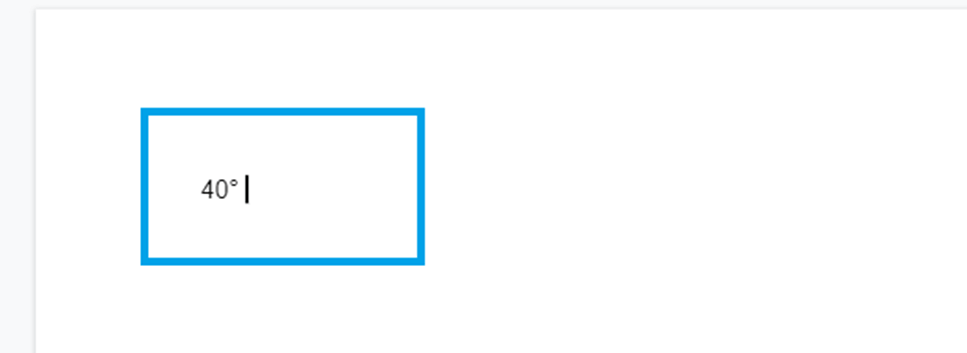 |
Conclusion
You have learned how to add the degree symbol to a Google Doc project. You can still apply the same steps to add other special characters, including Greek letters and copyright symbols.