How to add a Paragraph symbol in Google Docs
Learn how to check, add, remove, or modify paragraph symbols in Google Docs to ensure your document has a professional structure at rrtutors.com
The alignment of a Google Docs document is odd by default as there are no print characters or visible components other than the impact layout. In other text-editing documents, such as Microsoft Word, you can easily enable this function to display these typically hidden characters. When you can see the paragraph symbols, tabs, and spaces, it usually helps you to find the formatting issues in a document.
This feature is not included by default in Google Docs. However, you can replicate this feature using the Google Docs add-on. Follow the steps below on how to add paragraph symbols to Google Docs.
How to add the Paragraph Symbol in Google Docs
Step 1: Open a Google Docs document you want to edit and click “Add-ons”
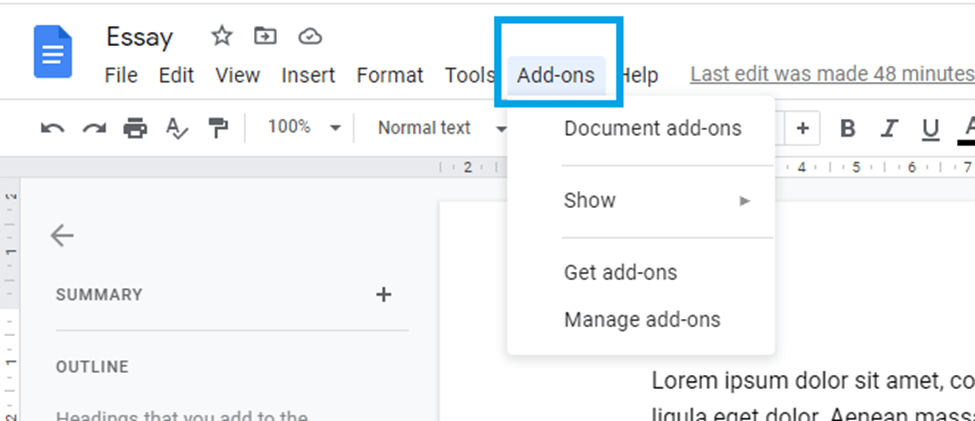 |
Step 2: Click "Get add-ons"
 |
Step 3: Go to the Google workspace marketplace and search for "paragraph"
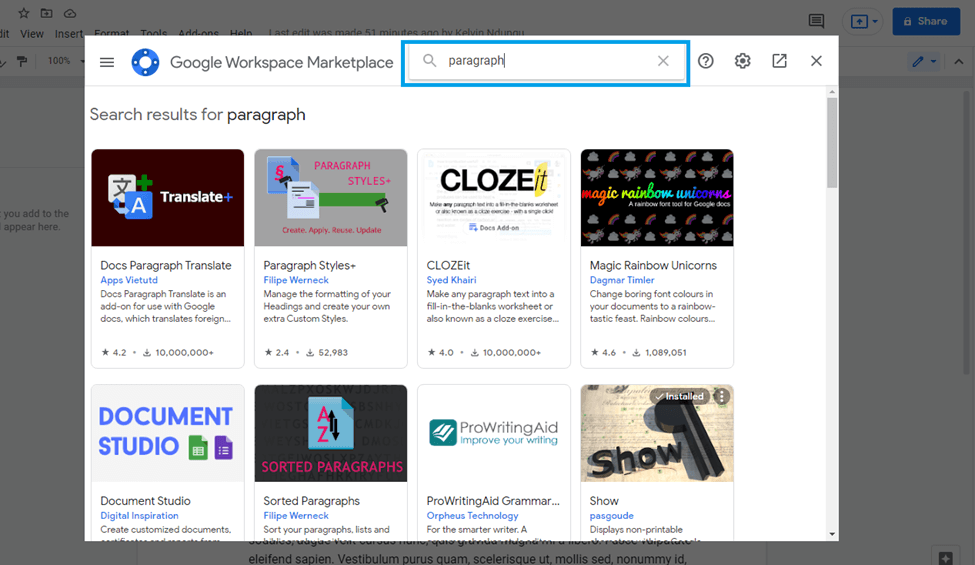 |
Step 4: Choose “show”
 |
Step 5: Install this feature now
 |
Step 6: In order to begin the installation, click "continue" to allow the permission.
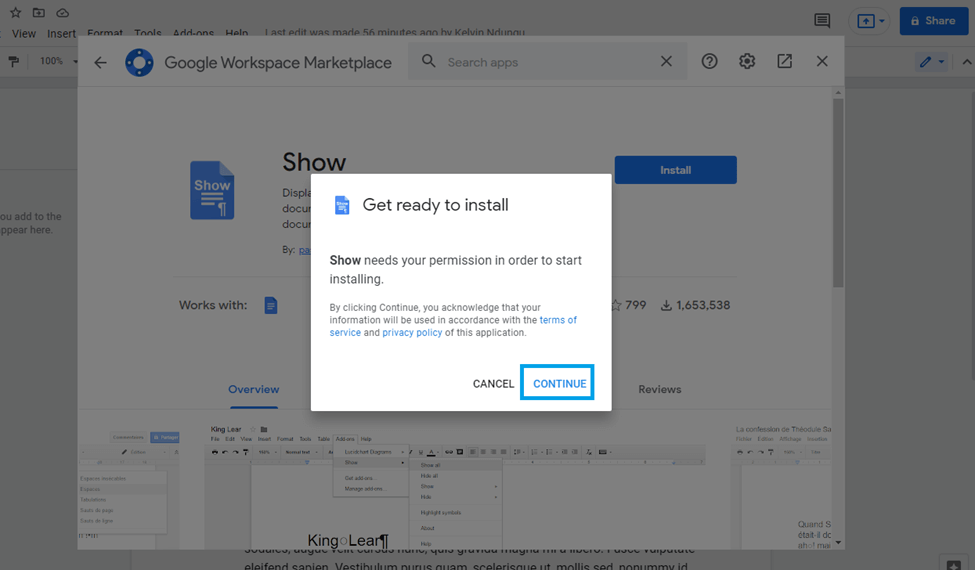 |
Step 7: Your document will display a message confirming the successful installation. Click done.
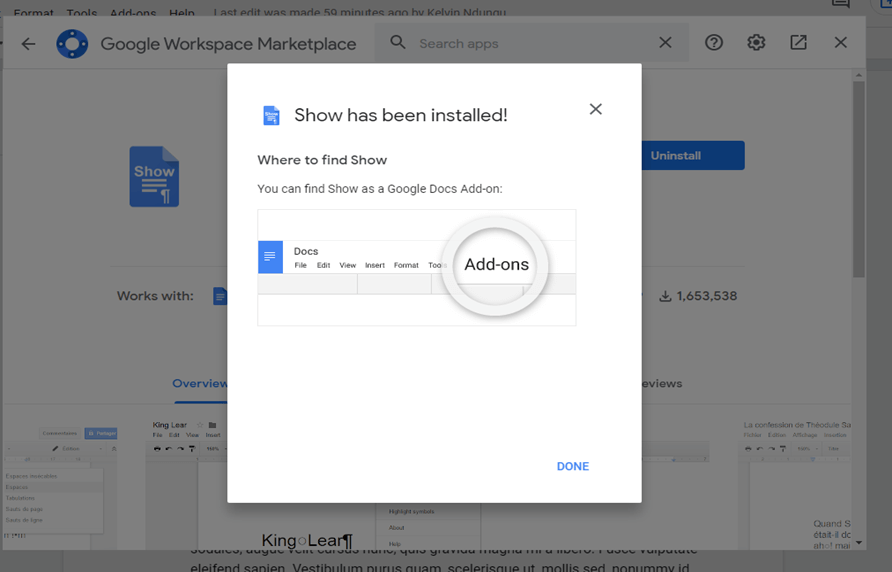 |
Step 8: Now that you've added paragraph symbols to your Google Docs document, you can view them by selecting "Add-ons," then clicking "Show," then selecting "Show all."
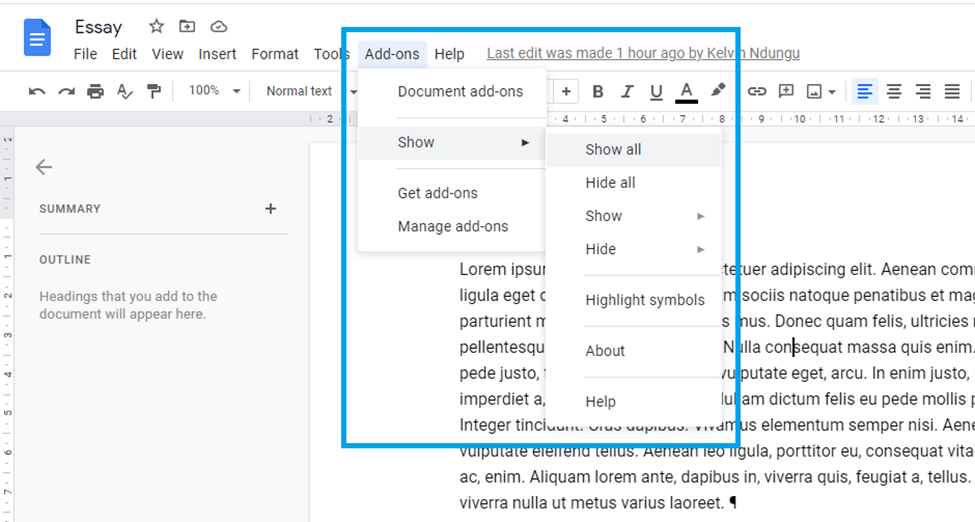 |
The paragraph symbols will be displayed on your document showing where your paragraph ends as well as space
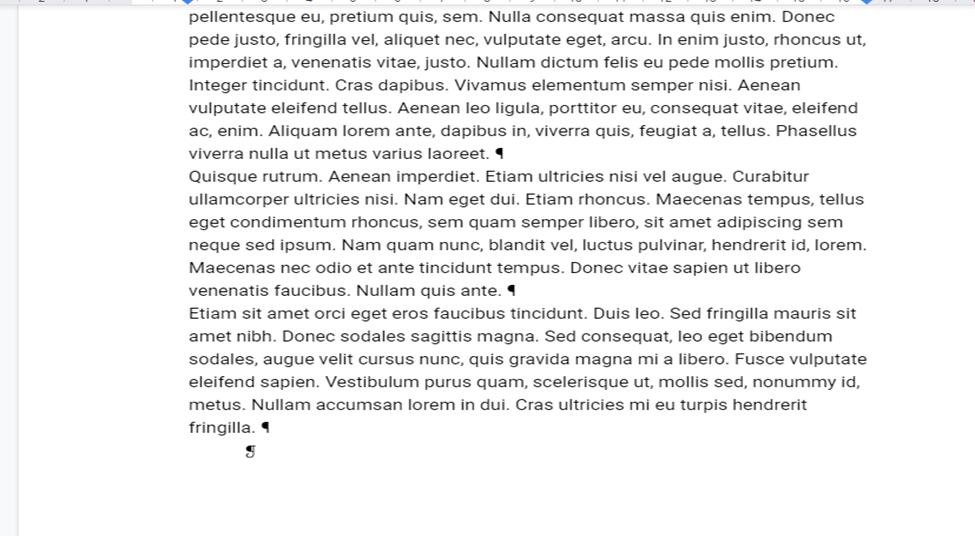 |
Conclusion
It is important to use paragraph tools while formatting a document to identify where a paragraph begins and ends. This helps you identify the long paragraphs in your documents as well as the spaces between them. Despite the fact that this feature is not included by default in Google Docs, it can be installed and used to format your documents as illustrated in this tutorial