How to move a sheet in Google Sheets?
Move sheets within Google Sheets to keep your data organized. Learn how to move your sheets left or right in this tutorial at rrtutors.com. Check it out!
To ensure that the sheets you're working on are near or next to the current spreadsheet, you may need to move your sheet from left to right or right to left. Let's see how we move our sheets in Google Sheets.
By default, Google Sheets will arrange multiple sheets in a specific order, which may not suit your needs or simplify your work. You can solve this problem by moving these sheets from left to right and vice versa. Let’s get started moving a sheet in our Google Sheets.
Steps on how to move a Sheet in Google Sheets
If you want to move a Google sheet, simply follow these steps:
Step 1: Open an Existing Google Sheets spreadsheet with multiple sheets
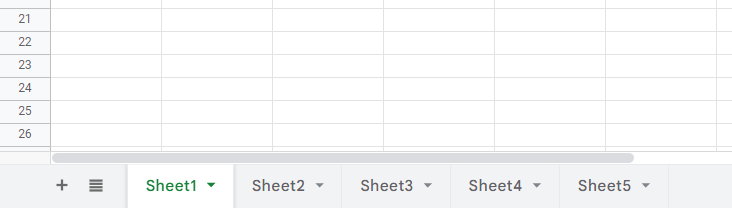 |
In this case, we have five sheets, “Sheet1”, “Sheet2”, “Sheet3”, “Sheet4”, and “Sheet5”.
Step 2: Click on the down arrow on the sheet you wish to move to move it. In our case, we will move sheet 1 to the right.
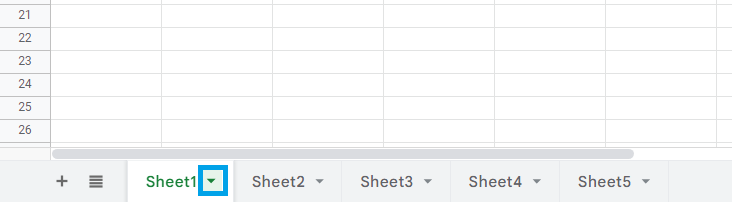 |
Step 3: a small menu will appear; on the menu, select "Move right."
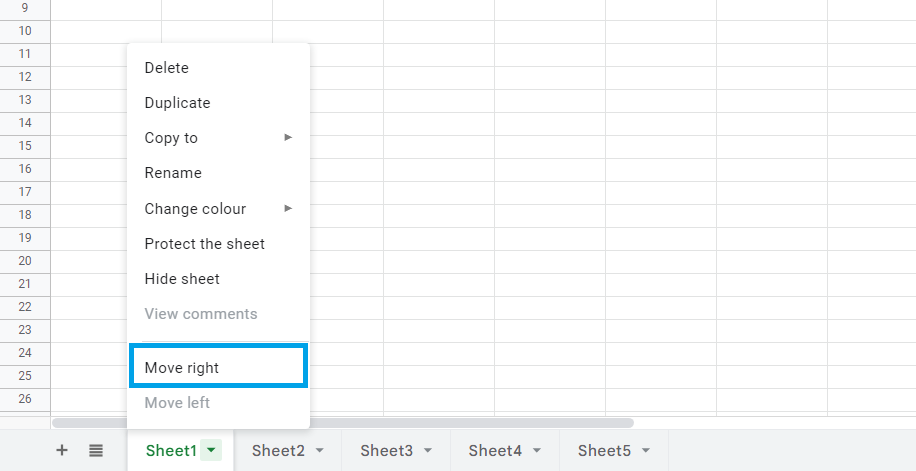 |
Step 4: As "Sheet 1" moves to the right, "Sheet 2" will be displayed first
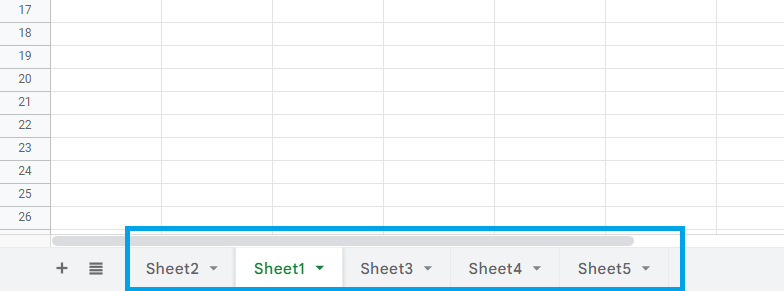 |
Conclusion
The sheet1 has now been moved to the right. However, you can repeat the above mentioned steps and select "move right" to move it further right or "move left" to move it further left.