Steps on How to Create and Send Google Doc Questionnaires
Learn how to create and send a customer feedback questionnaire using Google Docs. Gather crucial feedback to optimize customer experience at rrtutors.com.
Preparing your survey questions, distributing them to respondents, and analyzing their replies can be stressful, especially if done manually. You will undoubtedly want an efficient tool to assist you in completing this task as swiftly as possible. Google Docs is one of the options available to you.
In the steps below, we will create Google Docs questionnaires and send them to the respondents to fill them out.
Steps on How to Create and Send Google Doc Questionnaires
Here are the steps to building a simple questionnaire in Google Forms.
Step 1: On the Google Docs menu, click "File."
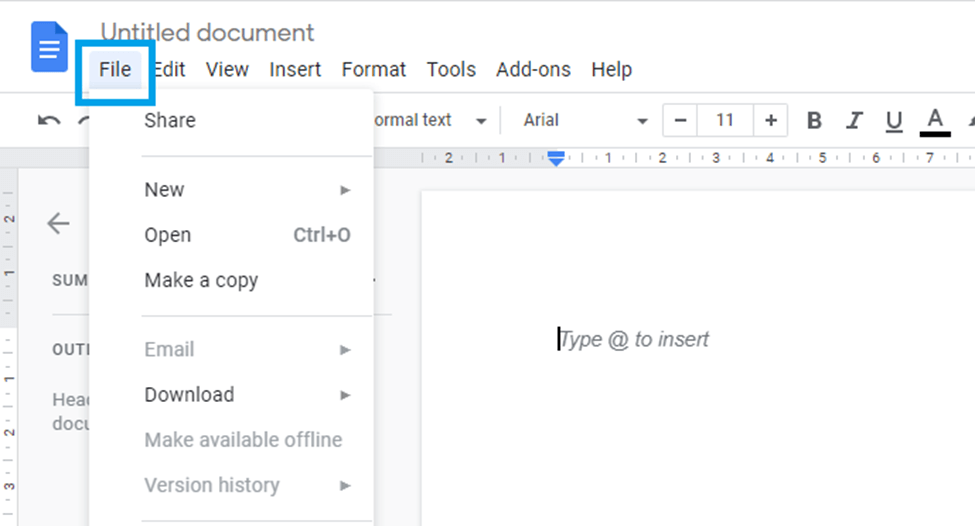 |
Step 2: Hover over "New" and click "Form" from the "File" submenu.
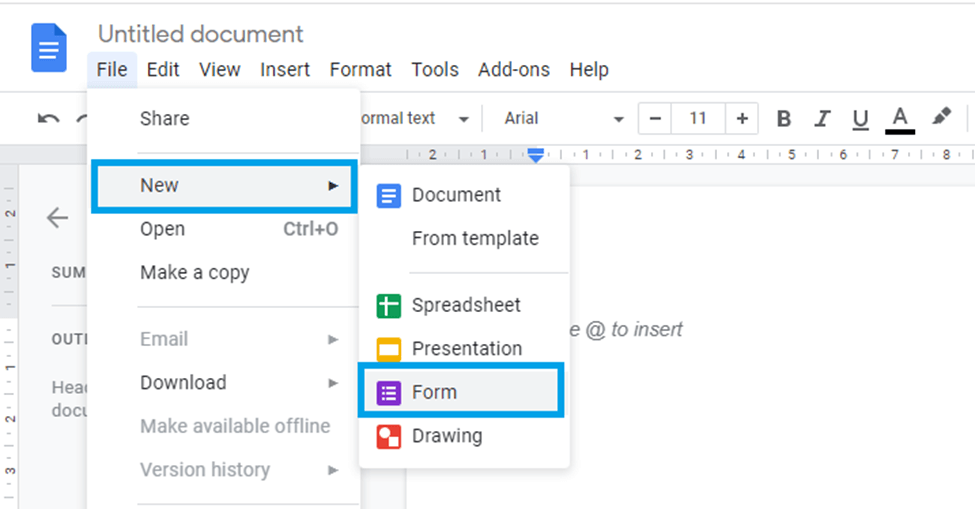 |
In a new tab, an untitled form will appear from which we will create our questionnaire.
Step 3: Let's name our questionnaire. To do so, click on the words "Untitled form" and type the name of your questionnaire.
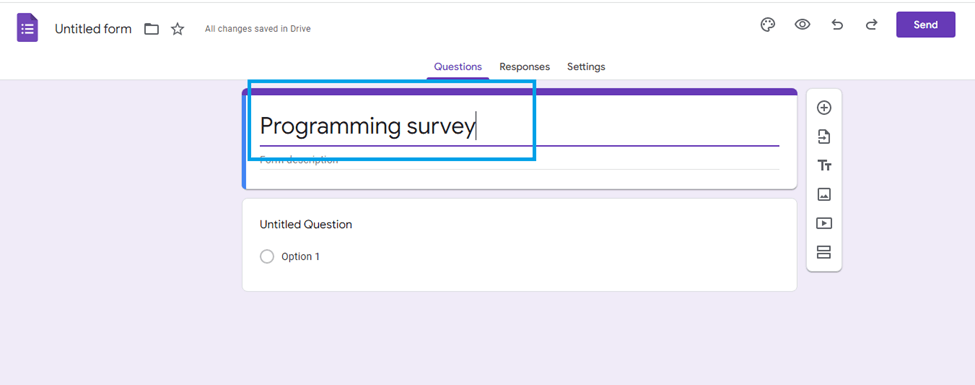 |
Step 4: Give a brief explanation of why you are conducting the survey in your form description.
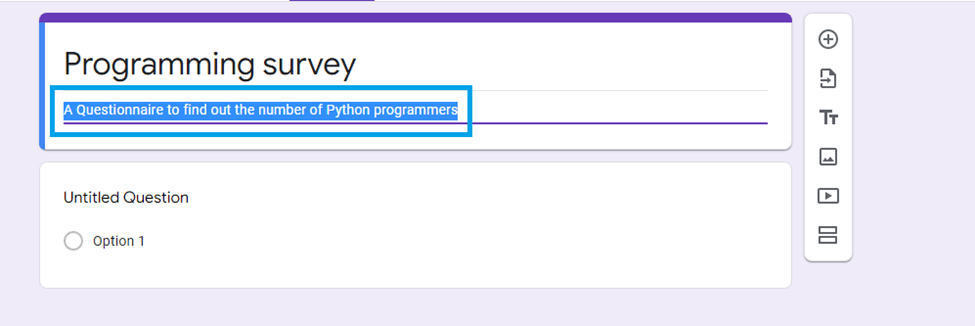 |
Step 5: Create your questions now.
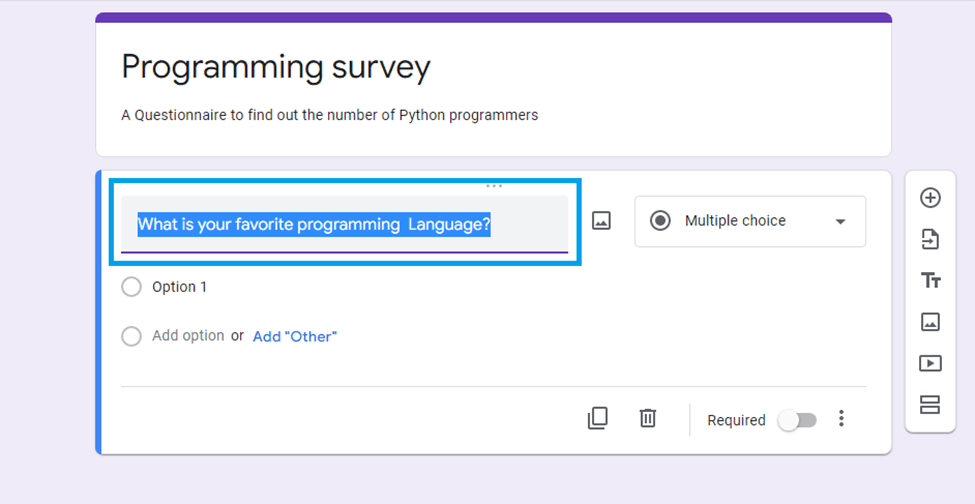 |
Choose the type of question you wish to ask from the list.
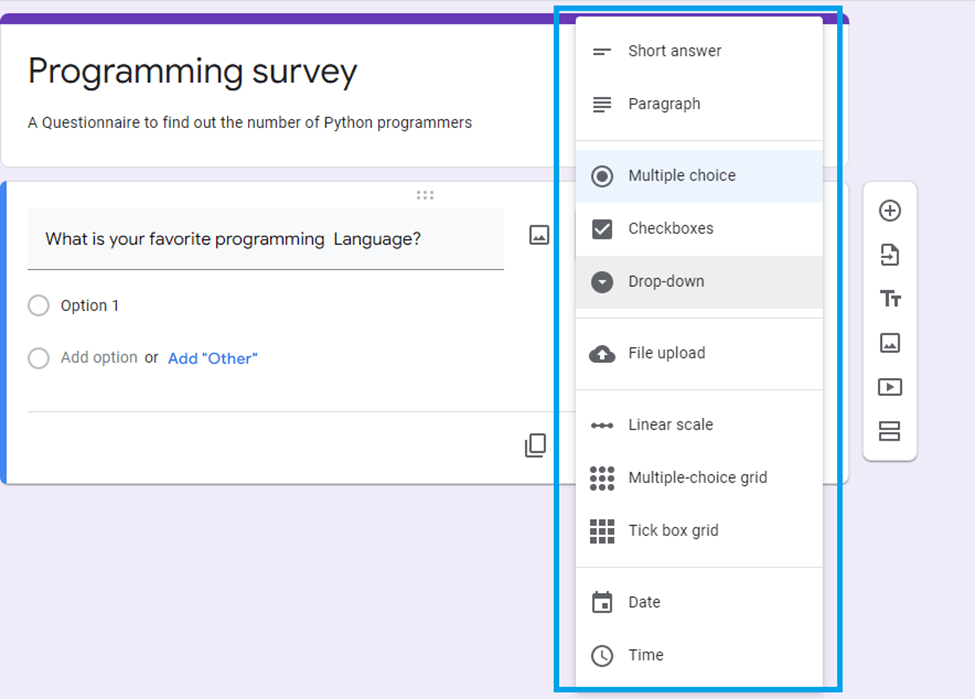 |
In the case of multiple-choice questions, enter the options for your readers to choose from.
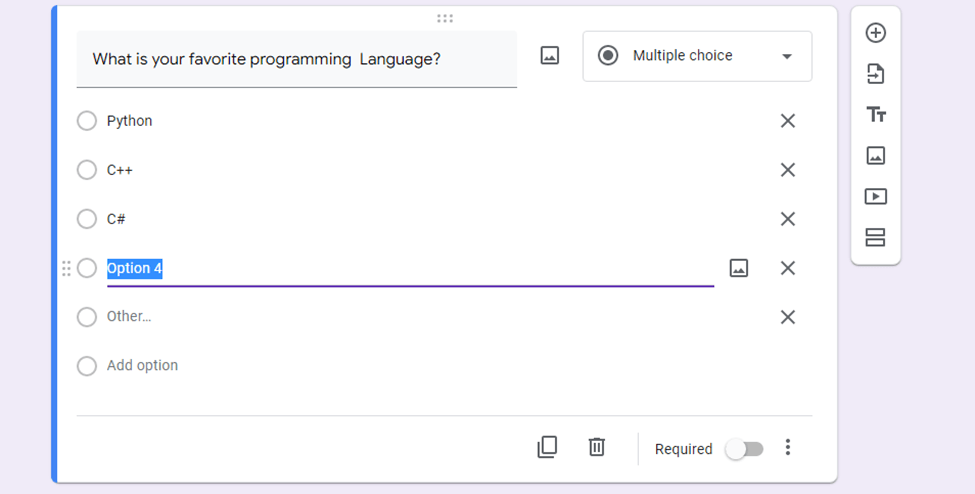 |
You can add another question, import questions, add title descriptions, add images, add videos, or add a new section from the left menu.
 |
Your Google form gives you the option of duplicating your question at the bottom.
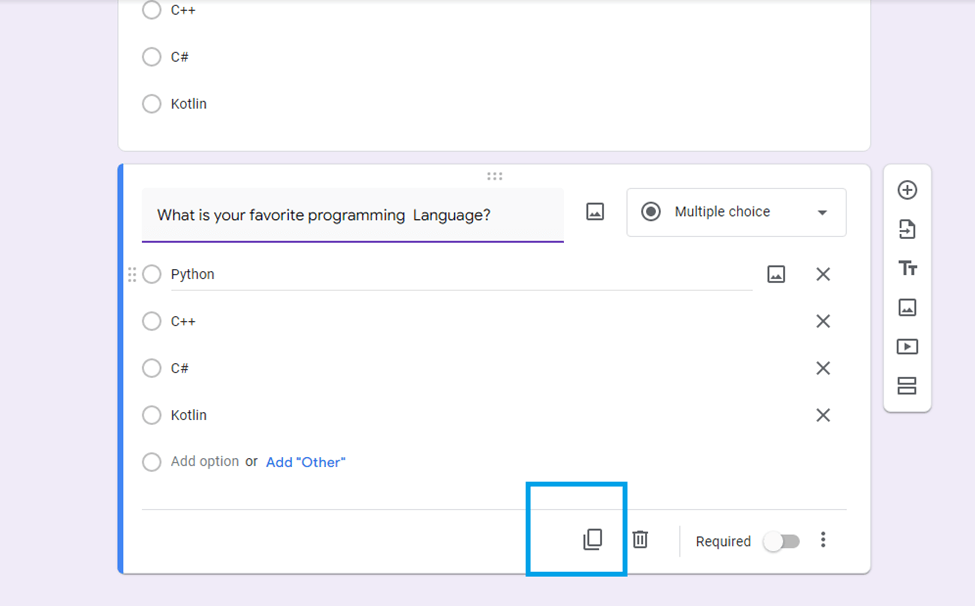 |
Enable the "Required" toggle if you want your answer to be compulsory.
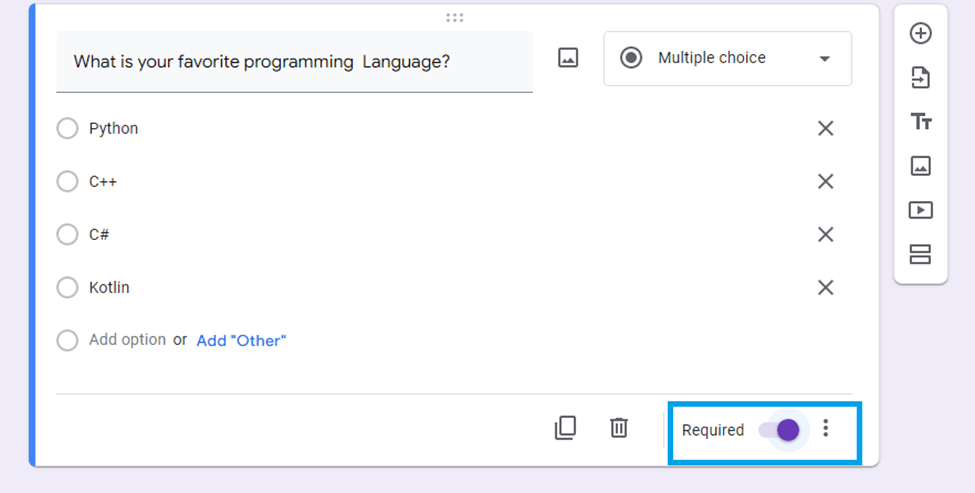 |
Step 6: Having completed the design of your questionnaire, click on the "send" button to send it to the respondents.
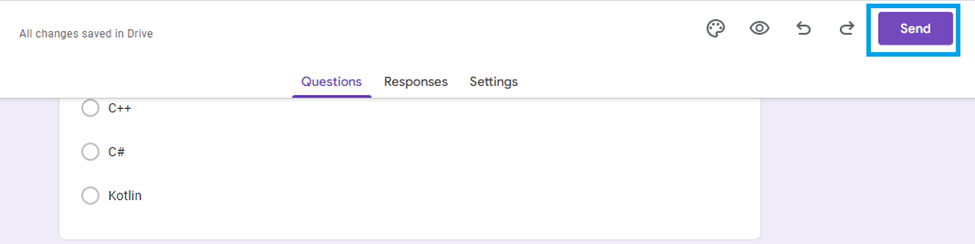 |
Your screen will now display a "send" dialogue box. From this menu, enter the email address you want to send your message to and click Send.
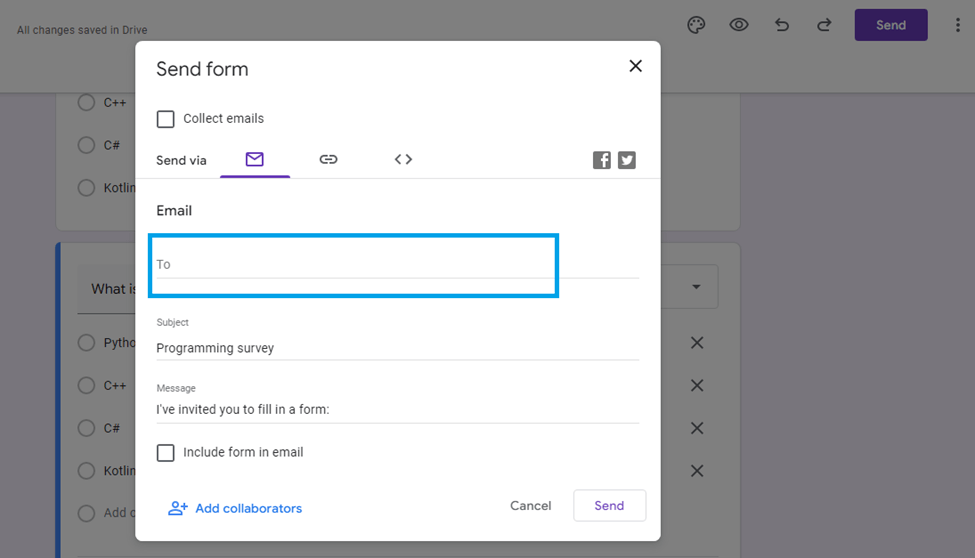 |
Step 7: In the "responses" section, you can view your respondents' responses after they have answered the questionnaire.
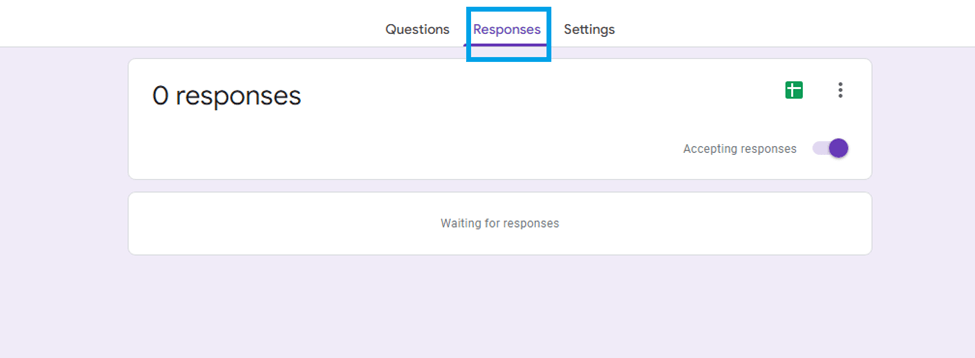 |