How to add additional comments and notes on Google Sheets?
If you want to add notes and comments to Google Sheets but don't know where to begin, this article is for you
Google Sheets allows you to insert both the notes and comments in your spreadsheets. This article will look at how you can insert notes and comments.
How to add notes in Google sheets
Step 1: Select the cell to insert notes
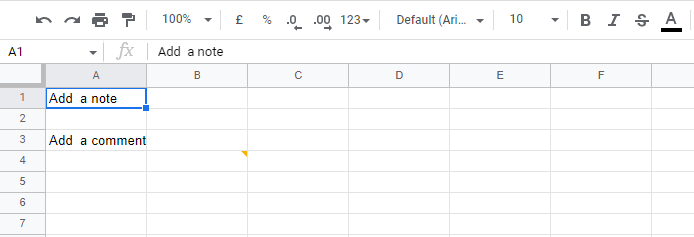 |
Step 2: Right-click on the cell
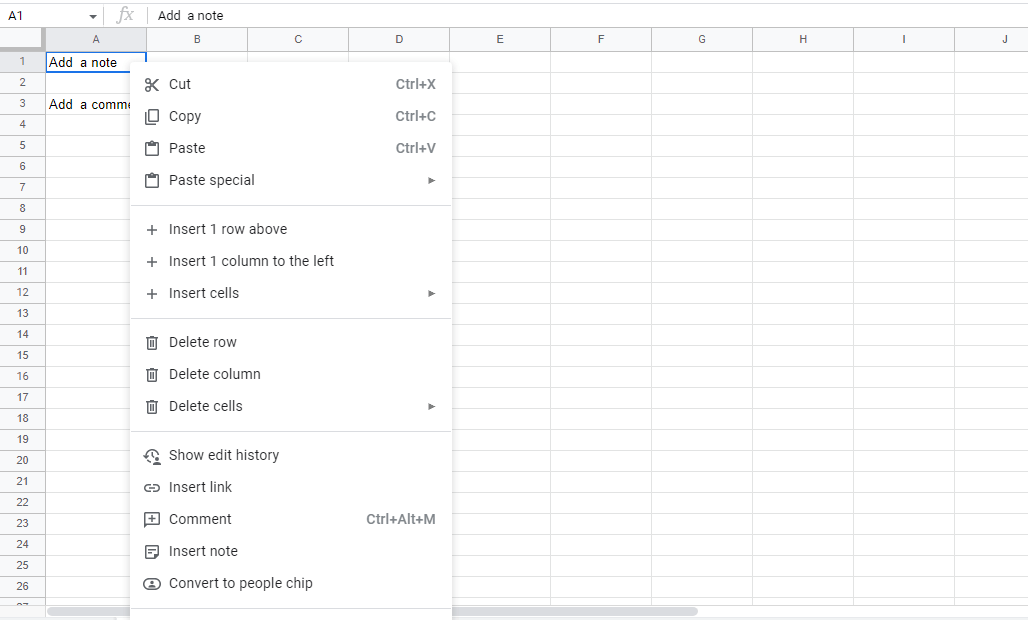 |
Step 3: You can insert a note by moving your cursor down and selecting "Insert note"
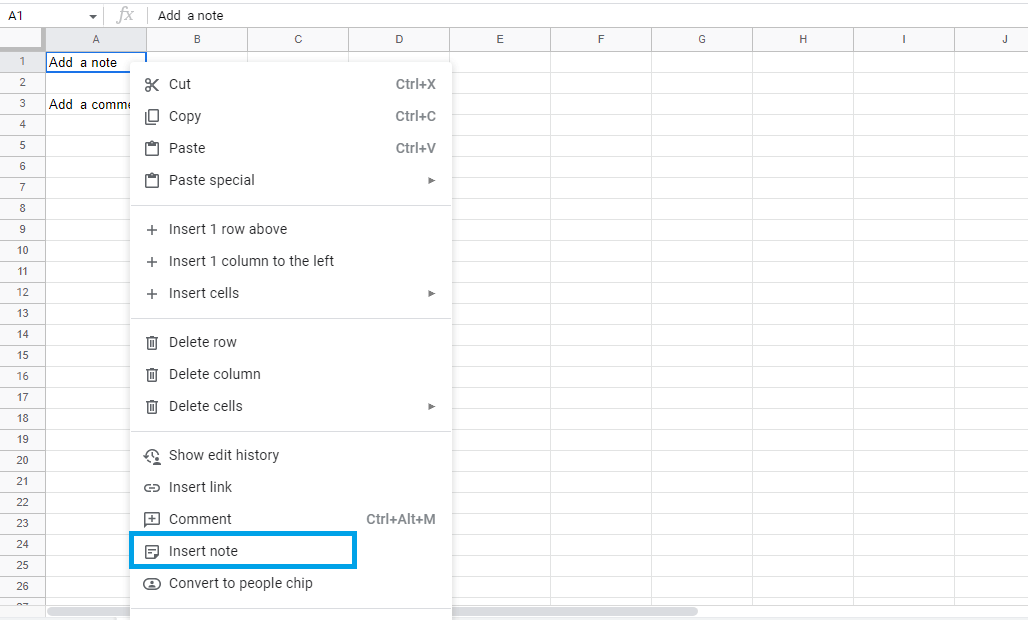 |
Step 4: In the text box, type your note
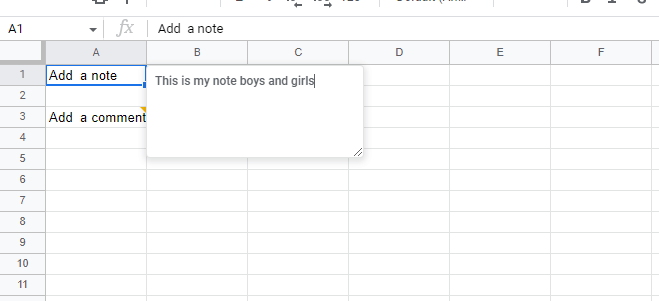 |
Step 5: Once you have finished, press "Enter." Once the note is finished, you can view it by hovering over the cell with your pointer.
 |
This is all about inserting notes in Google Sheets. We will now learn how to add comments to Google Sheets.
How to add Comments in Google sheets
Check out these simple steps below to add comments:
Step 1: Click on the cell where you want to add the comment.
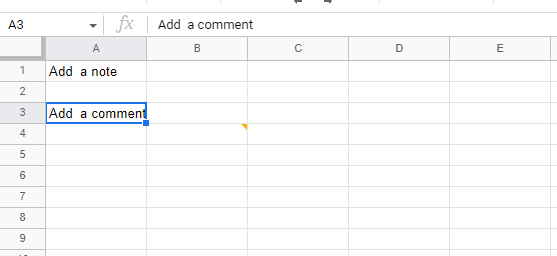 |
Step 2: Once you've selected the cell, right-click it
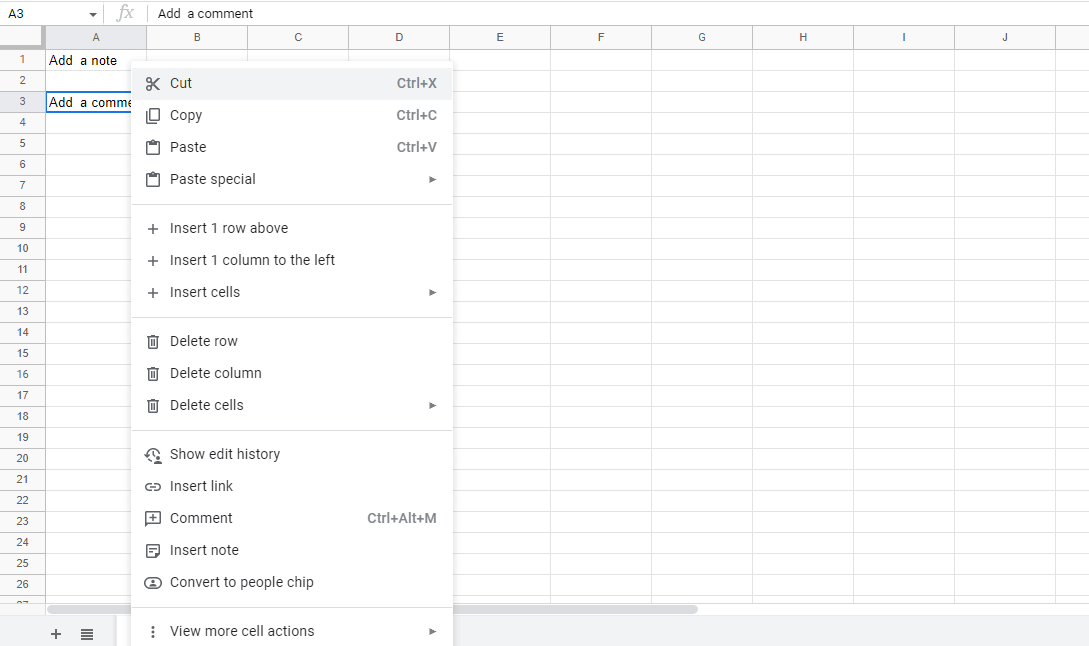 |
Step 3: Select "Comment" from the menu
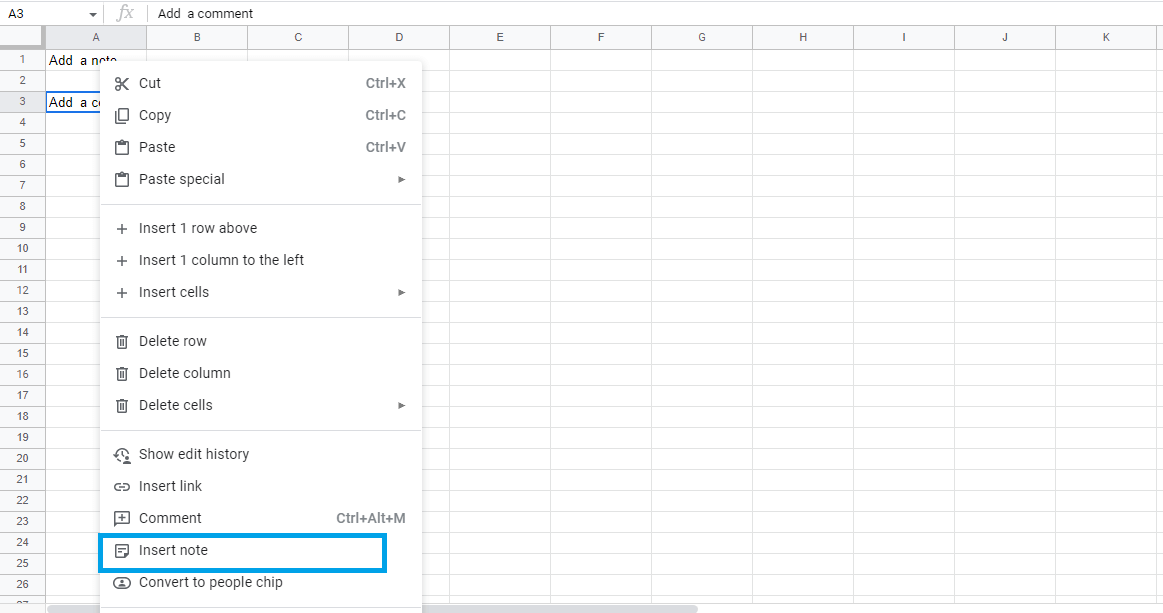 |
Step 4: Enter your comment
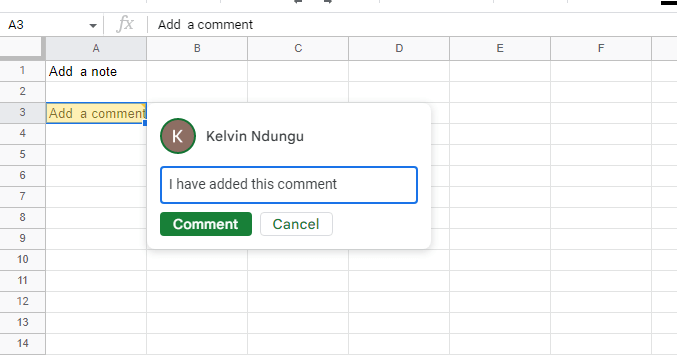 |
Step 5: Click on the green button "Comment," and your comment is made
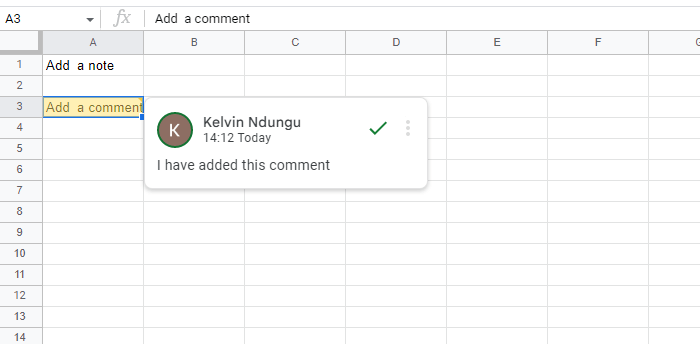 |
Conclusion
When it comes to annotating your spreadsheets, comments and notes are extremely useful. A note should suffice if there is only one user on the sheet, but comments are much more dynamic and better for files where multiple people may need to respond
Keywords: Google Docs, Google Sheet, How to add notes and Comments in Google sheets