How to Cut and Paste Cells in Google Sheets
Learn how to cut and paste cell content in Google Sheets. Follow this simple guide to master basic editing functions at rrtutors.com. Check it out!
Some simple functionalities such as cutting, copying, and pasting can be challenging to figure out in applications such as Google sheets that offer a variety of functions. Maybe you have had trouble cutting and pasting the cell content at least once. If you are wondering how to cut and paste the cell content, this article will help.
Summary:
This article will examine how to cut and paste only the cell value. In particular, cutting and pasting formulas presents a challenge. Many common problems relate to cutting and pasting cell values and functions that can be solved by reading this article.
How to cut and paste cells in Google Sheets
Here are the steps you need to follow to cut and paste Cell content in Google sheets.
Step 1: Select the cell from which you want to cut the content. You can click the cell with the content, which a blue border will surround.
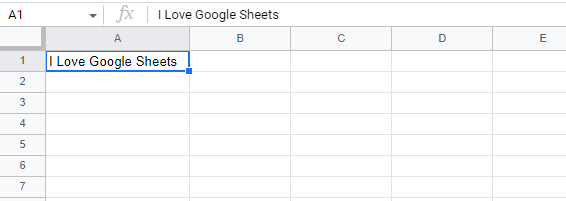 |
Step 2: Now press CTRL+X on your keyboard. The cell will be surrounded by a blue border of the dotted line.
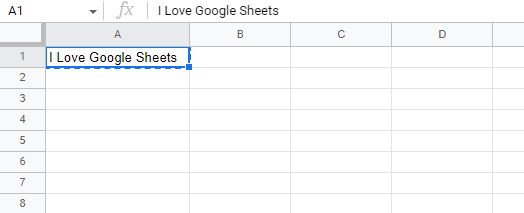 |
Step 3: Click on the cell you would like to paste your content. A blue border will surround the selected cell.
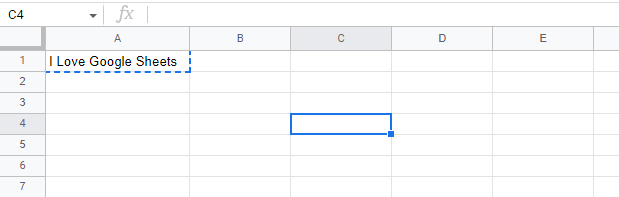 |
Step 4: Now, on your keyboard, press CTRL+V to paste
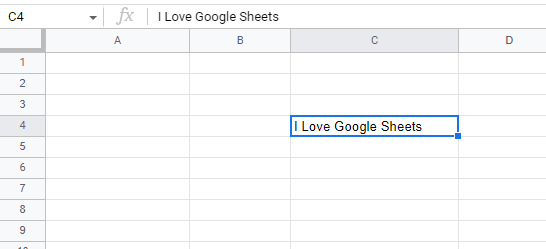 |
Finally, the cell content has now been moved from the first cell to another cell.
Conclusion
That's how you can cut and paste cell content in Google sheets. In this article, we have done so using the keyboard shortcuts CTRL+X and CTRL+V to cut and paste, respectively. However, you can also use a mouse to right-click and select the cut and paste options. It also works