How to add special characters in Google doc
Discover how to insert special characters in Google Docs, making your documents more expressive with simple and easy steps to add symbols - RRTutors.
In Google Docs, it's pretty easy to add special characters to your documents using the built-in symbols and characters library. With this feature, you will find hundreds of symbols and characters. Symbols can be searched for, drawn, filtered by categories, and an arrow can be added to them.
This article will walk you through adding special characters to Google Docs documents.
How to add special characters in Google doc
To add special characters and symbols into your Google Doc, just follow the simple steps below:
Step 1: Open a new or an existing Google Docs document.
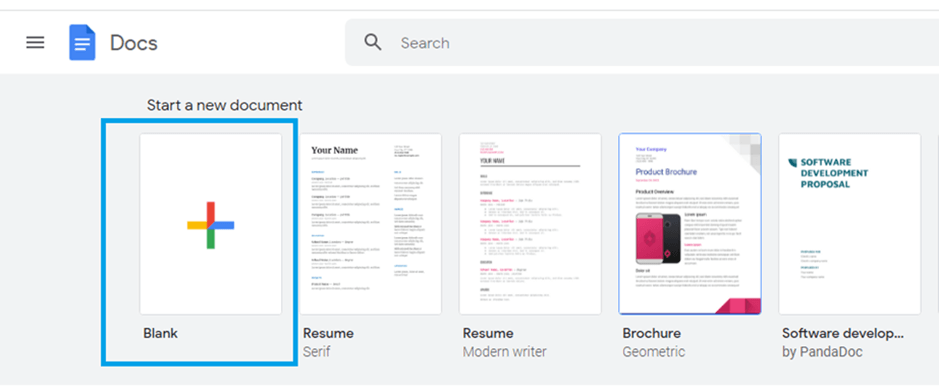 |
Step 2: Click the "Insert" option from the Google Docs menu.
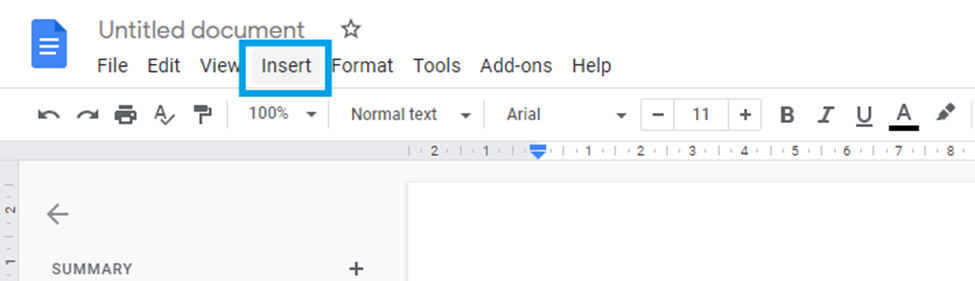 |
Step 3: Click "special Characters" from the "insert" option submenu.
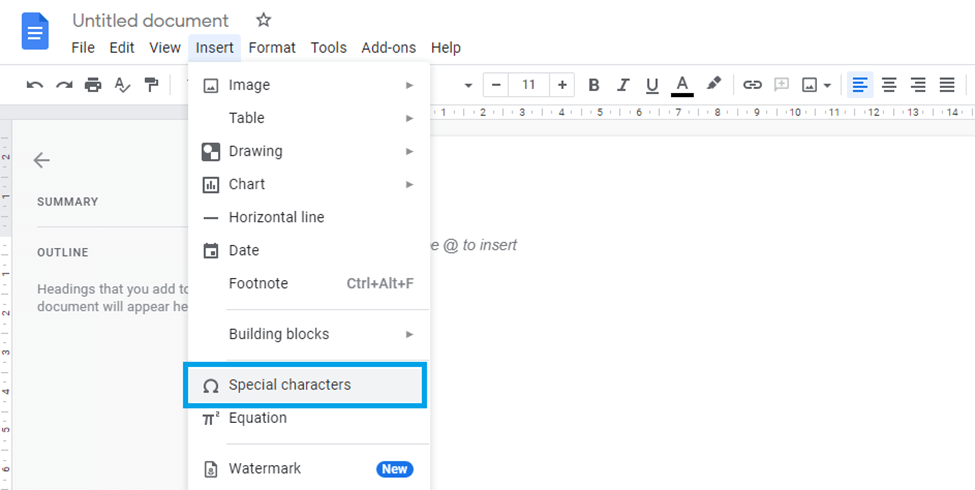 |
Step 4: Now, pick the special character you want to use in your work. To do so, just click on the character you want.
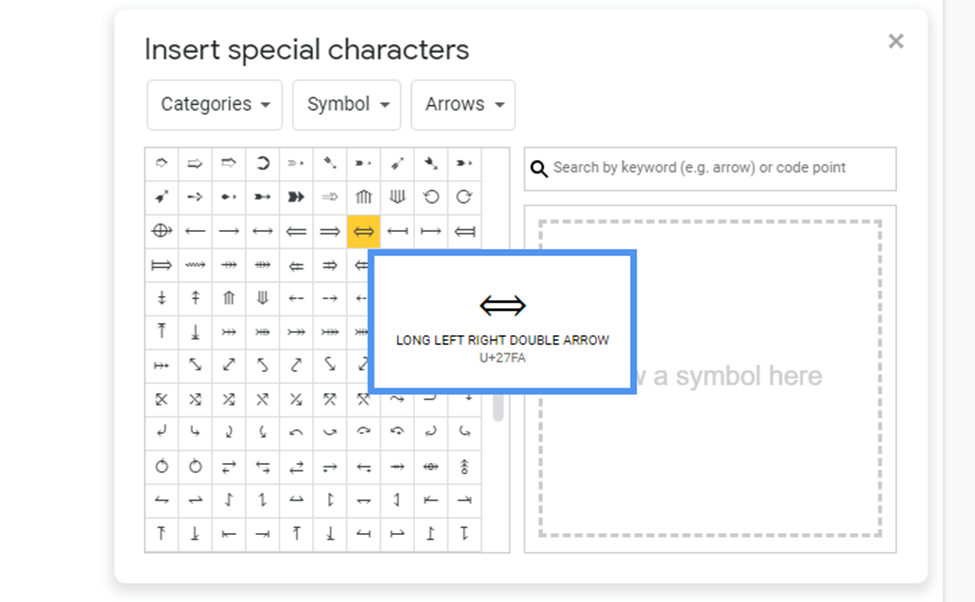 |
Step 5: The special characters have been inserted precisely.
Alternative Method
The preceding procedure is lengthy since it takes a number of steps; however, there is an alternate option that incorporates the use of a “keyboard shortcut” to open the special character in Google Docs. To do so, simply follow the two steps below:
Step 1: Press "Alt + I + C" on your keyboard, and the special characters window will appear on your screen.
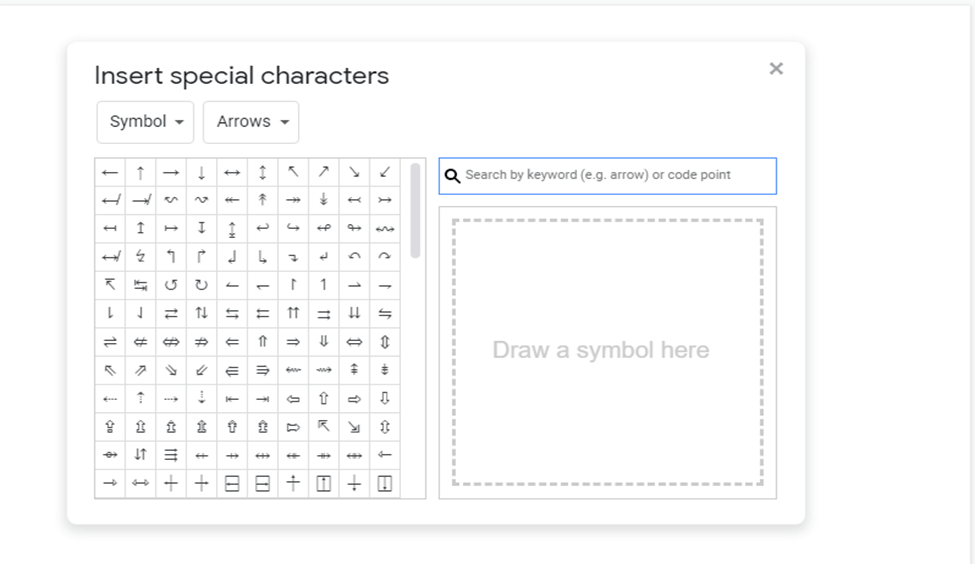 |
Step 2: Now, from the "special characters menu," identify the special character you want to use in your work. Insert it into your document by clicking on it.
Conclusion
It's as simple as that when it comes to inserting special characters in Google Docs. If you prefer, you can display the symbols and characters menu on your screen via either method. There are a wide number of symbols available in this feature in Google Docs, and it allows for drawing and searching for symbols