How to delete cell content in Google Sheets
If you decide you no longer need a cell’s content, you can delete it. This article will take you through how to delete the cell’s content
If you decide you no longer need a cell’s content, you can delete it. This article will take you through how to delete the cell’s content.
In the course of working with Google sheet cells, you will, at some point, need to delete the cell data. You can eliminate the unwanted cell content by deleting the selected cell content. This is a critical task, and you must be careful to ensure you remove the cells' correct contents. Now let's get started on how to do it.
How to delete cell’s content in Google Sheets
To delete a cell's content is pretty easy; you simply need to follow the simple steps below:
Step 1: Select the cells that you would like to delete the content
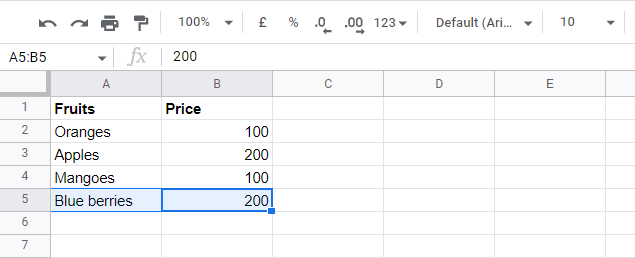 |
In this case, we will delete content in the two cells in row 5.
Step 2: You can delete the cell's content in two ways. The first one is pretty straightforward; you simply need to press "Backspace" on your computer keyboard, and the cell content is gone.
The second method requires you to go through simple steps. Go to the Google Sheets menu and click "Edit," then "Delete," and finally click on "Row 5."
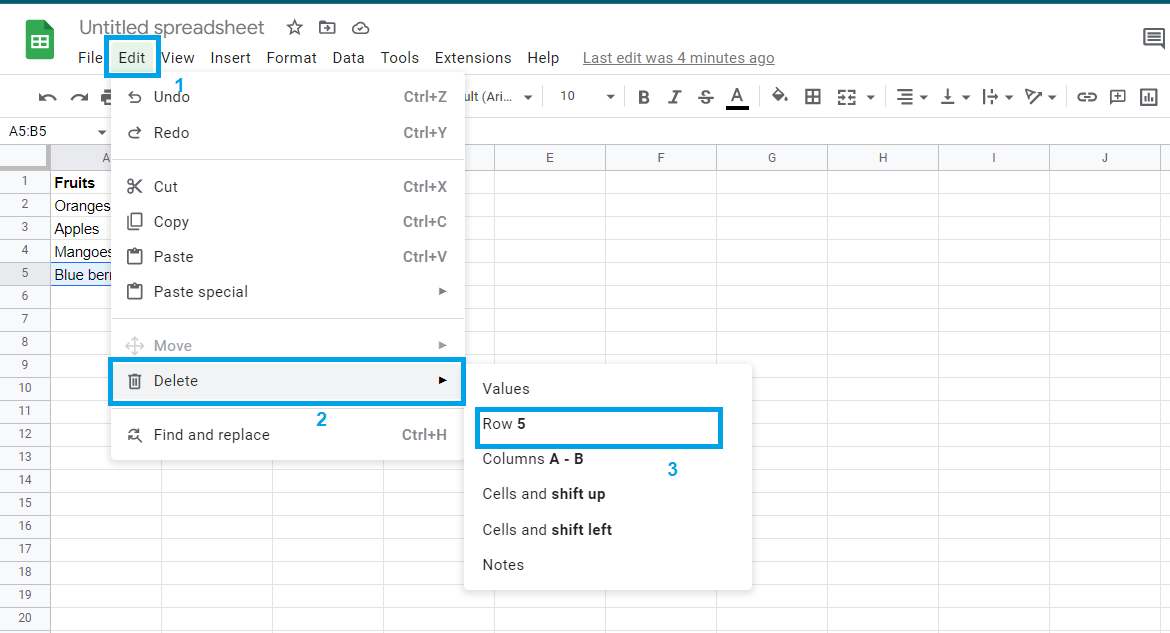 |
Step 3: The selected Row 5 will be deleted.
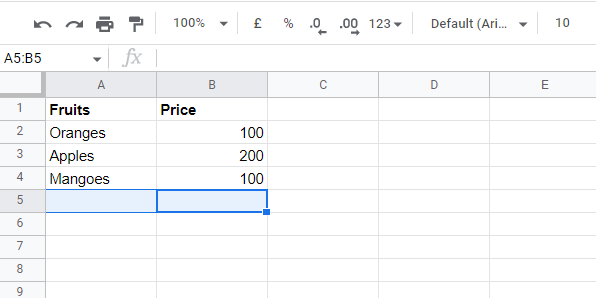 |
Conclusion
Finally, we learned how to delete unnecessary data from the selected cells in Google Sheets without deleting the data in the entire spreadsheet