How to Enable and Disable Google Docs auto Capitalization
Discover how to disable or enable auto-capitalization in your device for tasks like writing poems or lyrics where capital letters aren't needed - RRTutors.
By default, Google Docs auto-capitalization is enabled. This means that as you type, some words will automatically be capitalized, saving you time and preventing common grammatical and spelling errors. By turning this feature off, you must manually capitalize the words of your choice. To control auto-capitalization in Google Docs, we will make use of the preferences menu. Here are the steps to enable and disable auto-capitalization.
How to enable and Disable Google Docs auto Capitalization
Follow the steps below to enable or disable Google Docs auto-capitalization.
Step 1: In your Google Docs menu, click "Tools"
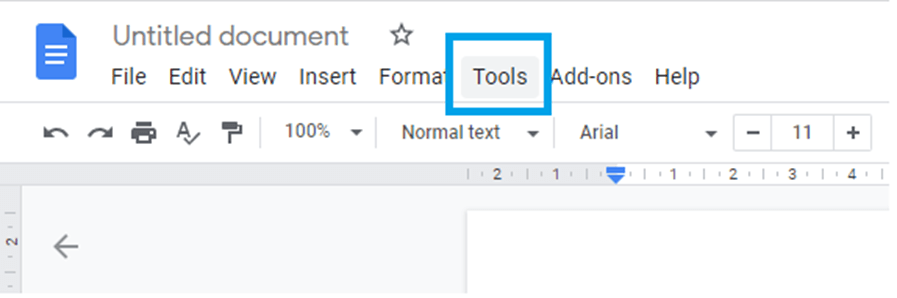 |
Step 2: Choose "Preferences" from the "Tools" submenu
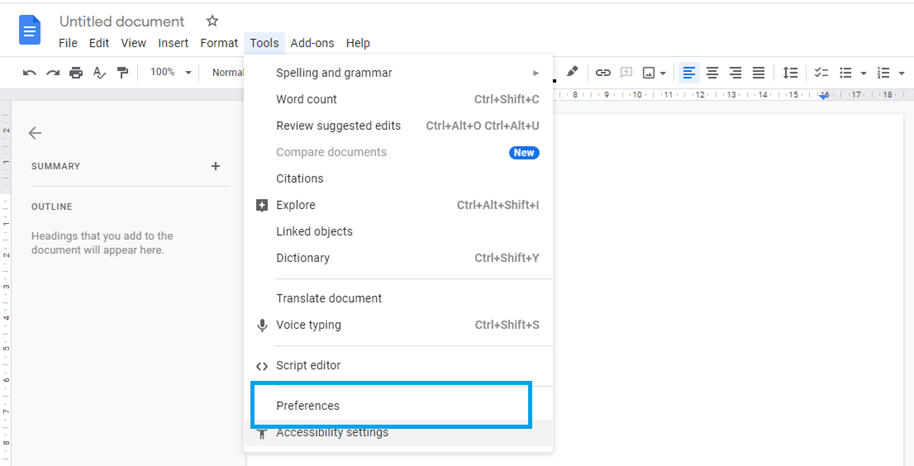 |
A modal window will appear with the preferences options. You can check or uncheck various Google Docs features to enable or disable them in this modal.
 |
Step 5: To turn on auto-capitalization for Google Docs, check the "Automatically capitalize words" checkbox.
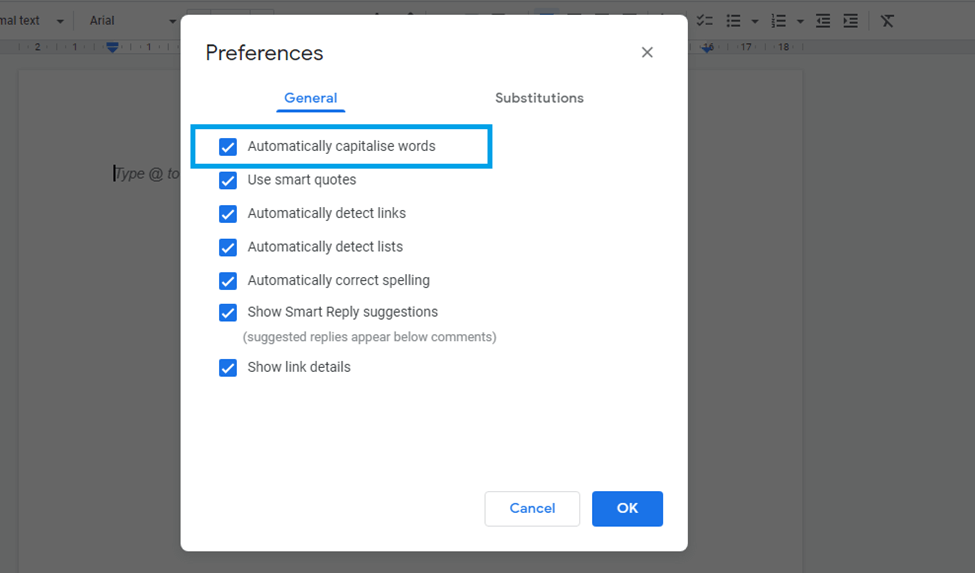 |
To disable auto-capitalization, simply uncheck this option. Auto capitalization is enabled by default.
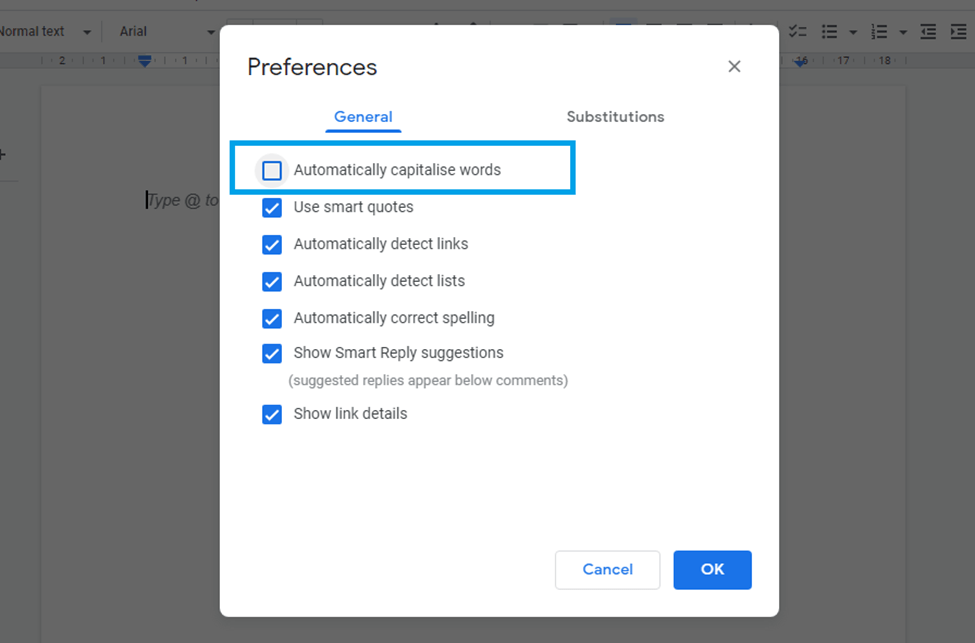 |
Step 6: Click the blue-button "ok" to save your changes.
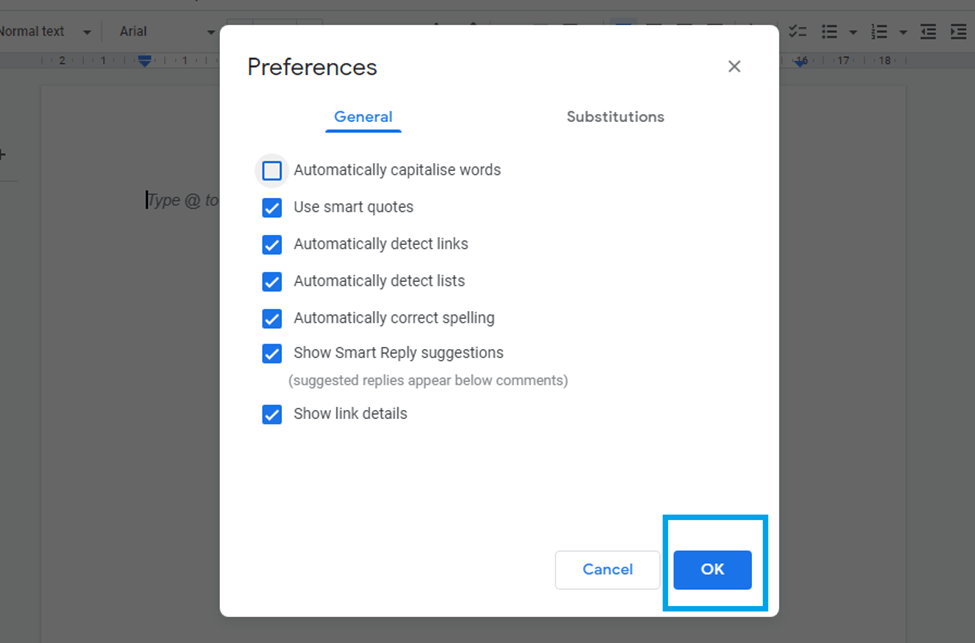 |
Conclusion
Having explored how to enable and disable the Google Doc auto-capitalization feature, you should be aware that this is an application-wide feature, so it will also impact your other Google Docs documents. Therefore, it would be advisable to enable it after finishing the current project