How to Indent a paragraph or page in Google Docs
Learn how to apply hanging indents in Google Docs, following academic writing styles like MLA, APA, CMS, and Chicago for proper formatting - RRTutors.
If you're using the Google Docs text application for the first time, indenting your paper might be a challenge. You might be tempted to go for a professional writer to do it for you. But why waste your hard-earned money on hiring professionals for a simple task that you can accomplish within minutes? In the steps below, I will show you how you can indent the first line of your paragraphs as well as the whole page.
Steps on how you can indent a paragraph or a page on Google Docs
indenting the first line of a Paragraph or page
Indenting the first line of your paragraph is very easy. Here are the steps to follow:
Step 1: Open the document with the content you wish to indent
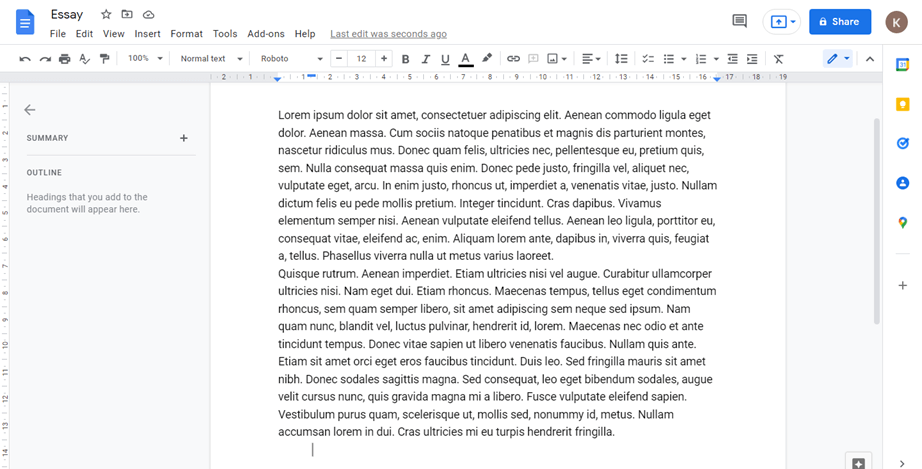 |
Step 2: Click at the beginning of the paragraph you'd like to indent.
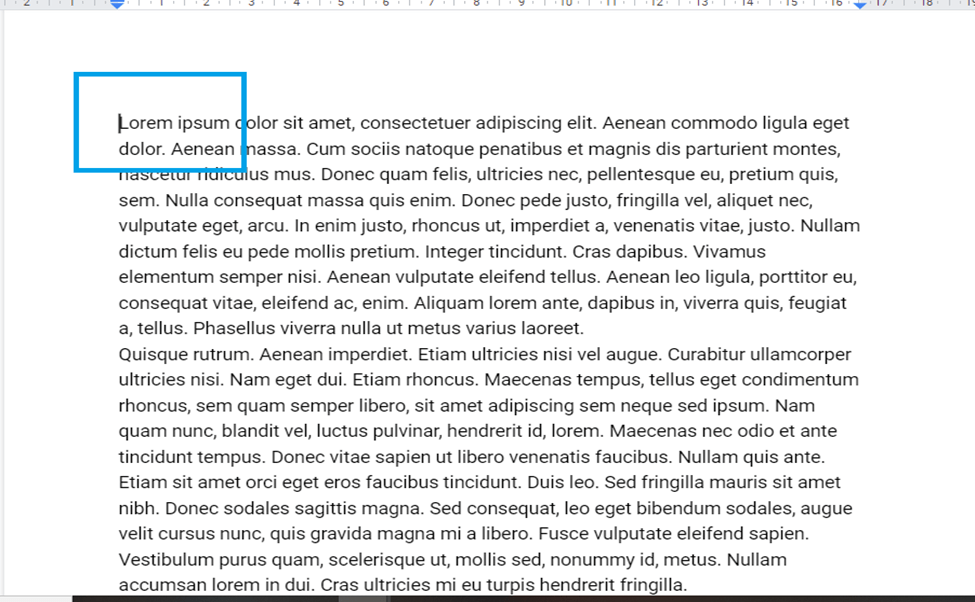 |
Step 3: On your keyboard, press the tab key.
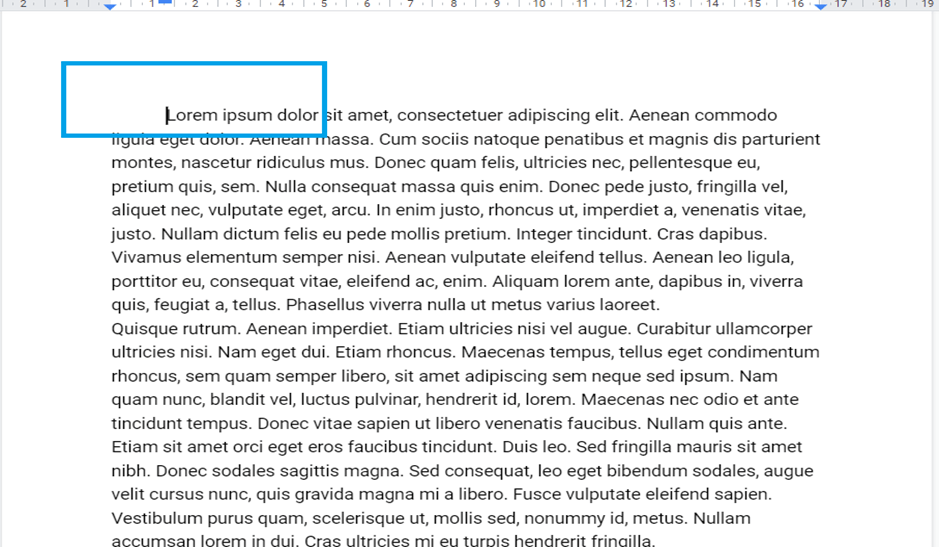 |
Your first line of text in your paragraph will be indented to the right by a half-inch.
Indenting the whole paragraph or page
To indent an entire page or a specific paragraph on your page, we will use the indent shortcuts. With these shortcuts, you can easily indent your content based on your requirements. Here are the steps you can take to indent your content.
Step 1: In your document, select all the content you wish to indent
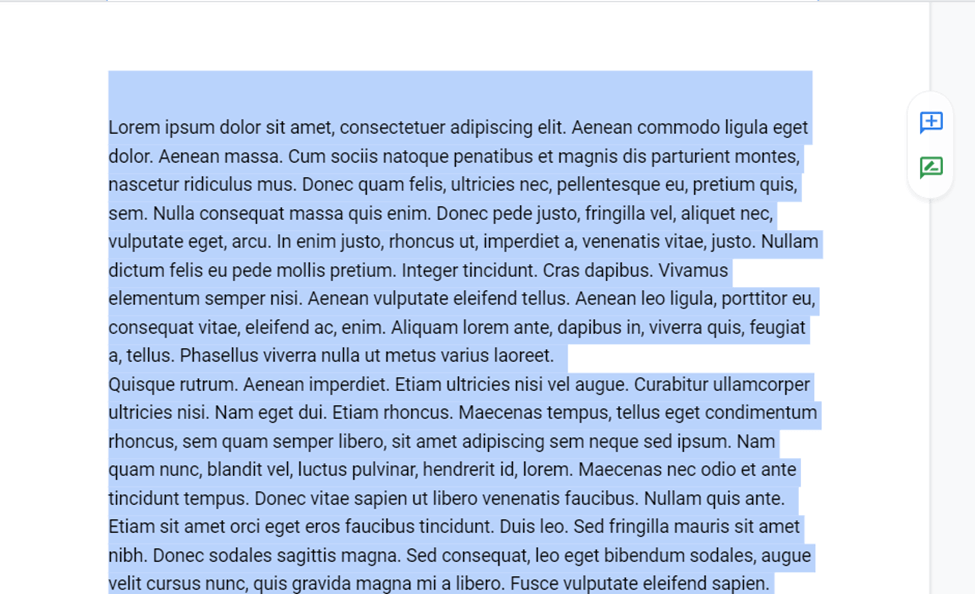 |
Step 2: To increase the page indent, click on the “increase indent” shortcut.
 |
Content selected will be half an inch indented.
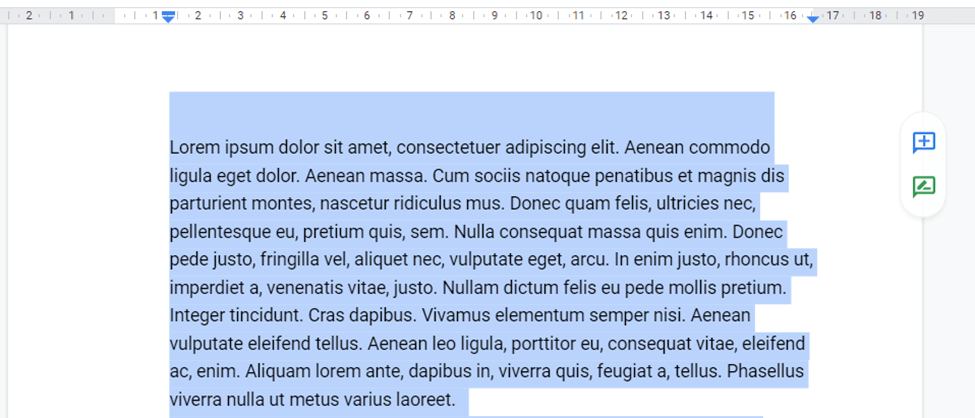 |
Step 3: You can reduce the page indentation by clicking the "decrease indentation" shortcut
 |
There will be a half-inch decrease in your content indent
Conclusion
That's it. Now, you know how to indent a paragraph or a page in Google Docs