How to insert a Hyperlink into a Google sheet?
Learn how to add hyperlinks in Google Sheets to link to external pages or other sheets. Discover the process in this step-by-step guide at rrtutors.com.
You may quickly visit an external file, folder, or webpage by inserting hyperlinks into Google Sheets. By just clicking on the hyperlinks, readers will be able to access these other files, directories, and webpages. This tutorial will show you how to insert hyperlinks into Google Sheet cells.
How to Insert Hyperlinks in Google sheets
Follow these simple steps to insert links into Google Sheets:
Step 1: Click on a cell to insert the hyperlink. A blue border will surround the selected cell.
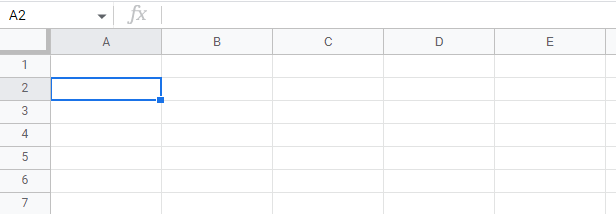 |
Step 2: Click the "Insert" tab on the Google Sheets menu.
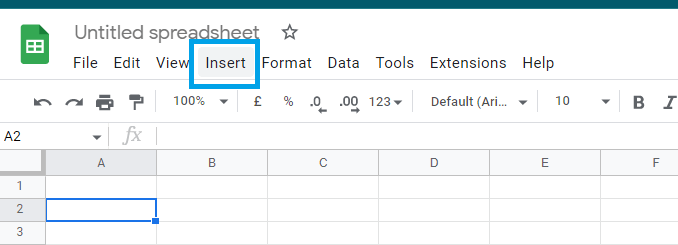 |
Step 3: Select "Link" from the Google sheets "Insert" submenu.
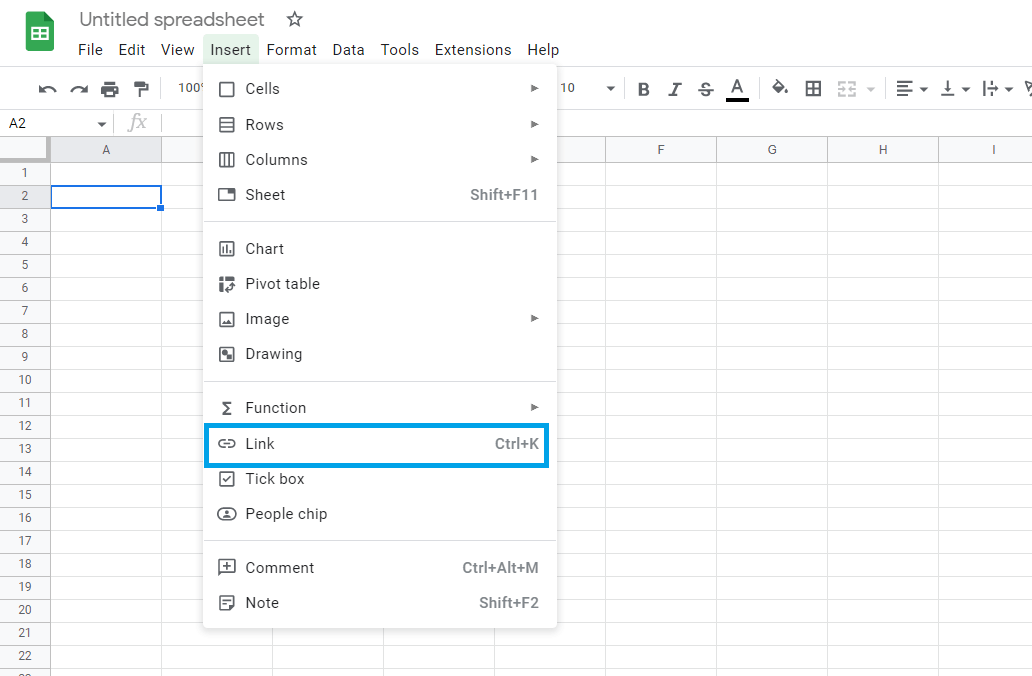 |
Step 4: A dialog box will pop up on your screen. Enter the text and link to your webpage or file from this dialog box.
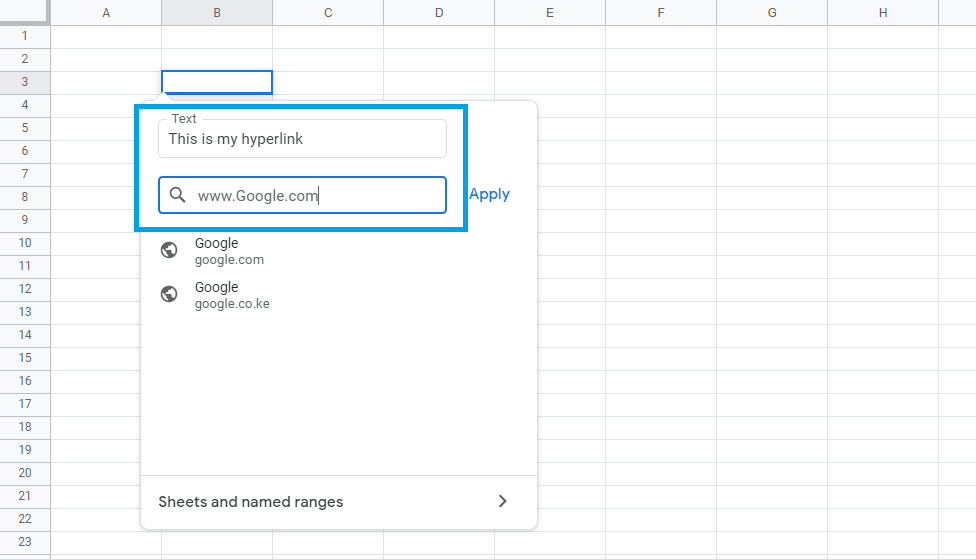 |
Step 5: Now, click on apply.
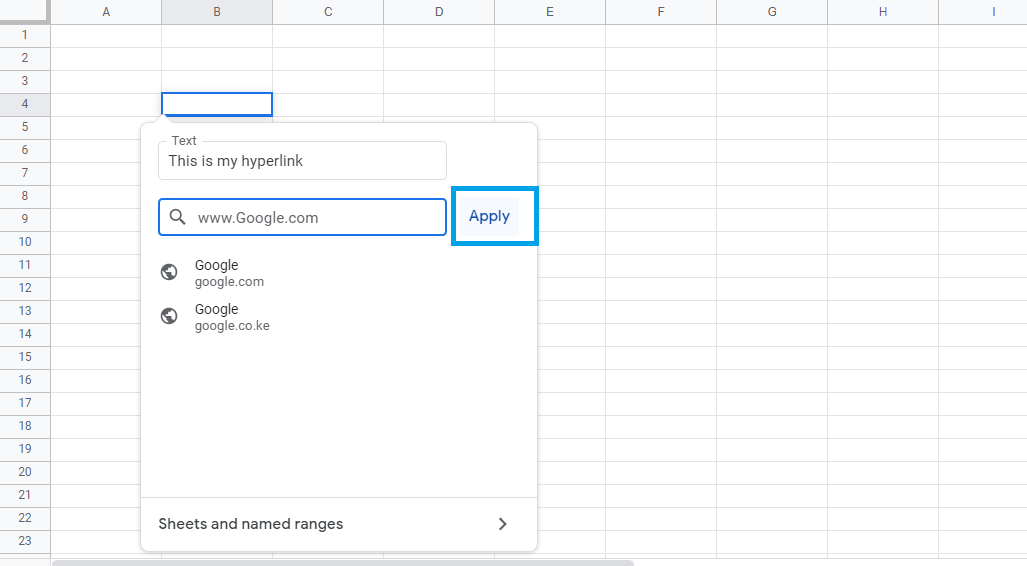 |
The link will be inserted into your Google sheets.
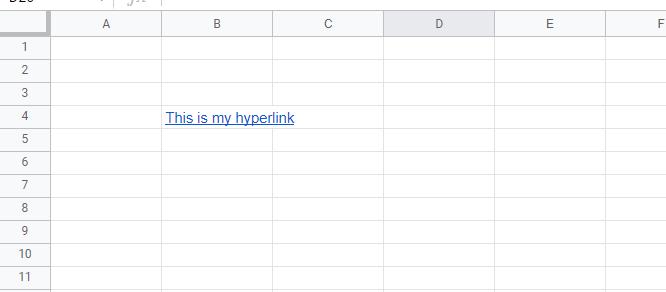 |
Conclusion
The link is successfully inserted. You will be redirected to the webpage if you click on the link