The Introduction to the Google Sheets Interface
Familiarize yourself with the user interface of Google Sheets to fully utilize its features and enhance your spreadsheet experience - RRTutors.
The first thing you should do when you begin using a new web application has become familiar with its user interface. Conversely, in Google Sheets, you will need to become familiar with its interface before properly using it and taking advantage of its features.
The Google Sheets application interface is jam-packed with useful features that are necessary when dealing with spreadsheets. Consequently, you may get disoriented and confused about how to utilize these features and when to use them. This post will guide you through the Google Sheet interfaces and expose you to some of the key features you will encounter while dealing with spreadsheets.
Working with Google Sheets is much easier for Microsoft Excel users than for new users since the interfaces and features of both are very similar. However, if you are a total newbie, this article will get you up to speed in minutes. Let's get started with what you need to know about the Google Sheets interface.
What you need to know about the Google Sheets interface
In this article, we'll explore Google Sheets' homepage and spreadsheet interfaces
Google Sheets Homepage
When you launch the Google Sheets application on your browser, this interface will be displayed on your screen.
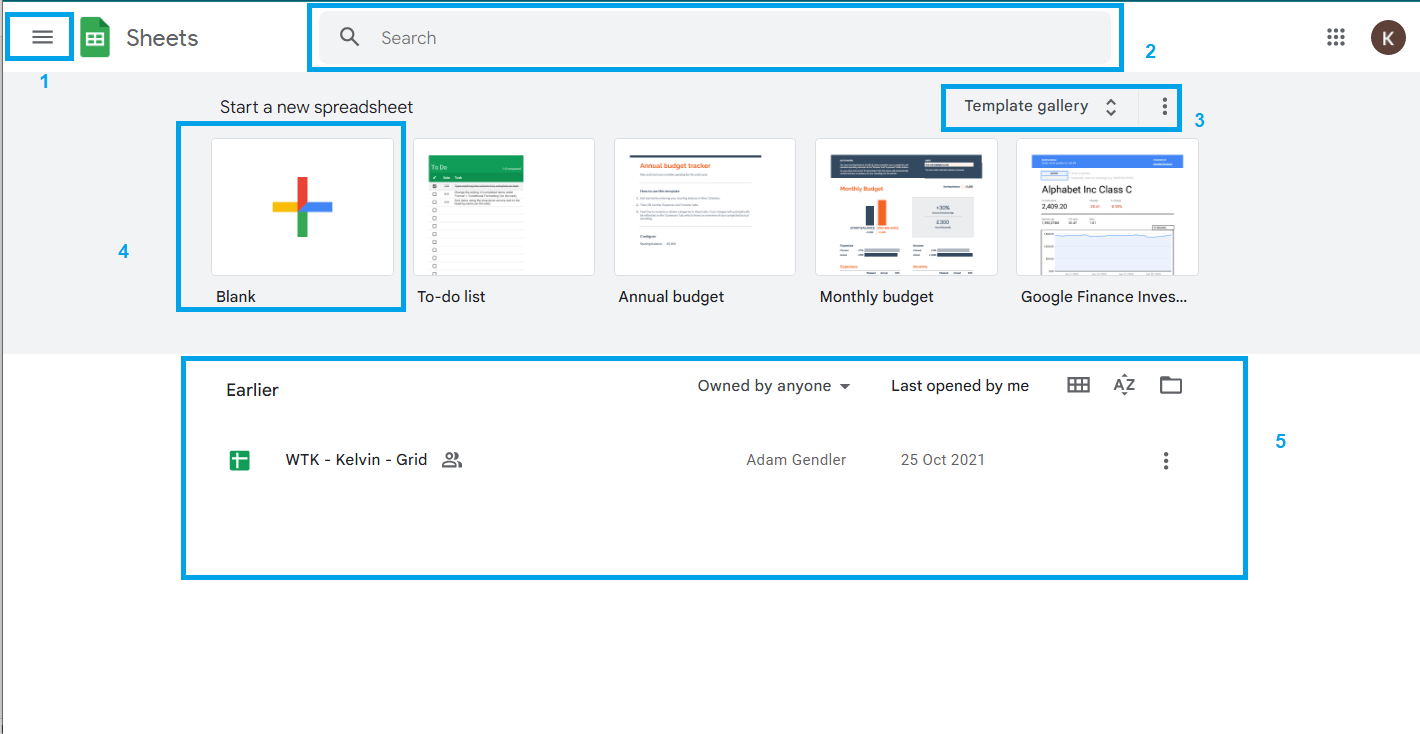 |
1: The Menu icon- This menu icon provides you with the options to get to Google Docs, Google Sheets, Google Slides, Google Forms, Settings, Help& Feedback, and Google Drive
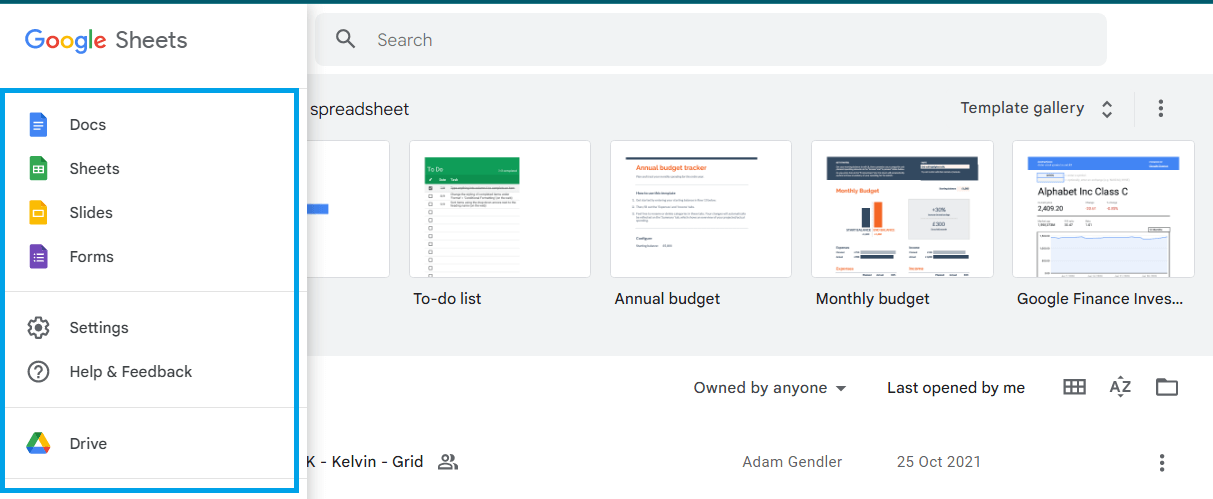 |
2: The Search menu – If you have an existing spreadsheet or a template, then you can use this search bar to find it
3: Template gallery- You can find Google sheets custom templates in this gallery. Using these templates, you can work very quickly without starting from scratch.
4: Blank- You can create a new spreadsheet by selecting this option.
5: Earlier- The spreadsheets you have recently opened are listed here
The Spreadsheet Interface
Google Sheets displays the following interface when you open a spreadsheet.
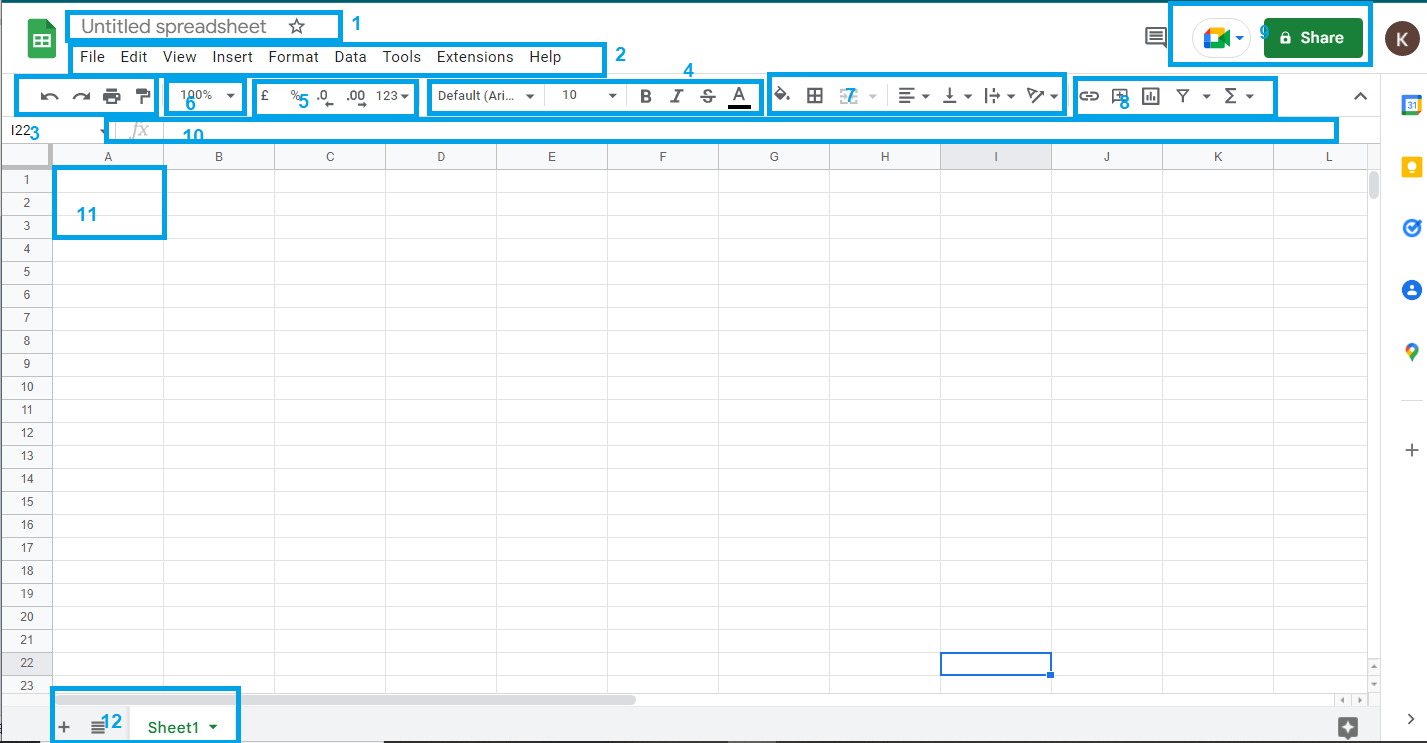 |
-
The name of the spreadsheet
-
The Google sheets menu bar
-
The basic controls include undo, redo, print spreadsheet, and format painter.
-
The Google sheets text formatting options
-
The number of formatting options
-
The Spreadsheet zooming options
-
The cells formatting options
-
The advanced functions and controls
-
The spreadsheet sharing option
-
The formula and functions display the area
-
The Google sheet cells
-
The add sheets button
Conclusion
We have seen that the Google Sheets user interface is packed with a variety of features. In this article, we've highlighted the most common spreadsheet features you'll encounter