How to shift to a different sheet in Google Sheet
Learn how to efficiently switch between multiple Google Sheets without hassle, with a simple trick for beginners to master in this tutorial at rrtutors.com
If you work on multiple Google Sheets simultaneously, you will need to switch between them. While it seems easy to do, it can turn into a nightmare for Google Sheet beginners. If you are stuck and you need to learn this trick, you are in the right place.
One of the primary reasons I prefer using Google Sheets as your spreadsheet application is its ability to manage several sheets at once. You can open numerous sheets simultaneously, save them to Google Drive, and then share them with others. While working on these sheets, you will need to switch between them. In this post, I will demonstrate how you can switch from one spreadsheet to another. Come on, let's get started.
A quick guide to switching between Google Sheets
Step 1: Open a Google sheet containing multiple sheets.
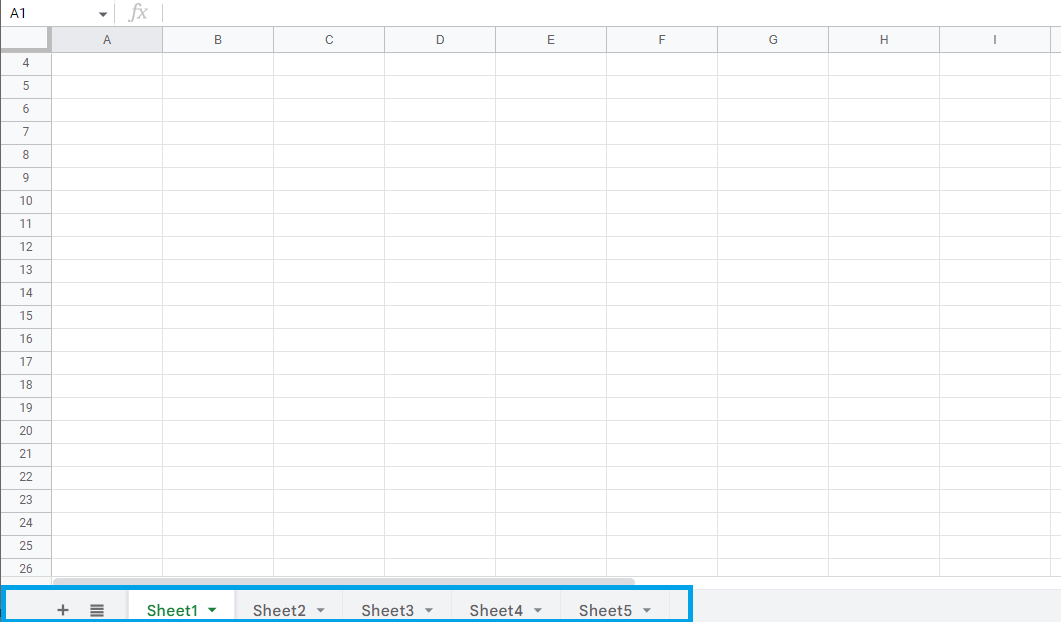 |
In this post, we have five sheets "Sheet1", "Sheet2", 'Sheet3", "Sheet4", and "Sheet5".
Step 2: As you can see, the current open has a green font color.
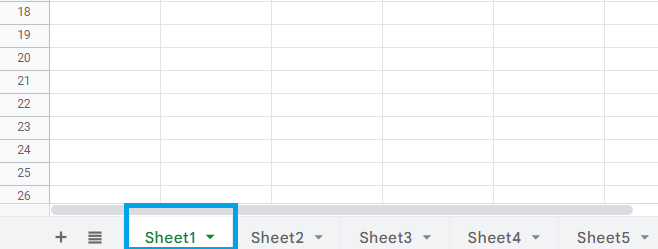 |
Step 3: Here are two ways you can switch from Sheet1 to Sheet2. If you have a few sheets displayed, you can simply click on the sheet you want to open, and it will be opened. Second, if you have many sheets, click the menubar next to the plus symbol for adding a new sheet.
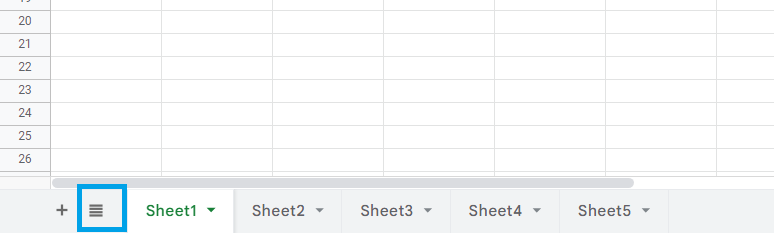 |
Step 4: A menu containing all the opened sheets will pop up. On this menu, click on the sheet that you would like to switch to, and instantly, the sheet you have clicked will be opened.
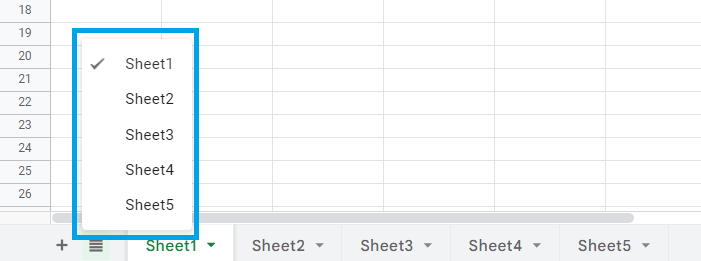 |
After switching to Sheet2, the sheet2 menu will be checked after the current sheet is checked.
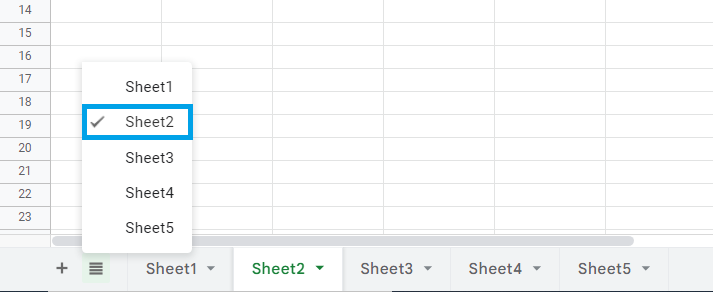 |
Conclusion
We have learned how to switch between sheets in Google Sheets. It is possible to switch from one switch to another, and you are not required to follow any sequential order. You can select any sheet of your choice