How to Turn on Dark Mode in Google Sheets
Enable dark mode in Google Sheets on your computer with a simple workaround method, giving you a more comfortable, visually appealing experience - RRTutors.
Nowadays, the dark themes or dark modes have gained popularity because of their user-friendliness to the eyes compared to the default white background. If you are on a PC, you will need to use a workaround method to set your Google Sheets to dark mode. In this article, we are going to open a new Google sheets spreadsheet and change its theme. We are going to use the Google Chrome browser. Let’s get started.
How to Turn on Dark Mode in Google Sheets
Step 1: In the address bar of your browser, type "Chrome://flags"
 |
Step 2: Go to the "Auto Dark Mode for Web Contents" section and enable it.
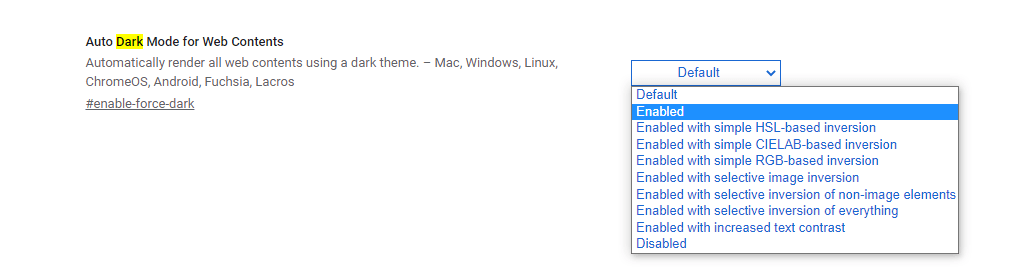 |
Step 3: For the changes to take effect, you will need to restart your browser. Click on relaunch to restart.
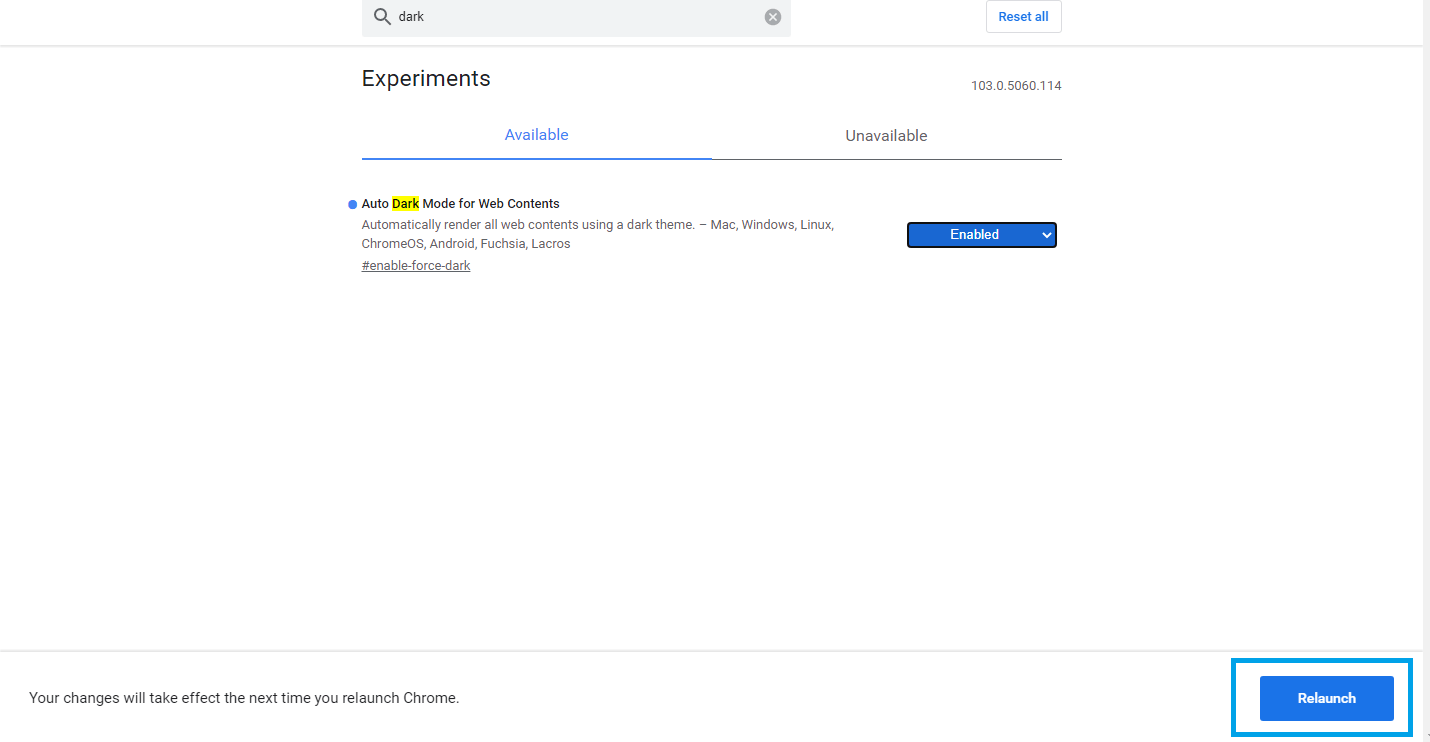 |
Step 4: Now, the Google sheets theme will change to a dark theme
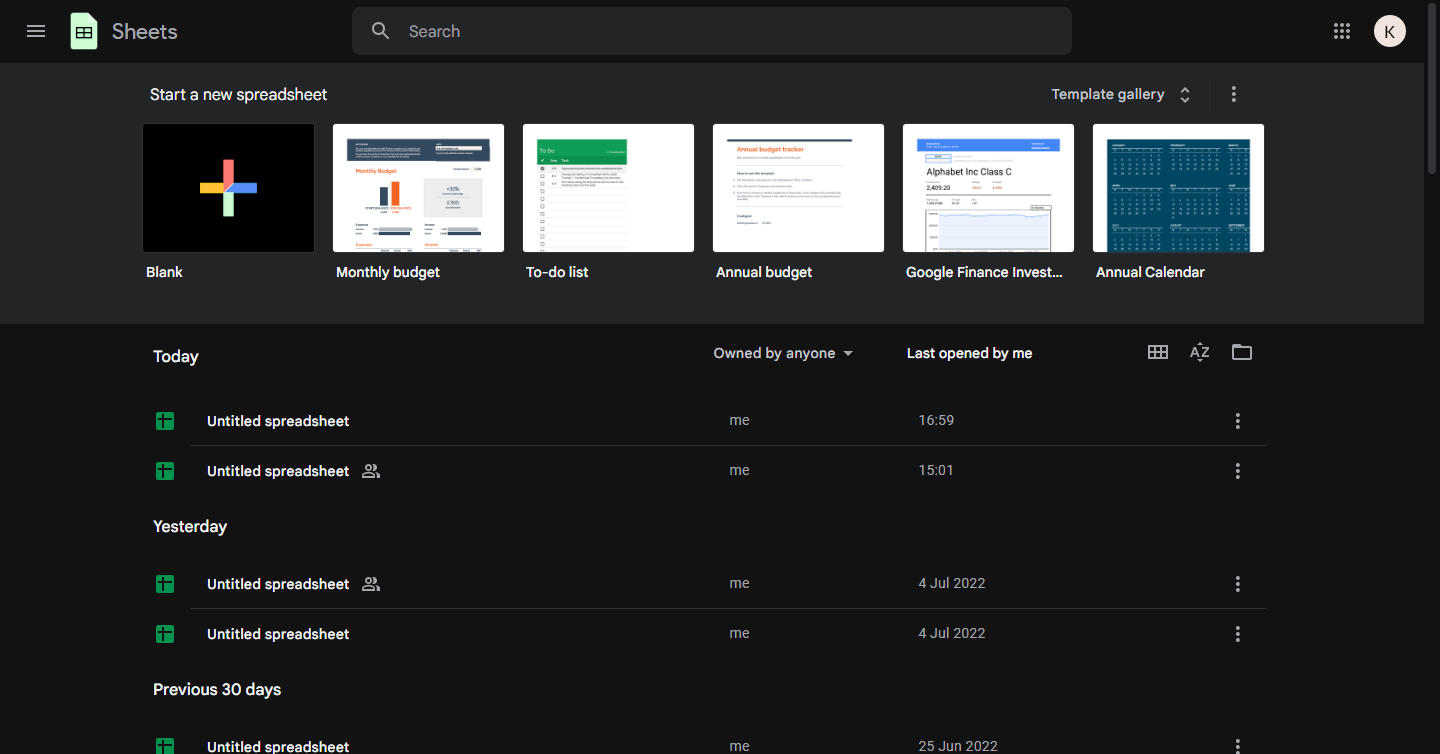 |
Conclusion
The purpose of this article was to demonstrate how to change the Google sheets theme using the Google Flags since that is not a default feature of Google sheets. You can enable the light mode by disabling this "Auto Dark Mode for Web Contents."
Keywords: Google Docs, Google Sheet, How to Turn on Dark Mode in Google Sheets