Appbar Search | Implementing Search action with AppBar in flutter
Appbar Search in Flutter| Add a search bar in your Flutter app and implement a list search functionality efficiently with this guide on rrtutors.com.
Hello Guys, Today we are going to learn about how to create SearchBar in flutter?
In this post i will show you display
- List of countries and search for given word using SearchBar at the top of the application
- How to create Suggestions list for the search
- How to add actions clear to reset SearchBar
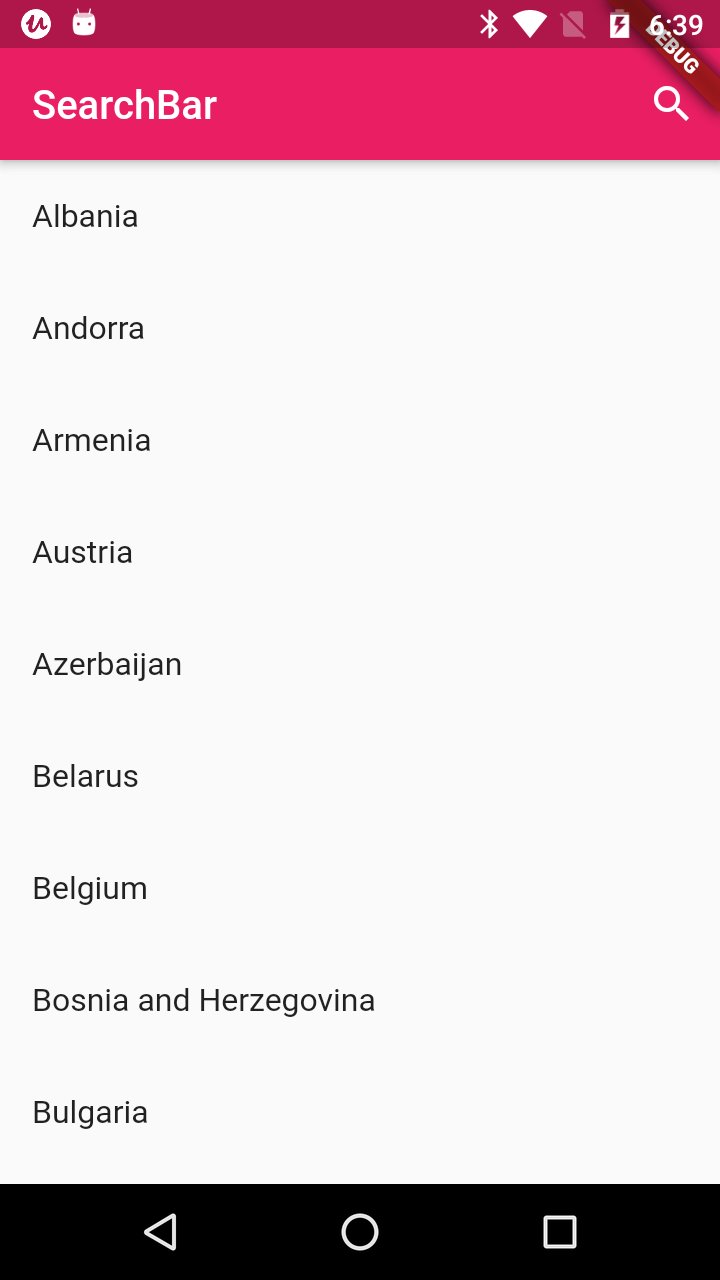
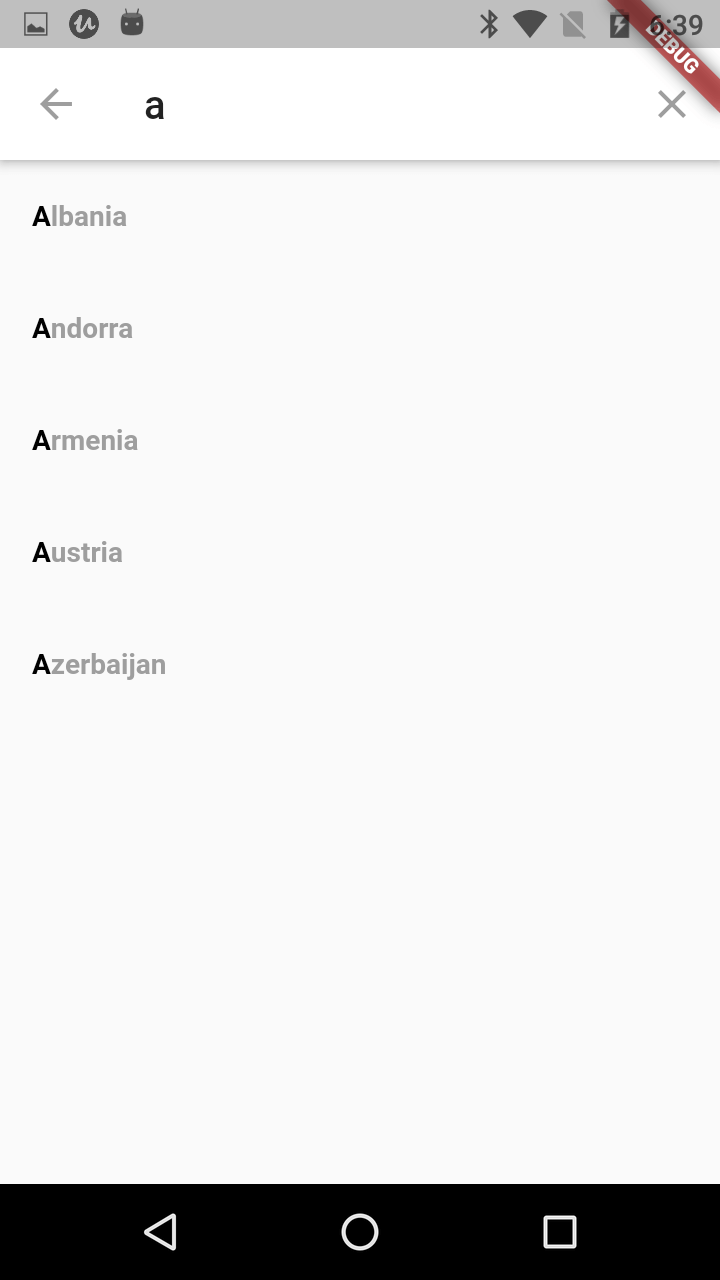
Let's Start
Step 1: Create Flutter application
Step 2: Setup Search Delegate to implement Search AppBar
SearchDelegate is where all magic happens. It contains two list of items. One list is for all countries which we are going to initialize first. Another list is _recentlist which contains recent search history.
|
class SearchBarDelegate extends SearchDelegate List recentSuggest; |
Step 3: After setting up country list in delegate, now its time to create an icon which will placed at top to left side of search bar fot Navigate to previous screen
|
class SearchBarDelegate extends SearchDelegate |
Step 4:
Now its time to buildResults method to show searched items. This is where search query will display searched items
|
@override |
Step 5:
Next we are going to set suggestion list, First we will populate all countries when search bar query empty
|
@override onTap: (){ if(!recentSuggest.contains(query)) title: RichText( |
Step 6:
Now set Actions to Search Delegate
|
@override |
Step 7: Now add Search delegate to widget.
AppBar(
backgroundColor: Colors.pink,
title: Text("SearchBar"),
actions: [
IconButton( icon: Icon(Icons.search), onPressed: (){
showSearch(context: context, delegate: SearchBarDelegate(searchList));
})
],
|
Step 8: Run the Application and check the result
Complete code
import 'package:flutter/material.dart';
import 'package:flutter_searchbar/contasnts.dart';
void main() => runApp(MyApp());
class MyApp extends StatelessWidget {
// This widget is the root of your application.
@override
Widget build(BuildContext context) {
return MaterialApp(
title: 'Flutter Demo',
theme: ThemeData(
primarySwatch: Colors.pink,
),
home: SearchBar(),
);
}
}
class SearchBar extends StatefulWidget{
@override
State createState() {
// TODO: implement createState
return SearchBarState();
}
}
class SearchBarState extends State
{
@override
Widget build(BuildContext context) {
// TODO: implement build
return MaterialApp(
home: Scaffold(
appBar: AppBar(
backgroundColor: Colors.pink,
title: Text("SearchBar"),
actions: [
IconButton( icon: Icon(Icons.search), onPressed: (){
showSearch(context: context, delegate: SearchBarDelegate(searchList));
})
],
),
body: Scrollbar(
//Displaying all English words in list in app's main page
child: ListView.builder(
itemCount: searchList.length,
itemBuilder: (context, idx) =>
ListTile(
title: Text(searchList[idx]),
onTap: () {
},
),
),
),
),
);
}
}
class SearchBarDelegate extends SearchDelegate
{
List recentSuggest;
List countryList;
SearchBarDelegate(_countryList)
{
countryList=_countryList;
recentSuggest = ['Albania','Andorra' ];
}
@override
List buildActions(BuildContext context) {
// TODO: implement buildActions
return [IconButton(icon: Icon(Icons.clear), onPressed: () => query = "")];;
}
@override
Widget buildLeading(BuildContext context) {
// TODO: implement buildLeading
return IconButton(icon: AnimatedIcon(icon: AnimatedIcons.menu_arrow, progress: transitionAnimation), onPressed: (){
close(context, null);
});
}
@override
Widget buildResults(BuildContext context) {
// TODO: implement buildResults
return Center(child: Container(
width: 100.0,
height: 100.0,
child: Card(
color: Colors.redAccent,
child: Center(
child: Text(query),
),
),
),);;
}
@override
Widget buildSuggestions(BuildContext context) {
final suggestionList = query.isEmpty
? recentSuggest
: countryList.where((input) => input.toUpperCase().startsWith(query.toUpperCase())).toList();
return ListView.builder(
itemCount: suggestionList.length,
itemBuilder: (context, index) => ListTile(
onTap: (){
query = suggestionList[index];
showResults(context);
recentSuggest.insert(0,query);
},
title: RichText(
text: TextSpan(
text: suggestionList[index].substring(0, query.length),
style: TextStyle(
color: Colors.black, fontWeight: FontWeight.bold),
children: [
TextSpan(
text: suggestionList[index].substring(query.length),
style: TextStyle(color: Colors.grey))
])),
));;
}
}
|