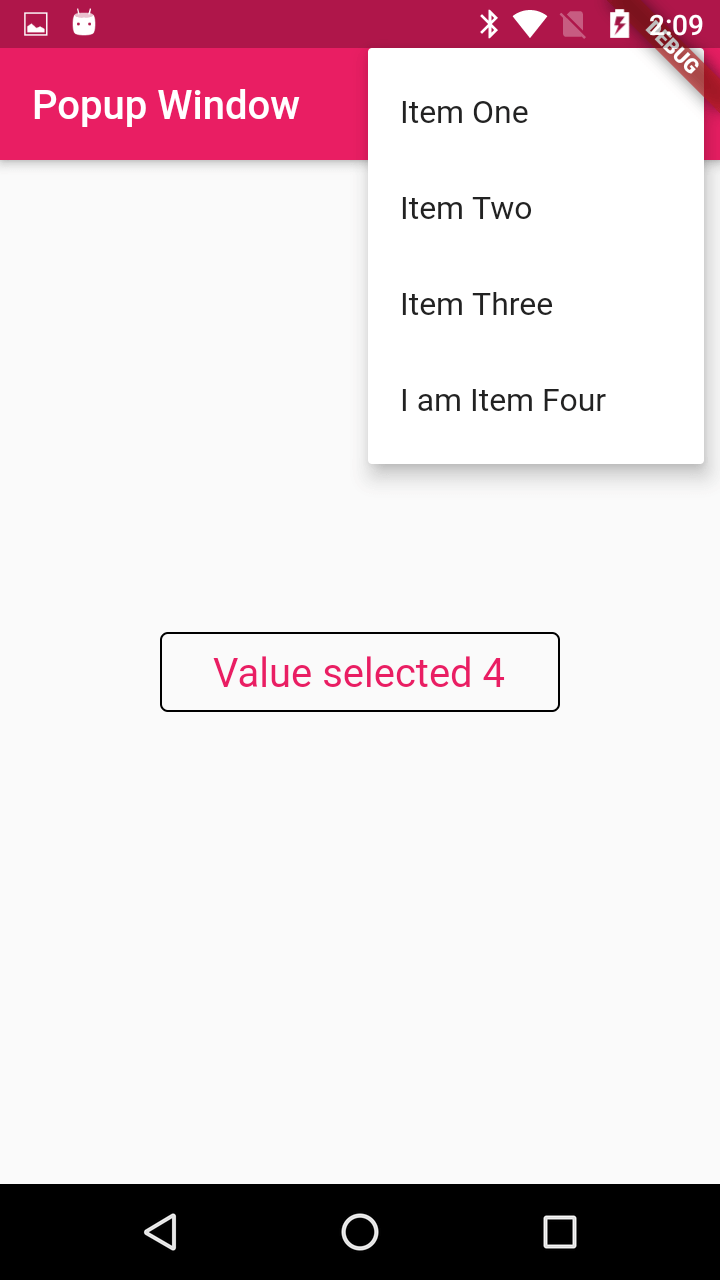Settings Button - Flutter Popup Menu Button
Add a settings button in Flutter using PopupMenuButton for quick access to options. Customize the menu for a seamless user experience. Visit rrtutors.com.
Published March 05, 2020
In this post we are going to learn how to create Popup Menu in flutter.
Let's start
Step 1: Create Flutter Application
Step 2: Create dat file and add below code
class PopupWidget extends StatefulWidget{
@override
State<StatefulWidget> createState() {
// TODO: implement createState
return PopupWidgetState();
}
}
class PopupWidgetState extends State<PopupWidget>
{
int _value=1;
@override
Widget build(BuildContext context) {
// TODO: implement build
return Scaffold(
appBar: AppBar(title: Text("Popup Window"),backgroundColor: Colors.pink,
actions: <Widget>[
_NomalPopMenu()
],),
body: Container(
child: Center(
child: Container(
decoration:ShapeDecoration(shape: OutlineInputBorder(
)),
width: 200,
height: 40,
child: Center(child: Text("Value selected $_value",style: TextStyle(color: Colors.pink,fontSize: 20),)),
),
),
),
);
}
Widget _NomalPopMenu() {
return new PopupMenuButton<int>(
itemBuilder: (BuildContext context) => <PopupMenuItem<int>>[
new PopupMenuItem<int>(
value: 1, child: new Text('Item One')),
new PopupMenuItem<int>(
value: 2, child: new Text('Item Two')),
new PopupMenuItem<int>(
value: 3, child: new Text('Item Three')),
new PopupMenuItem<int>(
value: 4, child: new Text('I am Item Four'))
],
onSelected: (int value) {
setState(() { _value = value; });
});
}
}
|
Step 3: UPdate main dart file
void main() => runApp(MyApp());
class MyApp extends StatelessWidget{
@override
Widget build(BuildContext context) {
// TODO: implement build
return MaterialApp(
theme: ThemeData(
primaryColor: Colors.pink
),
home: PopupWidget(),
);
}
}
|
Step 4: Run Application