Creating a LabelFrame inside a Tkinter Canvas
Learn how to use Tkinter LabelFrame widgets to create visually appealing GUI applications, with support for adding text or images to containers at rrtutors.com
Tkinter Label Frame widgets are one of the most popular widgets used to make high-level Graphical User Interface applications. There are many other widgets built into Tkinter. The LabelFrame widget lets you add a labeled frame to your apps. When you use this LabelFrame, you can add text or an image to a container or a frame that you want.
Generally, the LabelFrame widget has two main parts:
· The text of the LabelFrame widget, which shows the Title Bar.
· The LabelFrame widget has text that tells you what's inside the frame. This part can be filled with text and images.
Creating a LabelFrame within a Tkinter Canvas
To build a LabelFrame, use the following simple syntax
|
import tkinter parent root LabelFrame as child of root label_frame = ttk.LabelFrame(parent, value = options, ...)
|
When creating a LabelFrame widget, you should define the constructors of the LabelFrame(root) widget.
Example
In this code snippet, we are going to display a LabelFrame within a Tkinter Canvas
|
from tkinter import * win = Tk() win.geometry("500x250") canvas= Canvas(win) canvas.pack() lf = LabelFrame(canvas,text= "A LabelFrame") label= Label(lf, text= "I have created a LabelFrame.") label.config(font= 'Arial 12') label.pack(padx=20, pady=20) lf.pack() win.mainloop()
|
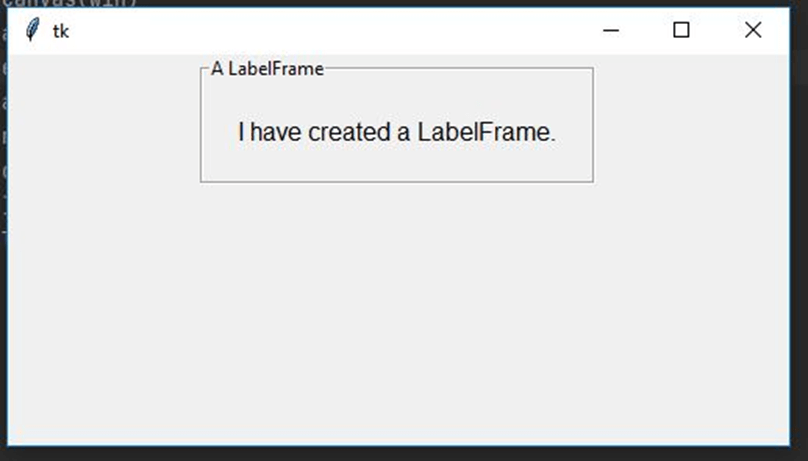 |