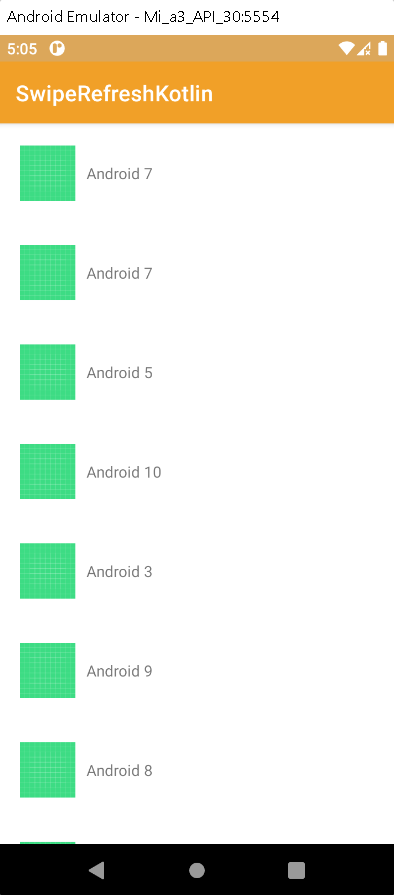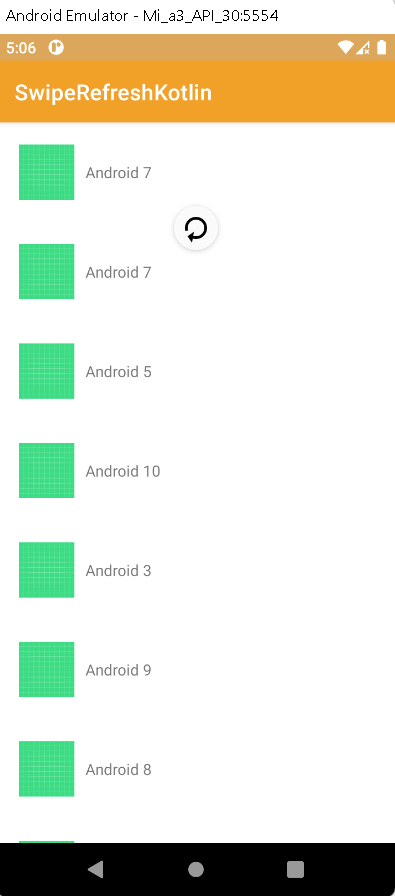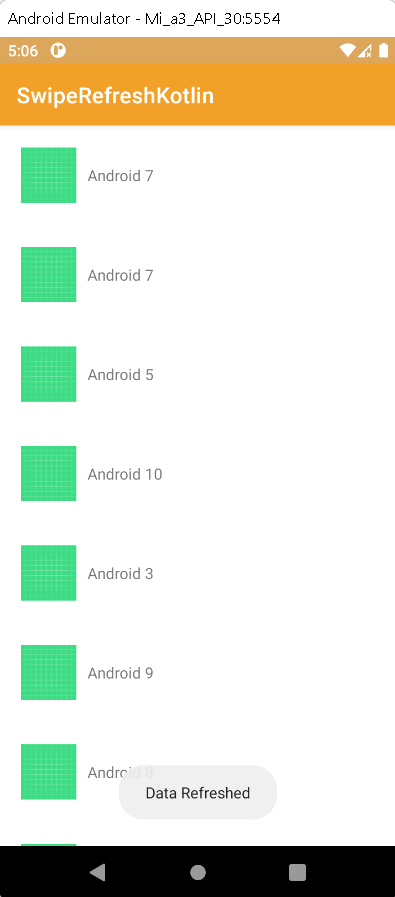SwipeRefreshLayout: Pull to Refresh with RecyclerView
Add swipe-to-refresh functionality to your Android RecyclerView with easy-to-follow examples and code. Learn more about this feature at RRTutors.
Last updated Jan 09, 2022 In this android example tutorial, we will see how to refresh data using SwipeRefreshLayout widget with RecyclerView in Android using Kotlin.
Recyclerview: RecyclerView is a more advanced and adaptable version of the listview and gridview. It's a container for presenting large amounts of data sets in a way that allows them to be browsed quickly while limiting the number of views. It has the ability to reuse its views.
SwipeRefreshLayout: SwipeRefreshLayout is a widget that implements the swipe-to-refresh user interface design pattern. Where the user employs the vertical swipe gesture to refresh the views' content.
It enables the user to manually refresh the programme. OnRefreshListener is a listener in the SwipeRefreshLayout class. SwipeRefreshLayout should be implemented by classes that want to use this listener. The interface OnRefreshListener.
Implementation of SwipeRefreshLayout with Recyclerview:
Step 1. Create a new Project in android studio.
|
Go to File > New > New Project > Empty Activity > Next > Enter Name > Select Language Kotlin > Finish.
|
Step 2. Add the RecyclerView and SwipeRefreshLayout dependency to build.gradle(app).
|
implementation 'androidx.recyclerview:recyclerview:1.2.1'
implementation 'androidx.swiperefreshlayout:swiperefreshlayout:1.1.0'
|
Step 3. Go to activity_main.xml file and add the following xml code:
|
<androidx.swiperefreshlayout.widget.SwipeRefreshLayout
xmlns:android="http://schemas.android.com/apk/res/android"
xmlns:tools="http://schemas.android.com/tools"
android:id="@+id/swipeRefreshLayout"
android:layout_width="match_parent"
android:layout_height="match_parent"
tools:context=".MainActivity">
<androidx.recyclerview.widget.RecyclerView
android:id="@+id/recyclerView"
android:layout_width="match_parent"
android:layout_height="match_parent" />
</androidx.swiperefreshlayout.widget.SwipeRefreshLayout>
|
Step 4. Create a new layout resource file and add the following code
|
app > res > layout > new > layout resource file > enter name (layout_items) > ok
|
Code:
|
<?xml version="1.0" encoding="utf-8"?>
<LinearLayout
xmlns:android="http://schemas.android.com/apk/res/android"
android:layout_width="match_parent"
android:layout_height="wrap_content"
android:layout_margin="10dp"
android:orientation="horizontal"
android:padding="10dp">
<ImageView
android:id="@+id/imageView"
android:layout_width="50dp"
android:layout_height="50dp"
android:scaleType="fitXY"
android:src="@mipmap/ic_launcher" />
<TextView
android:id="@+id/textView"
android:layout_width="wrap_content"
android:layout_height="wrap_content"
android:layout_gravity="center_vertical"
android:paddingStart="10dp"
android:text="Android " />
</LinearLayout>
|
Step 5. Create a new Kotlin class for model
|
app > java > package name > right-click > New > Kotlin class/file (RecyclerModel > enter name > OK
|
Code:
This file will hold the information of every item which you want to show in your RecyclerView.
|
class RecyclerModel(val image : Int, val text: String) {
}
|
Step 6. Create a adapter class
|
app > java > package name > right-click > New > Kotlin class/file (RecyclerAdapter) > enter name > ok
|
This class contains some important functions to work with the RecyclerView these are as follows:
|
onCreateViewHolder(): This function sets the views to display the items.
onBindViewHolder(): This function is used to bind the list items to our widgets such as TextView, ImageView, etc.
getItemCount(): It returns the count of items present in the list.
|
Code:
|
class RecyclerAdapter(private val dataList: List) : RecyclerView.Adapter() {
override fun onCreateViewHolder(parent: ViewGroup, viewType: Int): RecyclerAdapter.ViewHolder {
val view = LayoutInflater.from(parent.context)
.inflate(R.layout.layout_items, parent, false)
return ViewHolder(view)
}
override fun onBindViewHolder(holder: RecyclerAdapter.ViewHolder, position: Int) {
val recyclerModel = dataList[position]
// Image set to the imageview widget
holder.imageView.setImageResource(recyclerModel.image)
// Text set to the textview widget
holder.textView.text = recyclerModel.text
}
override fun getItemCount(): Int {
return dataList.size
}
class ViewHolder(ItemView: View) : RecyclerView.ViewHolder(ItemView) {
val imageView: ImageView = itemView.findViewById(R.id.imageView)
val textView: TextView = itemView.findViewById(R.id.textView)
}
}
|
Step 7. Go to MainActivity.kt file and add the following code
Initialize the recyclerView and SwipeRefreshLayout widget below setContentView(R.layout.activity_main).
|
val recyclerview = findViewById(R.id.recyclerView)
val swipe = findViewById(R.id.swipeRefreshLayout)
// Used for vertical linearlayout view
recyclerview.layoutManager = LinearLayoutManager(this)
// ArrayList of class RecyclerModel
val data = ArrayList()
// This loop will create 12 Views containing
// the image with the count of view
for (i in (1..12)) {
// radom() is a function to get random no. between two values
val no = (1..12).random()
data.add(RecyclerModel(R.drawable.ic_launcher_background, "Android " + no))
}
// Used for refresh the data
swipe.setOnRefreshListener {
swipe.isRefreshing = false
val adapter = RecyclerAdapter(data)
recyclerview.adapter = adapter
Toast.makeText(this, "Data Refreshed", Toast.LENGTH_SHORT).show()
}
// This will pass the ArrayList to our Adapter
val adapter = RecyclerAdapter(data)
// Setting the Adapter with the recyclerview
recyclerview.adapter = adapter
|
Step 8. Now run the app in your emulator, and get the following output.
OUTPUT:
When we pull to refresh:
When data is refreshed:
Complete source code of Pull to refresh with RecyclerView with Example:
activity_main.xml file
|
<?xml version="1.0" encoding="utf-8"?>
<androidx.swiperefreshlayout.widget.SwipeRefreshLayout
xmlns:android="http://schemas.android.com/apk/res/android"
xmlns:tools="http://schemas.android.com/tools"
android:id="@+id/swipeRefreshLayout"
android:layout_width="match_parent"
android:layout_height="match_parent"
tools:context=".MainActivity">
<androidx.recyclerview.widget.RecyclerView
android:id="@+id/recyclerView"
android:layout_width="match_parent"
android:layout_height="match_parent" />
</androidx.swiperefreshlayout.widget.SwipeRefreshLayout>
|
MainActivity.kt file
|
import androidx.appcompat.app.AppCompatActivity
import android.os.Bundle
import android.widget.Toast
import androidx.recyclerview.widget.LinearLayoutManager
import androidx.recyclerview.widget.RecyclerView
import androidx.swiperefreshlayout.widget.SwipeRefreshLayout
class MainActivity : AppCompatActivity() {
override fun onCreate(savedInstanceState: Bundle?) {
super.onCreate(savedInstanceState)
setContentView(R.layout.activity_main)
val recyclerview = findViewById(R.id.recyclerView)
val swipe = findViewById(R.id.swipeRefreshLayout)
// Used for vertical linearlayout view
recyclerview.layoutManager = LinearLayoutManager(this)
// ArrayList of class RecyclerModel
val data = ArrayList()
// This loop will create 12 Views containing
// the image with the count of view
for (i in (1..12)) {
val no = (1..12).random()
data.add(RecyclerModel(R.drawable.ic_launcher_background, "Android " + no))
}
swipe.setOnRefreshListener {
swipe.isRefreshing = false
val adapter = RecyclerAdapter(data)
recyclerview.adapter = adapter
Toast.makeText(this, "Data Refreshed", Toast.LENGTH_SHORT).show()
}
// This will pass the ArrayList to our Adapter
val adapter = RecyclerAdapter(data)
// Setting the Adapter with the recyclerview
recyclerview.adapter = adapter
}
}
|
layout_items.xml file
|
<?xml version="1.0" encoding="utf-8"?>
<LinearLayout
xmlns:android="http://schemas.android.com/apk/res/android"
android:layout_width="match_parent"
android:layout_height="wrap_content"
android:layout_margin="10dp"
android:orientation="horizontal"
android:padding="10dp">
<ImageView
android:id="@+id/imageView"
android:layout_width="50dp"
android:layout_height="50dp"
android:scaleType="fitXY"
android:src="@mipmap/ic_launcher" />
<TextView
android:id="@+id/textView"
android:layout_width="wrap_content"
android:layout_height="wrap_content"
android:layout_gravity="center_vertical"
android:paddingStart="10dp"
android:text="Android " />
</LinearLayout>
|
RecyclerModel.kt file
|
class RecyclerModel(val image : Int, val text: String) {
}
|
RecyclerAdapter.kt file
|
import android.view.LayoutInflater
import android.view.View
import android.view.ViewGroup
import android.widget.ImageView
import android.widget.TextView
import androidx.recyclerview.widget.RecyclerView
class RecyclerAdapter(private val dataList: List) : RecyclerView.Adapter() {
override fun onCreateViewHolder(parent: ViewGroup, viewType: Int): RecyclerAdapter.ViewHolder {
val view = LayoutInflater.from(parent.context)
.inflate(R.layout.layout_items, parent, false)
return ViewHolder(view)
}
override fun onBindViewHolder(holder: RecyclerAdapter.ViewHolder, position: Int) {
val recyclerModel = dataList[position]
// Image set to the imageview widget
holder.imageView.setImageResource(recyclerModel.image)
// Text set to the textview widget
holder.textView.text = recyclerModel.text
}
override fun getItemCount(): Int {
return dataList.size
}
class ViewHolder(ItemView: View) : RecyclerView.ViewHolder(ItemView) {
val imageView: ImageView = itemView.findViewById(R.id.imageView)
val textView: TextView = itemView.findViewById(R.id.textView)
}
}
|
build.gradle(app) file
|
plugins {
id 'com.android.application'
id 'kotlin-android'
}
android {
compileSdk 31
defaultConfig {
applicationId "com.nishajain.swipeRefresh"
minSdk 21
targetSdk 31
versionCode 1
versionName "1.0"
testInstrumentationRunner "androidx.test.runner.AndroidJUnitRunner"
}
buildTypes {
release {
minifyEnabled false
proguardFiles getDefaultProguardFile('proguard-android-optimize.txt'), 'proguard-rules.pro'
}
}
compileOptions {
sourceCompatibility JavaVersion.VERSION_1_8
targetCompatibility JavaVersion.VERSION_1_8
}
kotlinOptions {
jvmTarget = '1.8'
}
}
dependencies {
implementation 'androidx.core:core-ktx:1.7.0'
implementation 'androidx.appcompat:appcompat:1.4.0'
implementation 'com.google.android.material:material:1.4.0'
implementation 'androidx.constraintlayout:constraintlayout:2.1.2'
testImplementation 'junit:junit:4.+'
androidTestImplementation 'androidx.test.ext:junit:1.1.3'
androidTestImplementation 'androidx.test.espresso:espresso-core:3.4.0'
implementation 'androidx.recyclerview:recyclerview:1.2.1'
implementation 'androidx.swiperefreshlayout:swiperefreshlayout:1.1.0'
}
|
Conclusion: In this article we have covered how to implement pull to refresh with recyclerview using SwipeRefreshLayout widget in Android USing Kotlin.