Python TopLevel Widget Tkinter
Python Toplevel widget is used when a user wishes to enter many lines of text into an application. This widget is commonly used in the python apps that need the insertion and display of multiline text, such as chat applications and contact us sections
Tkinter Toplevel widgets are used to layer windows on top of one another. They are specifically meant to provide the user with more information about the application he is operating. These widgets are mostly structured by the window manager, and they do not always need to have a parent window.
In this article, we'll look at how the Tkinter top-level works.
Syntax
The core syntax of the Tkinter Top level is as follows.
w = Toplevel ( option, ... )
|
Tkinter Level Options
The following are the most common options for creating TkinterTopLevel Widgets:
-
Bg- defines the window's background color.
-
Bd- specifies the window's border-radius.
-
Cursor- acceleration accelerates the behavior of the mouse pointer when it hovers over a window.
-
Class- exports the window manager of choice.
-
Font- specifies the window's font.
-
Fg-The color of the window has specified this option.
-
Height- specifies the height of the window.
-
Relief-The kind of window is defined by its option.
Tkinter TopLevel widget examples
|
from tkinter import * root = Tk() root.geometry("500x500") def open(): top = Toplevel(root) top.mainloop() btn = Button(root, text="click to open smalll window", command=open) btn.place(x=75, y=50) root.mainloop()
|
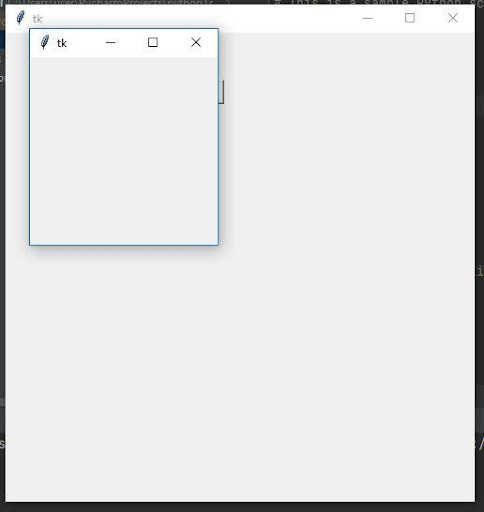 |