How to Call Activity from Fragment in Android
Android developers frequently need to navigate between application components. One of the most common scenarios is the need to call activity from fragment. If you're building multi-screen applications, understanding how to call activity from fragment in Android is essential for creating smooth user experiences.
In this comprehensive guide, we'll explore multiple approaches to start activity from fragment, providing clear code examples and practical solutions for common scenarios. Whether you're a beginner or experienced developer, this guide will help you master the techniques to call activity from fragment effectively.
Understanding Activities and Fragments
Before diving into how to call activity from fragment in Android, let's clarify the relationship between these components:
- Activities: Complete screens in your Android application
- Fragments: Modular UI components that live within activities
When you need to call activity from fragment, you're essentially transitioning from a UI component to a new full screen. Let's explore the various methods to start activity from fragment.
Basic Method: Using Intent to Call Activity from Fragment
The most straightforward approach to call activity from fragment in Android is using the Intent class. This is the foundation of navigation in Android applications
|
public void openNewActivity() { |
When you call activity from fragment using this method, you're leveraging the fragment's connection to its host activity. The getActivity() method returns the activity associated with the fragment, which provides the necessary context to start activity from fragment.
Passing Data When You Call Activity from Fragment
Often when you need to start activity from fragment, you'll want to transfer data to the new activity. Here's how to call activity from fragment while passing information:
|
public void openActivityWithData() { |
In the destination activity, retrieve the data:
|
@Override |
Using StartActivityForResult to Get Data Back
Sometimes when you call activity from fragment, you need the new activity to return results. Here's how to start activity from fragment and receive data back:
|
private static final int REQUEST_CODE = 1001; public void openActivityForResult() { // Handle the result after you call activity from fragment |
Modern Approach: Using Jetpack Navigation Component
The Android Jetpack Navigation component offers a more modern way to call activity from fragment:
|
// Define navigation action in your navigation graph XML // Then in your fragment: |
This approach makes it easier to visualize and manage how to call activity from fragment in Android through a navigation graph.
Safe Ways to Start Activity from Fragment
When implementing code to call activity from fragment, you should handle potential issues:
|
public void safelyStartActivity() { |
The isAdded() check confirms the fragment is currently attached to an activity before attempting to start activity from fragment.
Common Issues When Trying to Call Activity from Fragment
Null Context Exceptions
One frequent issue when you try to call activity from fragment occurs if the fragment is detached:
|
// PROBLEMATIC: May cause NullPointerException // SAFE: Check before you call activity from fragment |
Memory Leaks
Be cautious when storing references when you call activity from fragment:
|
// AVOID: Can cause memory leaks private void leakyWayToCallActivity() { |
Best Practices to Call Activity from Fragment in Android
- Always check if the fragment is attached before you start activity from fragment
- Use the correct context when you call activity from fragment
- Consider using the Navigation Component for complex navigation
- Define constant keys for data passed when you call activity from fragment
- Handle lifecycle considerations when managing how to call activity from fragment in Android
Code Template to Call Activity from Fragment
Here's a reusable template to safely call activity from fragment:
|
/** |
Conclusion
Understanding how to call activity from fragment in Android is essential for effective app navigation. Whether you're using the traditional Intent approach or modern Navigation Component, knowing the proper techniques to start activity from fragment will help you build more robust applications.
By following the best practices outlined in this guide, you can safely and efficiently call activity from fragment while avoiding common pitfalls. Remember to always consider the fragment's lifecycle state before attempting to start activity from fragment to prevent crashes and maintain a smooth user experience.
Now you have all the tools you need to successfully call activity from fragment in Android for any application scenario.
Simple example to call Activity From Fagment
Let us say now we need to call an other activity from Fragment inside Home Activity.
So How will call the Second activity from this current fragment.
By using the below code we will call the activity from the fragment
Start Activity From Fragment Example
Step 1: Create An Android Project in Android studio
Step 2: Create Fragment with a Text button.
|
package com.rrtutors.activitycallfragment; import android.content.Context; import androidx.annotation.Nullable; import android.view.LayoutInflater; /** public HomeFragemnt() { @Override } @Override @Override } @Override } @Override } } |
xml file
|
xml version="1.0" encoding="utf-8"?> |
Step 3: Add Fragment to MainActivity
To add fragment to activity in different ways
1) By Using Fragment Manager
2) By XML file fragment widget.
In this Example we will load the Fragment inside activity by XML file
|
xml version="1.0" encoding="utf-8"?> <fragment |
in the above xml code we added fragment class to the fragment widget by
class="com.rrtutors.activitycallfragment.HomeFragemnt"
step 4: Create Second Activity
Step 5: Now its time to write code for call Activity from Fragment.
Just update Fragment class by below code.
|
Button btn=getView().findViewById(R.id.btn); |
Step 6: Run application.
Now you can call activity from fragment by press the button.
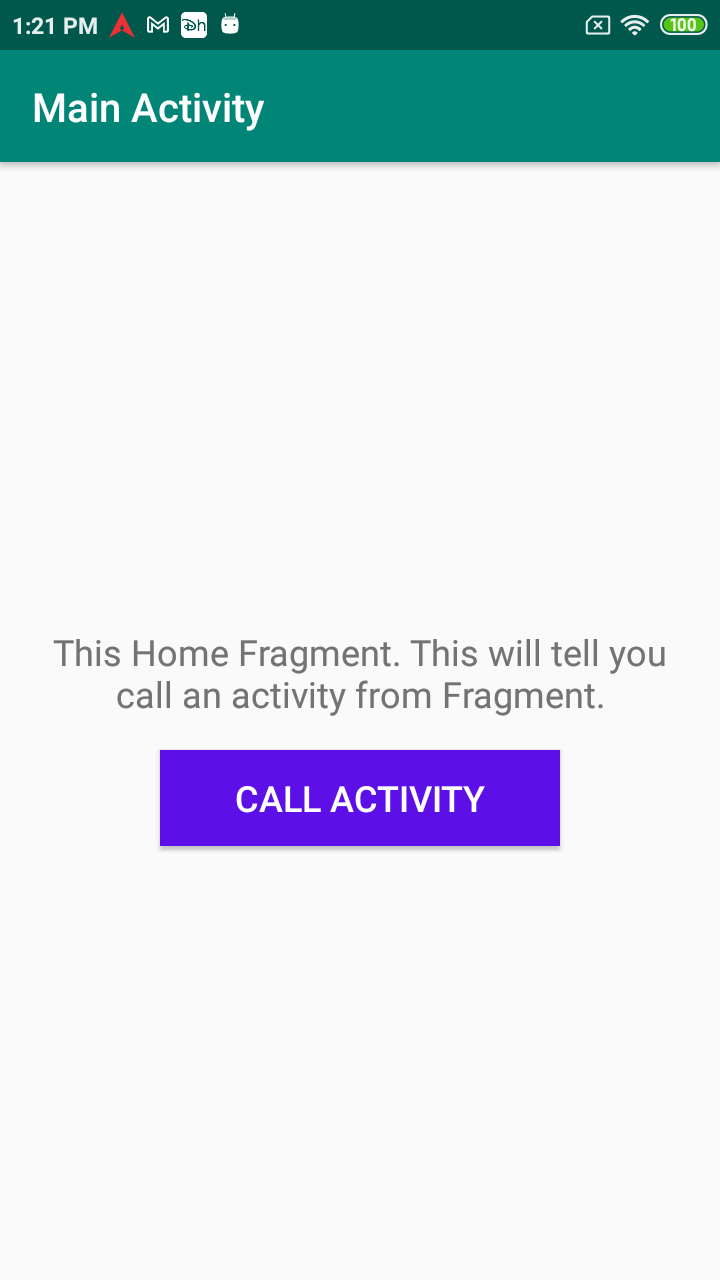
Read How to call an Activity method from Fragment