Send Email From Flutter Application | Attach html documents to email
Learn how to send emails from a Flutter application through the default email app, making communication easier in your mobile app at rrtutors.com
Sending email is one of the communication channel. We know Seding email from server, but sometimes we may get an option to send email from mobile application. In this post we are going to learn how to send email from flutter application through the default email application.
To send email from flutter application we are using the flutter_email_sender plugin.
This plugin will work for both android and ios . In android it opens default mail app via intent. In iOS MFMailComposeViewController is used to compose an email.
Let's create an Email Sending application with Flutter.
Step 1: Create a flutter application
Step 2: Add required dependencies in pubspec.yaml file
dev_dependencies:
flutter_test:
sdk: flutter
flutter_email_sender: ^4.0.0
image_picker: ^0.6.7+22
|
Here we added one more plugin called image_picker which will used to pick image and attached to the mail content.
step 3: add below code
import 'dart:async';
import 'dart:io';
import 'package:flutter/material.dart';
import 'package:flutter_email_sender/flutter_email_sender.dart';
import 'package:image_picker/image_picker.dart';
void main() => runApp(MyApp());
class MyApp extends StatefulWidget {
@override
_MyAppState createState() => _MyAppState();
}
class _MyAppState extends State<MyApp> {
List<String> attachment;
@override
void initState() {
// TODO: implement initState
super.initState();
attachment=new List<String>();
}
final _recipientController = TextEditingController(
text: 'example@example.com',
);
final _subjectController = TextEditingController(text: 'The subject');
final _bodyController = TextEditingController(
text: 'Mail body.',
);
final GlobalKey<ScaffoldState> _scaffoldKey = GlobalKey<ScaffoldState>();
Future<void> send() async {
final Email email = Email(
body: _bodyController.text,
subject: _subjectController.text,
recipients: [_recipientController.text],
attachmentPaths: attachment,
);
String platformResponse;
try {
await FlutterEmailSender.send(email);
platformResponse = 'success';
} catch (error) {
platformResponse = error.toString();
}
if (!mounted) return;
_scaffoldKey.currentState.showSnackBar(SnackBar(
content: Text(platformResponse),
));
}
@override
Widget build(BuildContext context) {
final Widget imagePath = Text(attachment.length>0 ? attachment[0]: '');
return MaterialApp(
theme: ThemeData(primaryColor: Colors.red),
home: Scaffold(
key: _scaffoldKey,
appBar: AppBar(
title: Text('Send Email attachment'),
actions: <Widget>[
IconButton(
onPressed: send,
icon: Icon(Icons.send),
)
],
),
body: SingleChildScrollView(
child: Center(
child: Padding(
padding: EdgeInsets.all(8.0),
child: Column(
mainAxisSize: MainAxisSize.max,
// mainAxisAlignment: MainAxisAlignment.spaceBetween,
crossAxisAlignment: CrossAxisAlignment.center,
children: <Widget>[
Padding(
padding: EdgeInsets.all(8.0),
child: TextField(
controller: _recipientController,
decoration: InputDecoration(
border: OutlineInputBorder(),
labelText: 'Recipient',
),
),
),
Padding(
padding: EdgeInsets.all(8.0),
child: TextField(
controller: _subjectController,
decoration: InputDecoration(
border: OutlineInputBorder(),
labelText: 'Subject',
),
),
),
Padding(
padding: EdgeInsets.all(8.0),
child: TextField(
controller: _bodyController,
maxLines: 10,
decoration: InputDecoration(
labelText: 'Body', border: OutlineInputBorder()),
),
),
imagePath,
],
),
),
),
),
floatingActionButton: FloatingActionButton.extended(
icon: Icon(Icons.camera),
label: Text('Add Image'),
onPressed: _openImagePicker,
),
),
);
}
void _openImagePicker() async {
File pick = await ImagePicker.pickImage(source: ImageSource.gallery);
setState(() {
attachment .add(pick.path);
});
}
}
|
Step 4: Run application
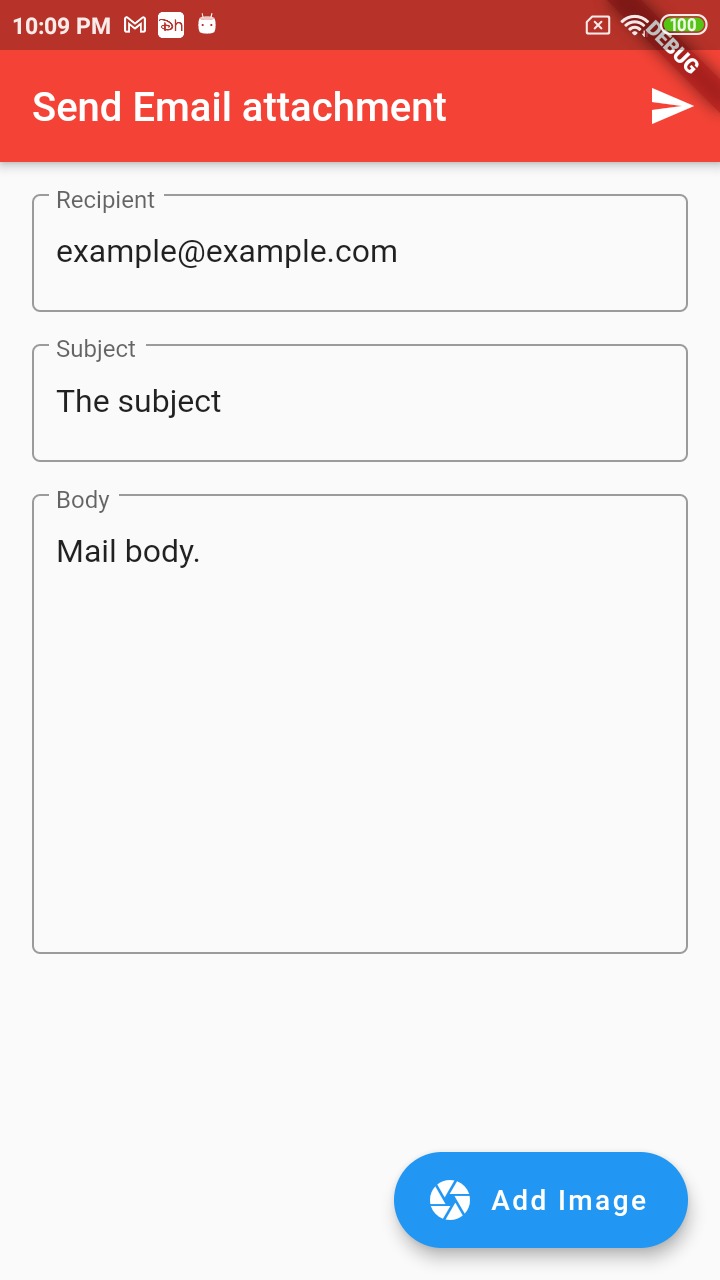
Conclusion: Now we creates a flutter application to send email from application and attache document to the email from the flutter application.
Related Topics
Read Inbox Messages from flutter application
Copy Database in Flutter Application