How do i Install Laravel 9 on Windows
Laravel makes use of a dependency manager to install all its dependencies. Hence before we proceed with laravel installation let make sure the dependency manager Composer is installed on the machine
In this tutorial, we will go through the installation and configuration process of Laravel 9. This a step by step guide ,which would help to install and configure Laravel framework on Windows operating system easily.
Before we head to towards installation, lets make sure we have the following system requirement on our machine.
-
PHP >= 7.3
-
BCMath PHP Extension
-
Ctype PHP Extension
-
Fileinfo PHP Extension
-
JSON PHP Extension
-
OpenSSL PHP Extension
-
PDO PHP Extension
-
Mbstring PHP Extension
-
Tokenizer PHP Extension
-
XML PHP Extension
INSTALLL COMPOSER ON WINDOWS
Laravel makes use of a dependency manager to install all its dependencies. Hence before we proceed with laravel installation let make sure the dependency manager Composer is installed on the machine
-
Click download composer from www.getcomposer.org
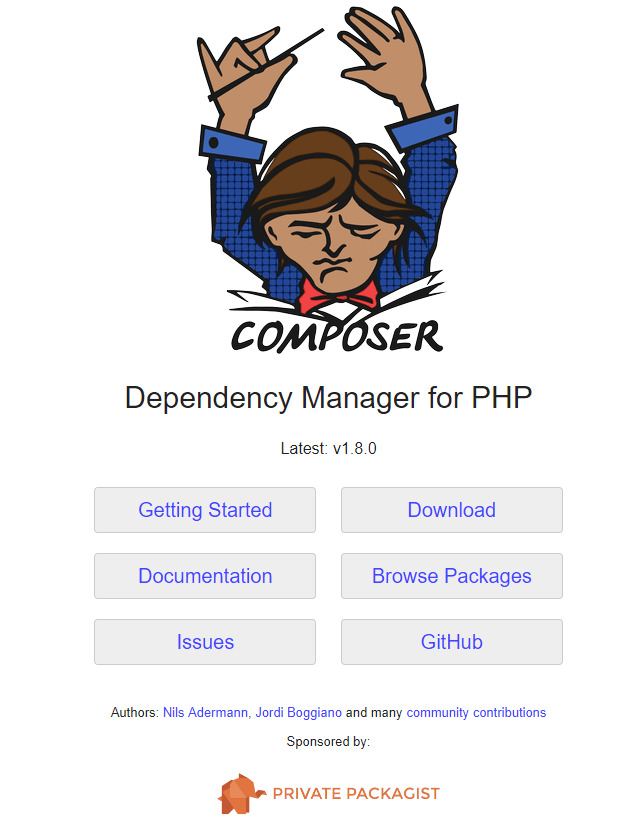 |
2. Go through the setup and complete the installation of composer by clicking on “Next”
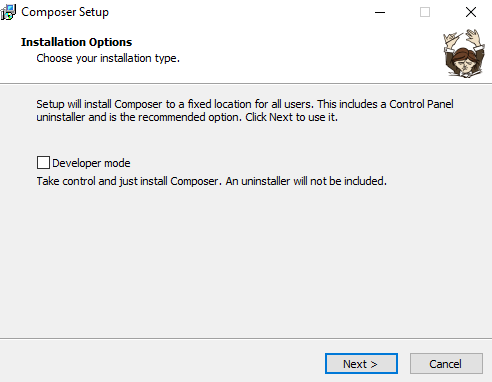 |
3. Next the window will display the resume of the settings, click “Nextl” to continue.
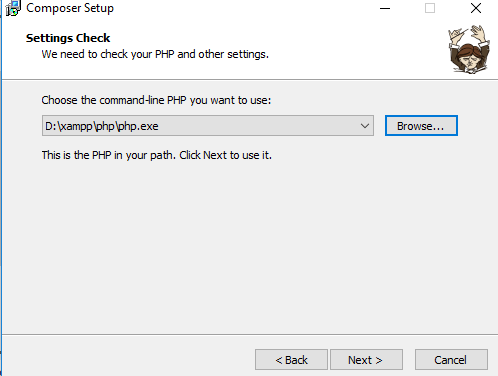 |
If their is any proxy URL enter here, or else leave it empty and click “Next” to install composer
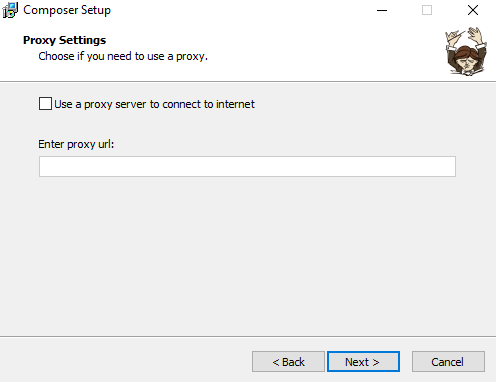 |
5. The setup wizard will now get all the required files from getcomposer.org and the installation will be complete
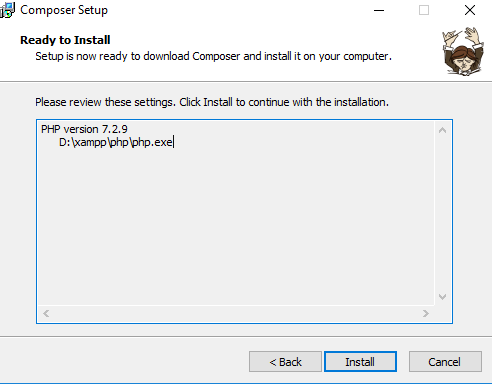 |
6. Woohoo Composer has now been installed successfully on you machine , Now click on finish button in order to move to next step.
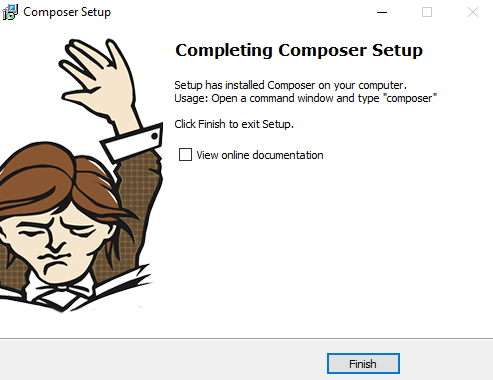 |
7.Once the composer installation is done, open command prompt and type composer command to check if everything has been installed properly, we should be able to see this screen as below.
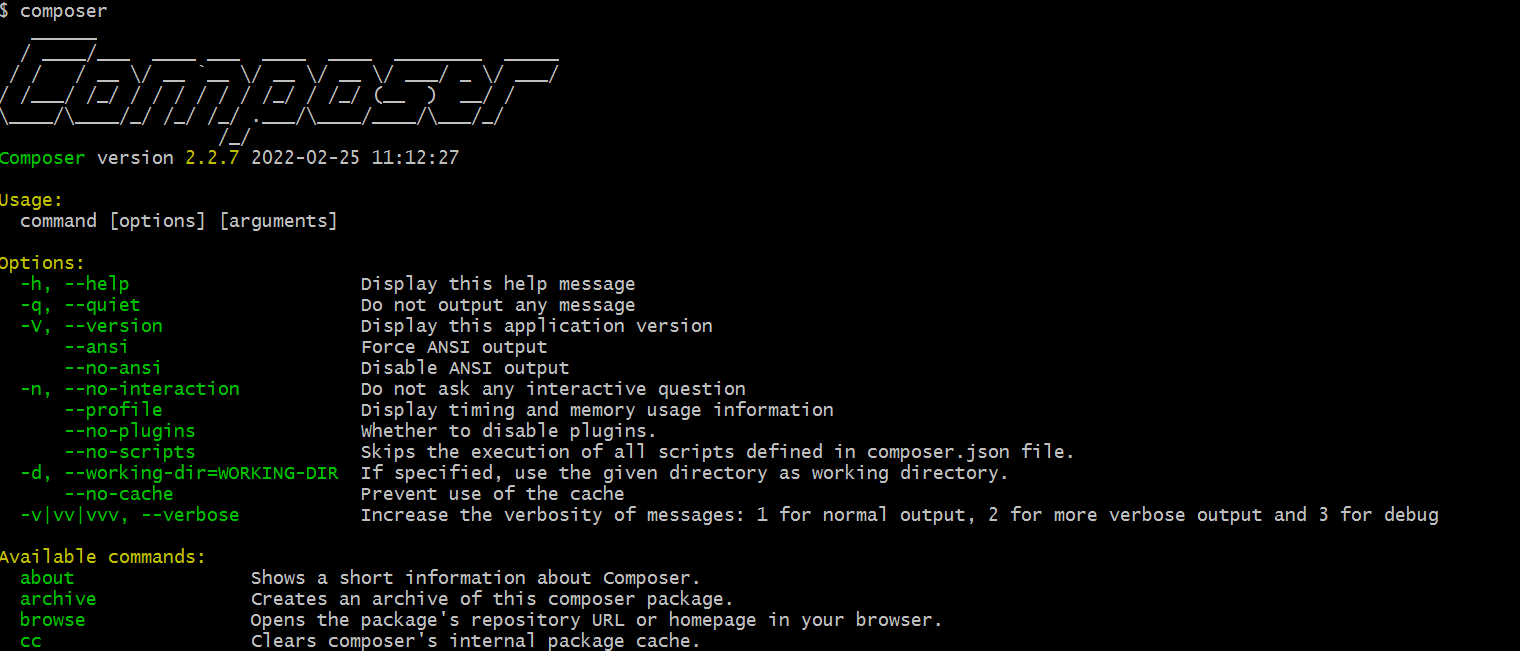 |
INSTALL LARAVEL
As the composer is installed let install laravel in machine. First let go to the htdocs directory of xampp using the follwong command
|
cd xampp/htdocs |
2. Once in the htdocs directory type the following command in command prompt
|
Composer create-project laravel/laravel ProjectName |
in order to install a new laravel instnce on your windows machine
|
composer create-project --prefer-dist laravel/laravel blog |
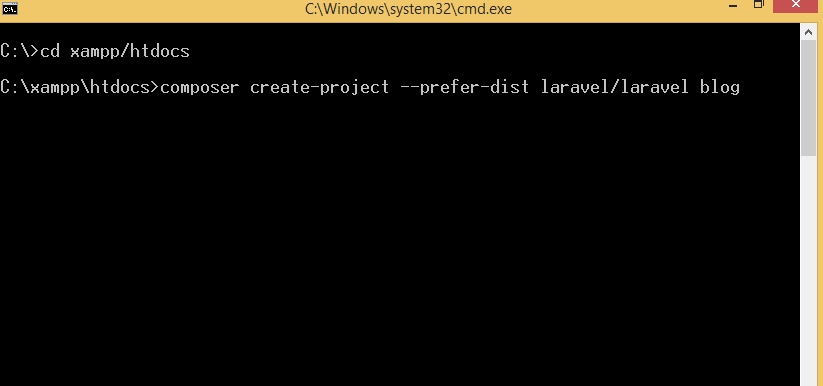 |
3. Wait for the installation process to complete
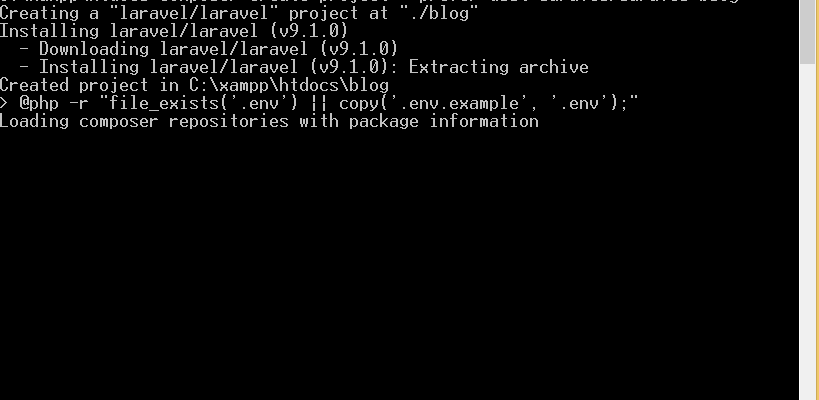 |
STARTING THE APPLICATION ON LOCAL DEVELOPMENT SERVER
1. Now to start the application and run it local server we need first navigate to our project direcotry using the following command
|
cd blag |
2. Now to start the local development server use the following command
|
php artisan serve |
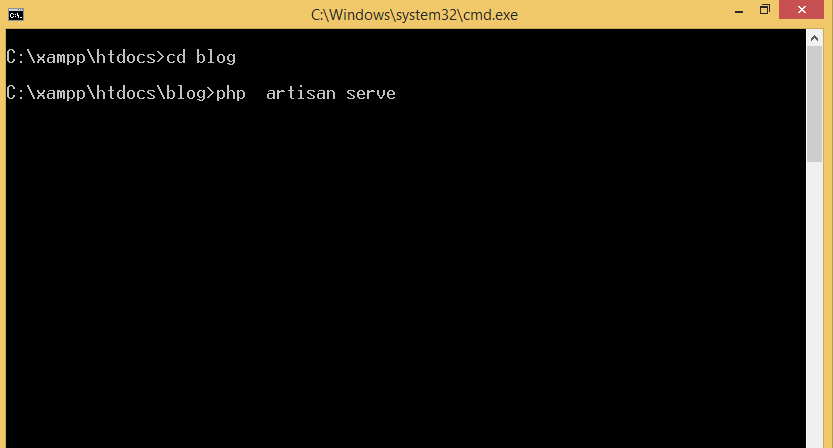 |
Note : Inorder to run the project on different port other that 80 the use the below command
|
php artisan server --port=8081 |
3. Laravel has now been installed successfully on windows, to access the application on browser type the following URL and hit
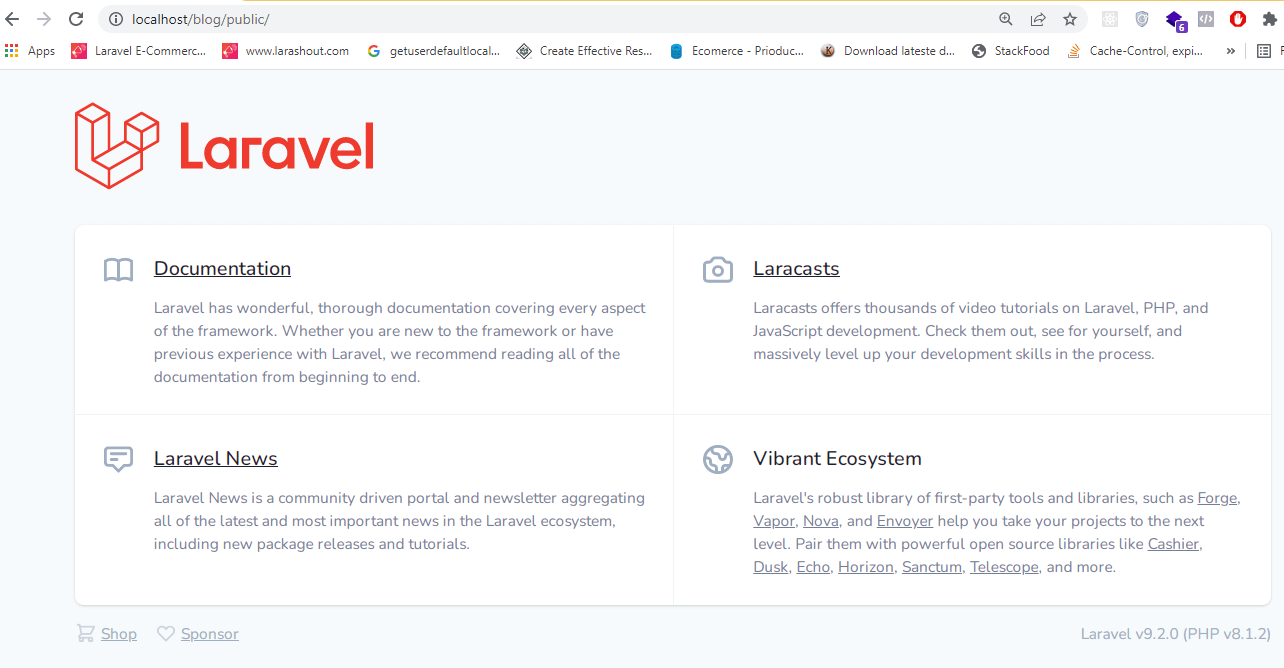 |
Laravel 9 Related
Laravel 9 Auth Login and Registration
Conclusion: In this php laravel tutorial we covered how to setup composer to install laravel 9 on windows machine