9 Simple Steps for Rotating Text in Google Docs
Discover how to rotate text in Google Docs using the drawing feature, overcoming the lack of a built-in text rotation tool - RRTutors. Check it out today!
The default typing mode in Google Docs is horizontal. However, there may be times when you need to rotate the text in the Google Docs to meet your needs. Google Docs lacks a straightforward means for rotating text, which causes a problem to its numerous users. It entails small workloads and different text rotation techniques. In this post, we'll look at one of these text rotation techniques that users can employ.
9 Simple Steps for Rotating Text in Google Docs
Text rotation is not a feature Google Docs currently offers. If you need to rotate a small amount of text, you need to use the Insert > Drawing option to create a text box, then rotate the text box on the drawing panel.
The easy steps below demonstrate how to rotate a specific text in a Google Doc using the Insert > Drawing option.
Step 1: Start Google Docs from your favorite web app and open a new or existing document. In this post, we will create a new document, but you can also use an existing document.
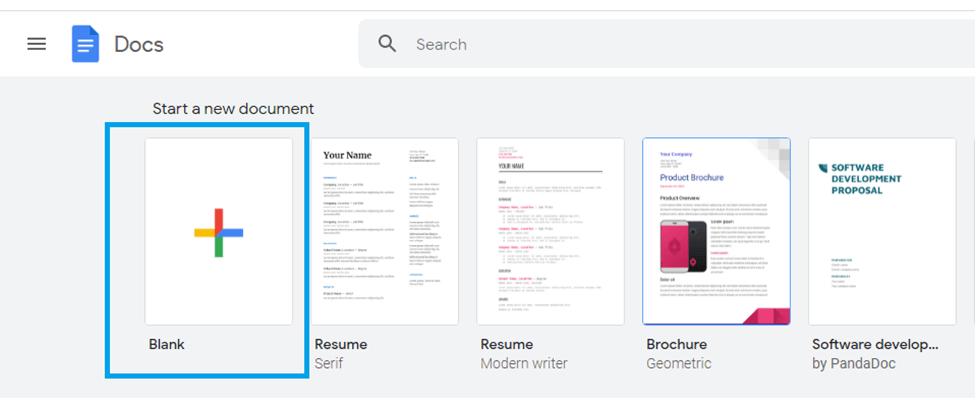 |
Step 2: On your Google Doc menu, click the "Insert" tab in the top left corner. A drop-down menu will appear.
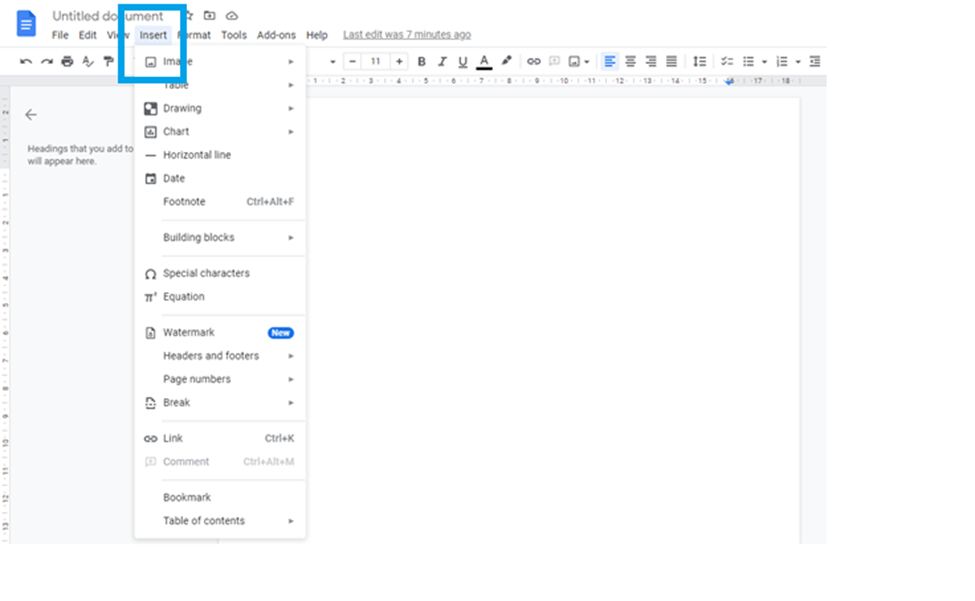 |
Step 3: Select the "Drawing" option to open another drop-down menu.
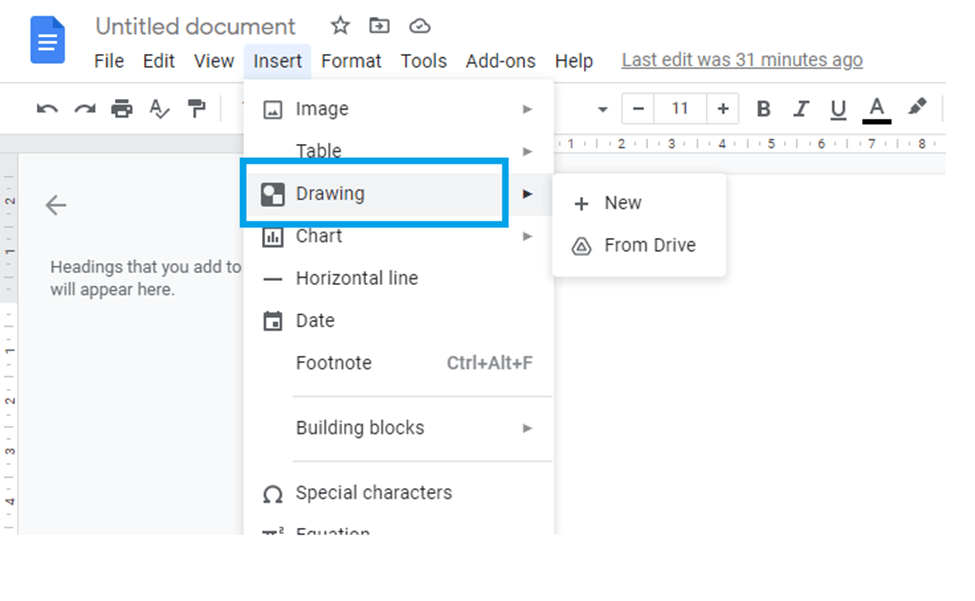 |
Step 4: Now open a new drawing area using the “new” option.
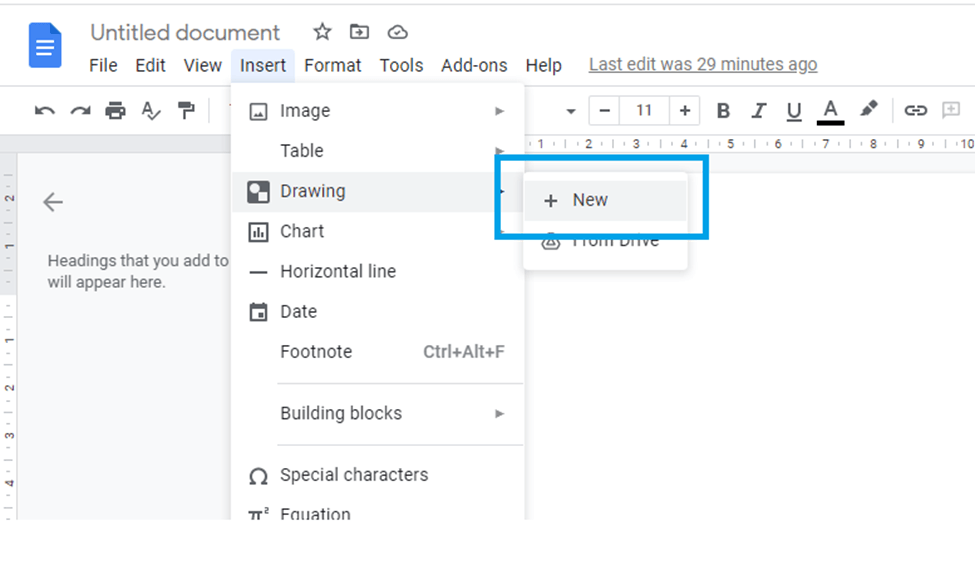 |
Step 5: On the drawing area window toolbar, click on the textbox icon to create a text box where we can write and edit our text.
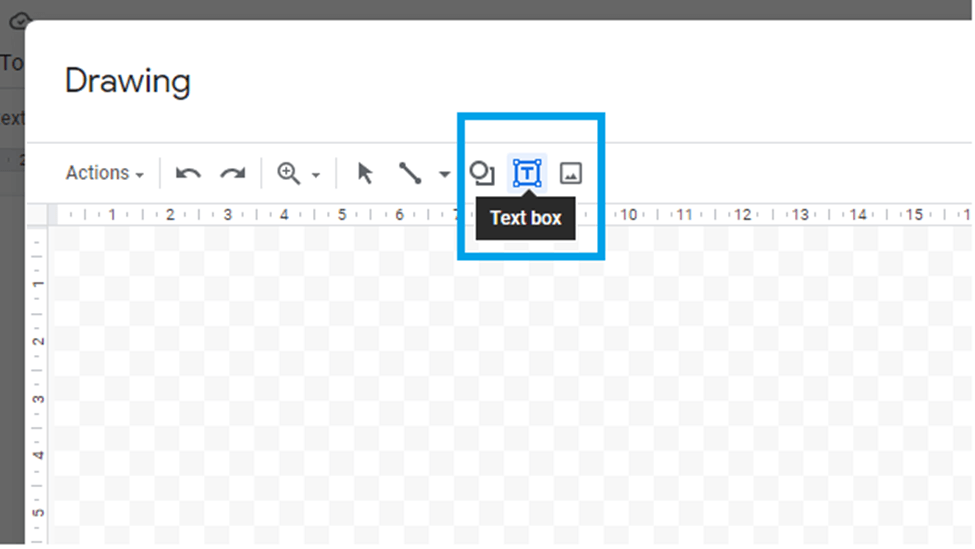 |
Now drag the textbox into your drawing area and place it where you would like your text to appear.
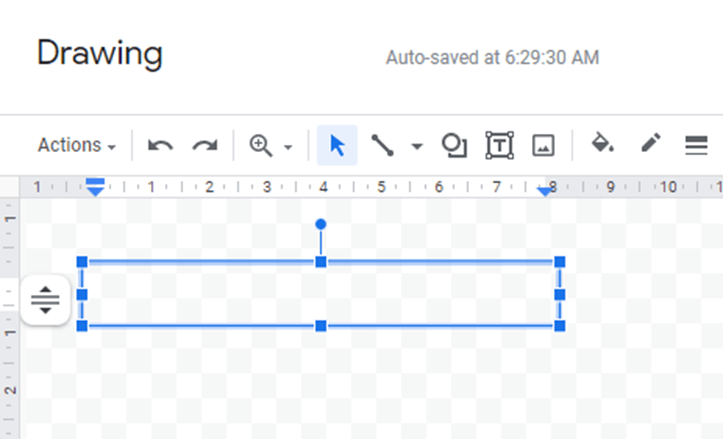 |
Step 6: Now, Type your text in the Textbox
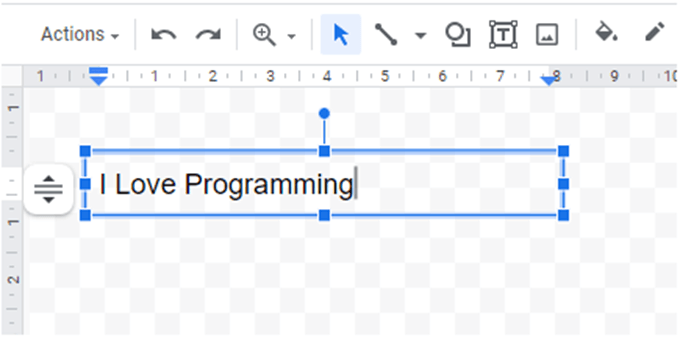 |
Step 7: Now, click at the top of your textbox and rotate your text to your desired requirements or degrees
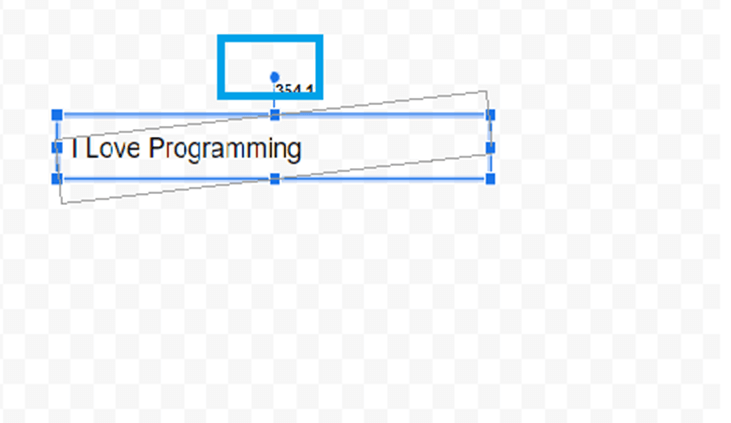 |
Step 8: After rotating the textbox to your desired position, click the "Save and close" button to save your text.
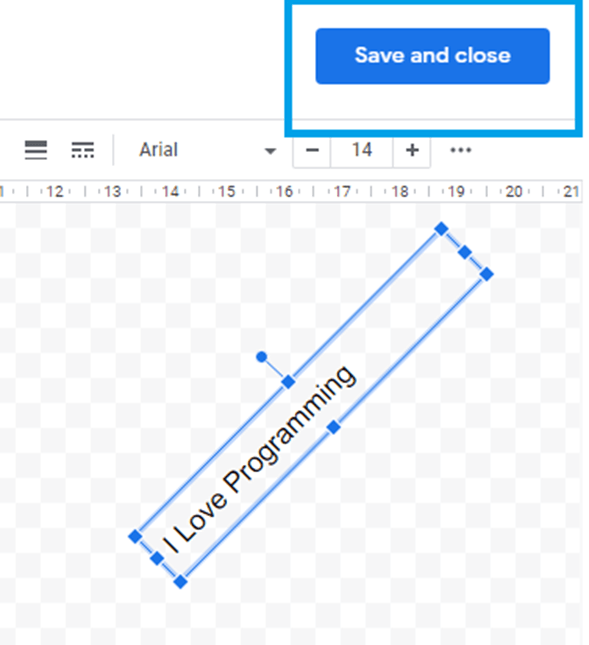 |
Step 9: Our text has now been rotated. That’s all.
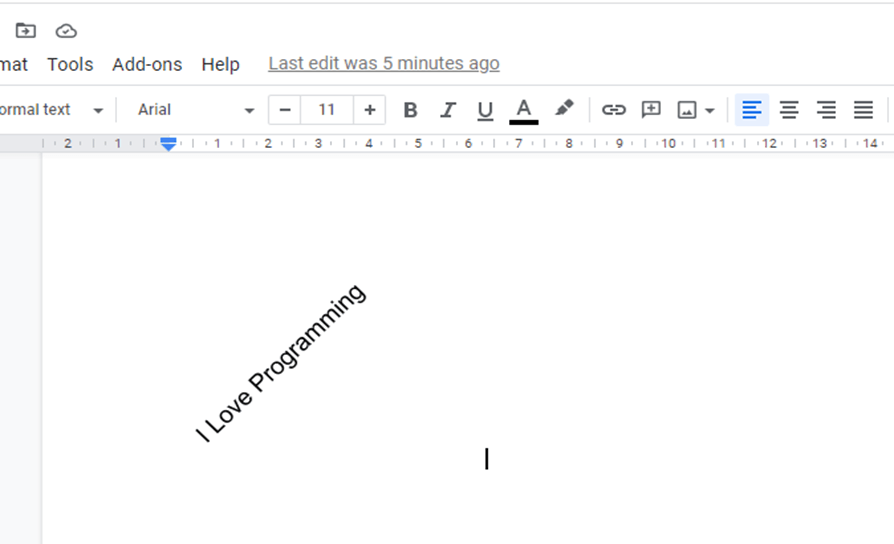 |
Tags: Google Docs, Google Docs Page, Docs page size
Related Google Docs examples
How to change background on google docs
How to rotate text in google docs
How do i add/remove Header and Footer in Google doc
How do i set Page size in Google doc
How do i add Image in Google doc and crop/resize image in Google doc
How do i duplicate page in Google docs
How do i convert Google doc to PDF
How do i add/remove page numbers on Google doc