The headers and footers of a document enhance its professional appearance by providing critical information about the document, such as the title, page number, author information, and so on. Despite taking up some space, these features are important to readers since they make it easier for them to navigate the content and make it more comprehensible. We'll learn how to add and delete headers from Google Docs documents in this post.
Part 1: How to add header and Footer in Google Doc
Step 1: Open a new or an existing document in a google doc
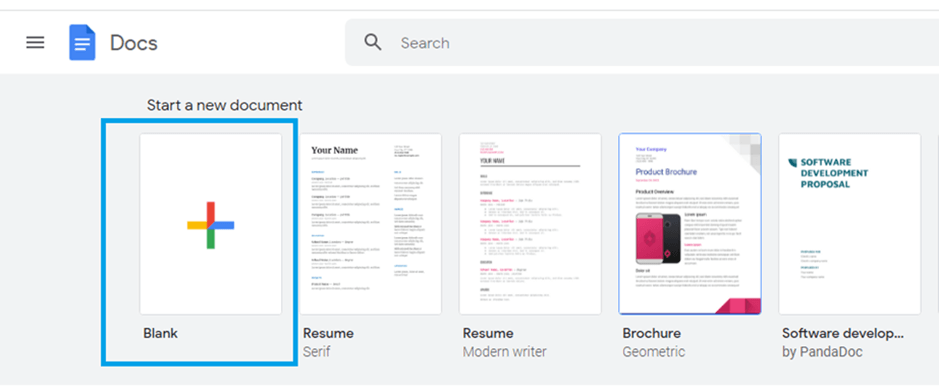 |
image text: start-a-new-document-pic-1
alt text: start a new document
Step 2: Click the "Insert" option on the Google Docs menu
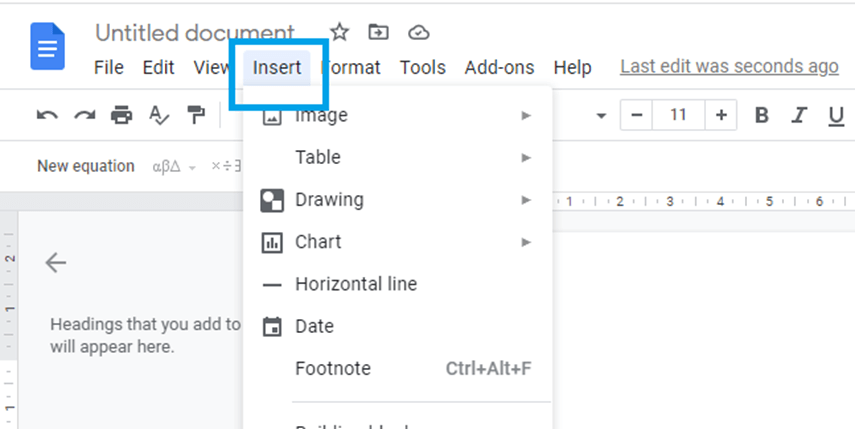 |
image text: click-on-insert-option-pic-2
alt text: click on insert option
Step 3: From the “Insert” option submenu, select "Headers and Footers."
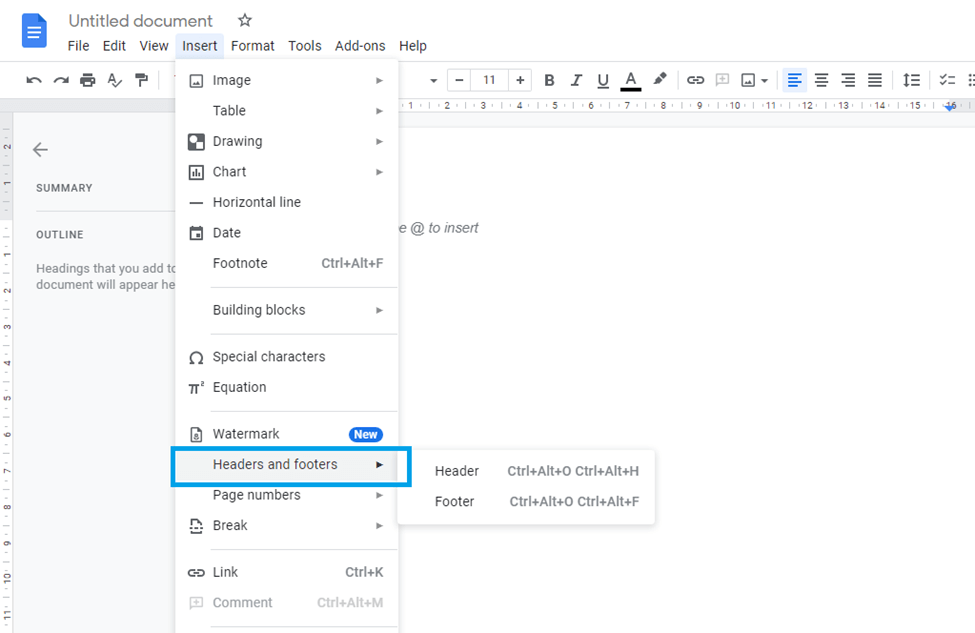 |
Choose a "header" or a "footer" based on your needs. If you want a header, select "header," and if you want a footer, select "footer.".
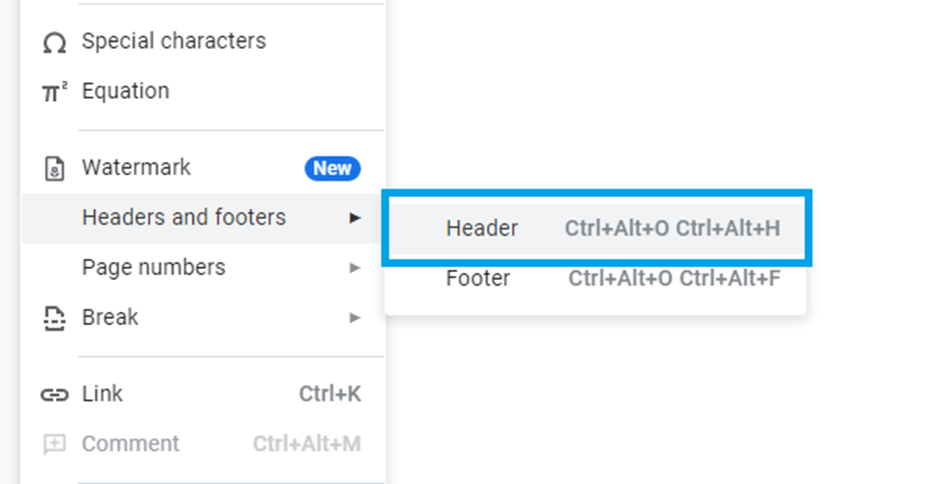 |
Step 4: After selecting the option above, you'll be prompted to enter the header and footer information. Now type the text that will appear in the header and footer.
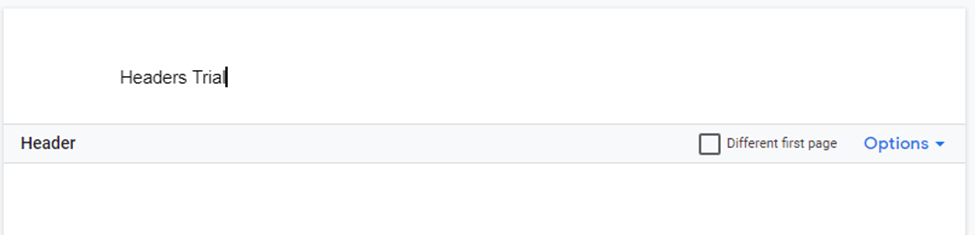 |
Part 2: How to remove Header and footer in Google Doc
We learned how to add a header or footer to a Google Doc. What if you've changed your mind and want to remove the heading you've added? Removing headers is quite a simple process. The easy steps below will show you how to delete headers and footers.
Step 1: Double-click on a header or footer on any of the document's pages with headers.
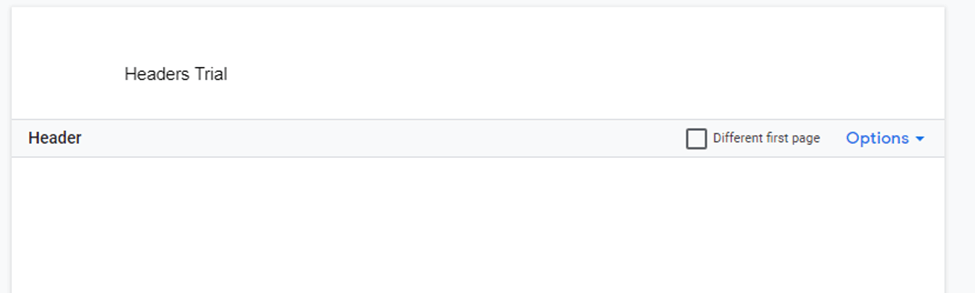 |
image text: select-headers-or-footers-pic-4
alt text: select headers or footers
You can now edit the header content as well as the header options that are now available.
Step 2: Remove the header now. There are two methods for removing your header. First, click on the options dropdown menu and then pick "remove header" from the dropdown menu.
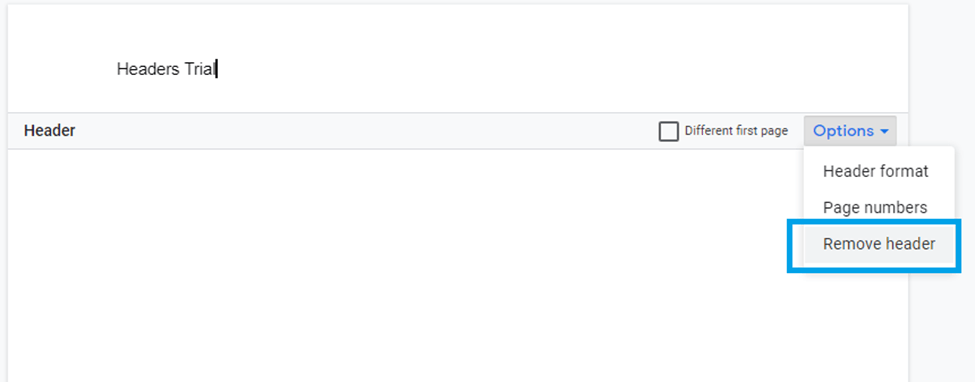 |
In addition, you can remove the header by deleting the header or footer content. This is the quickest way to do so.
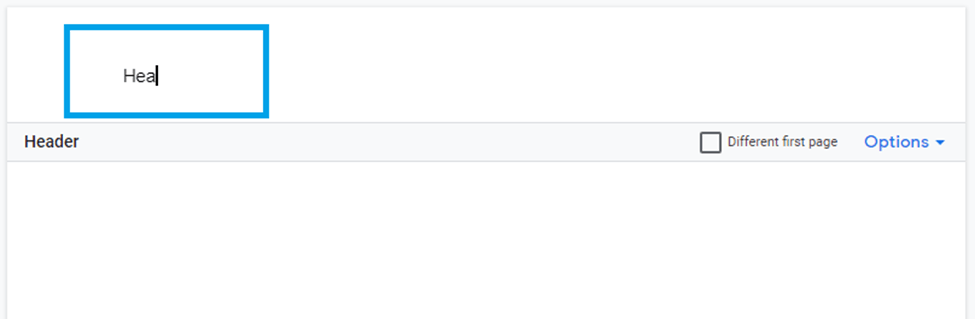 |
Finally, Header removed
Conclusion
We have explored how to use headers and footers to make our documents more official and professional. We have also learned how to use headers and footers to consistently display crucial information about a document across different pages
Tags: Headers and Footers, How to remove header and footers in Google Docs
Tags: Google Docs, Google Docs Page, Docs page size
Related Google Docs examples
|
Article Contributed By :
|
|

|
|
|
902 Views |
|