How to make Google docs view only
Locking a Google Doc from editing helps prevent unintentional edits during reading, printing, or sharing. That's why it is a wise idea to convert your documents into view mode. Here are a few tips on how to make Google Docs view only.
Unintentional edits are among the most frustrating things you can encounter when working on a typing project. Thanks to the “view-only mode” feature in Google Docs, users can avoid mistakes caused by erroneous keystrokes, inadvertent deletions, and other unexpected alterations. In this post, we are going to look at how we can make Google docs view only.
How to make Google docs view only
There are two scenarios in which you can make your document view only: first, while reading and printing, and second, when sharing. We'll go through how to change your document to the view-only mode in both instances in this article.
View only when reading or printing the Document
If you want to make your document view only while reading it or printing it, just switch to a viewing mode. To do so, just follow the easy procedures outlined below:
Step 1: Click the "editing" drop-down button at the top of your document.
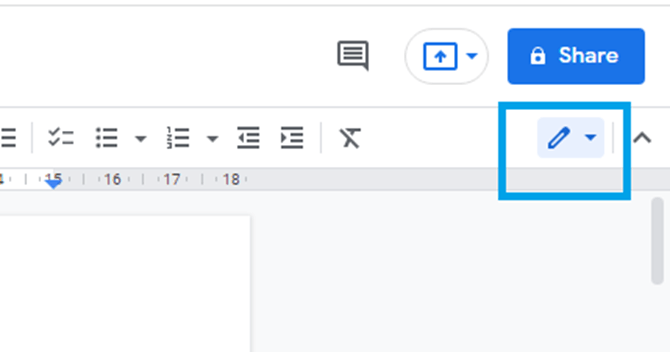 |
Step 2: On the dropdown menu that appears, select “Viewing”
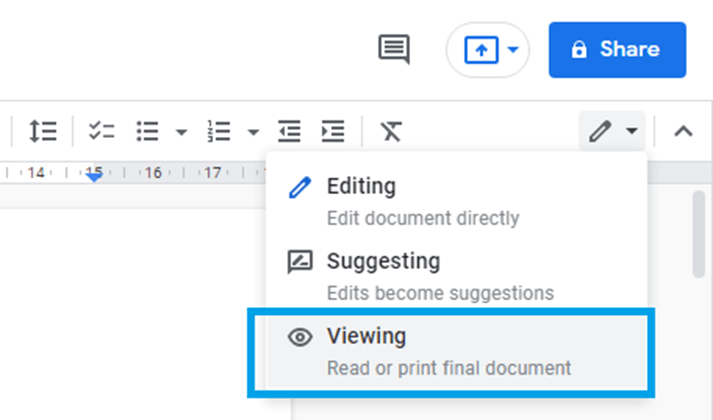 |
Step 3: The document will be changed into a viewing format.
View only when sharing the document
You can prevent your readers from editing your documents when you share them. To do so, simply follow the easy steps outlined below:
Step 1: Click on the share button at the top-right position of your document and enter your recipient
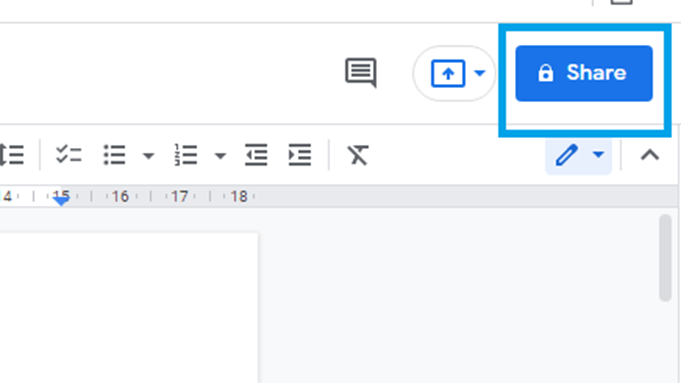 |
Step 2: Click on the drop-down box at the right and select "Viewer" to share your document in view mode.
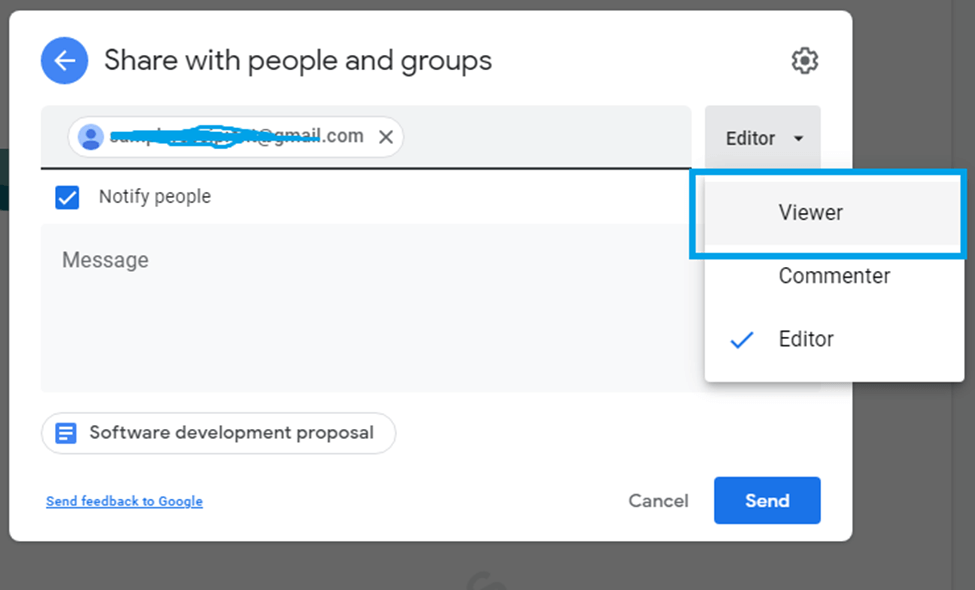 |
The readers will not be able to edit the shared document.
Conclusion
That’s how you can disable editing on your documents by converting them to view mode only
Tags: Google Docs, Google Docs Page, Docs page size
Related Google Docs examples
How to change background on google docs
How to rotate text in google docs
How do i add/remove Header and Footer in Google doc
How do i set Page size in Google doc
How do i add Image in Google doc and crop/resize image in Google doc
How do i duplicate page in Google docs
How do i convert Google doc to PDF
How do i add/remove page numbers on Google doc