How to save a Google doc as a PDF
Convert your Google Docs into PDF format for secure sharing. Learn the step-by-step process of converting a Google Doc to PDF in this tutorial at rrtutors.com.
Assume you have created a new document on Google Docs and want to share it with your readers, but you don't want them to be able to edit it. Among all the options Google Docs provides for document downloading, the PDF format is best suited to your needs. Using it will make your document content safe and will not be modified by your readers. In this article, we will learn how to convert Google Docs documents to PDF.
How to save a Google doc as a PDF
Converting a Google Doc to a PDF is a simple task. Just follow the simple steps below:
Step 1: Open a new document or an existing document on Google Docs on your web app.
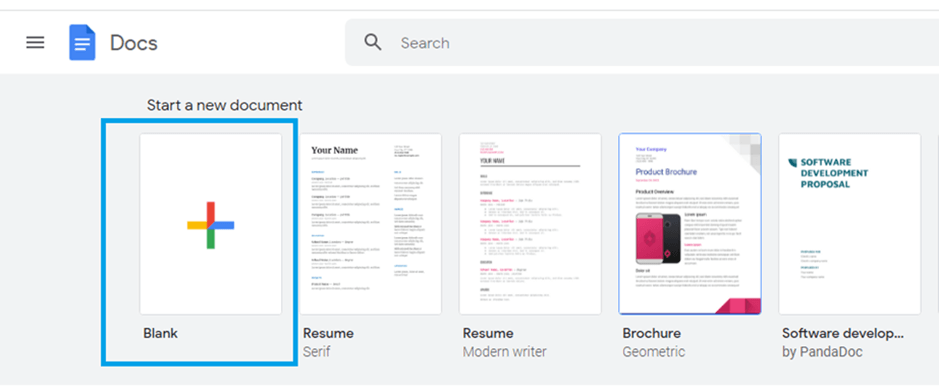 |
Step 2: Next, click on the "File" option in the Google Doc menu
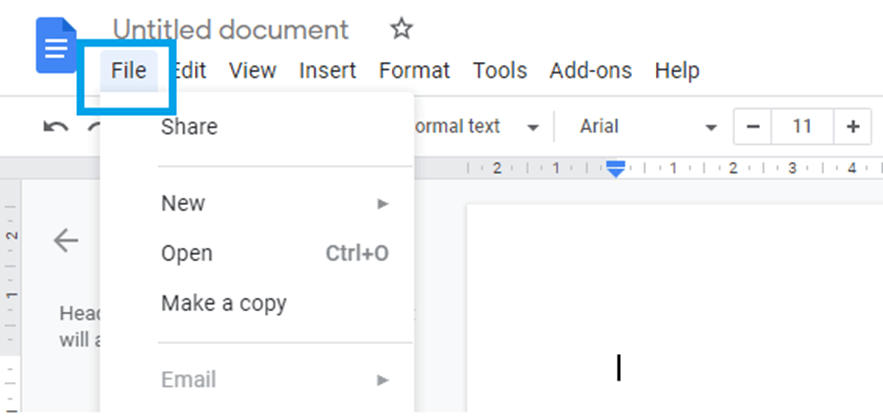 |
image text: click-file-pic-2
alt text: click file
Step 3: Navigate now to the download option
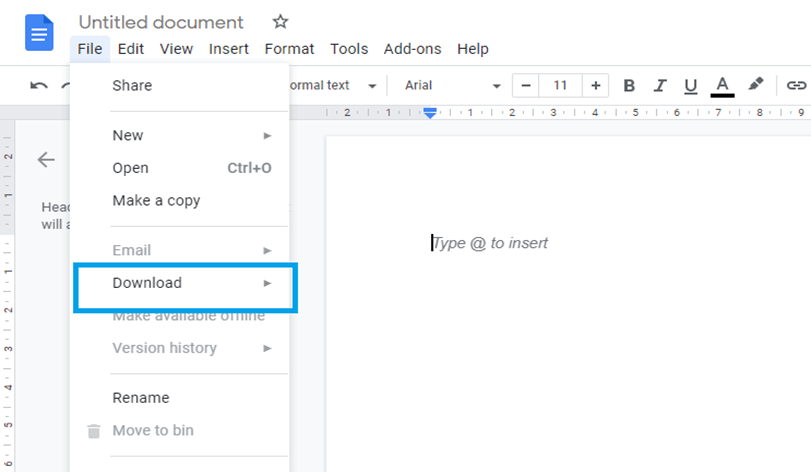 |
Step 4: On the pop-up menu, select the “PDF Document” option
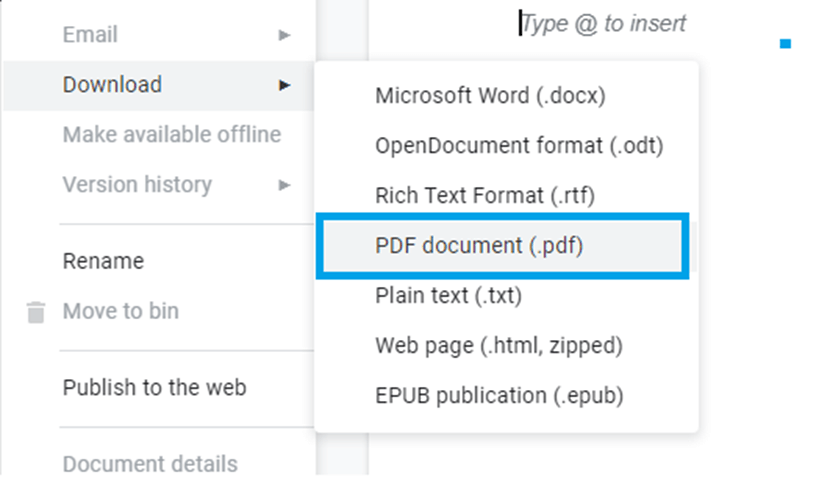 |
Step 5: That’s it. We have now converted all Our Google Docs into a PDF.
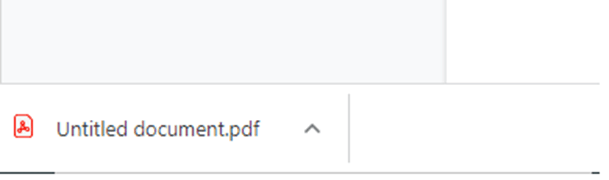 |
Tags: Google Docs, Google Docs Page, Docs page size
Related Google Docs examples