Create & Copy Formulas Using Relative References- RRutors
Use relative references in Google Sheets to copy formulas across rows or columns. Learn this time-saving technique with guides on rrtutors.com. Start today!
In this article, we will learn how to create and copy formulas in Google Sheets using relative references. We will create a formula that will add items to different columns. As an alternative to creating a formula for each row, we can create one formula in one cell and then copy the formula to the other rows. We will use relative references so that the formula calculates the total correctly for each item.
How to create and copy formulas using relative references in Google Sheets
Step 1: Create a new or open an existing Google sheet spreadsheet
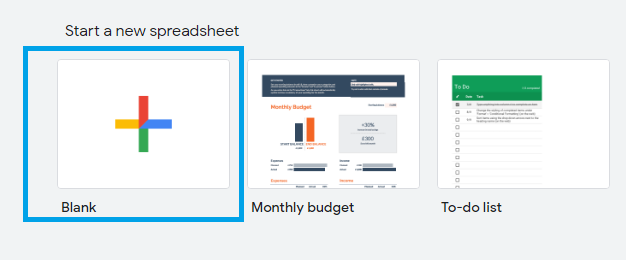 |
Step 2: Enter or import the data that you would like to perform calculations on.
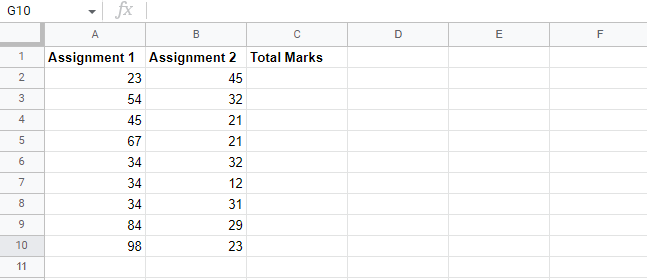 |
Step 3: Select the cell that will contain the formula. In this case, we have selected C2. To do so, just click on the cell.
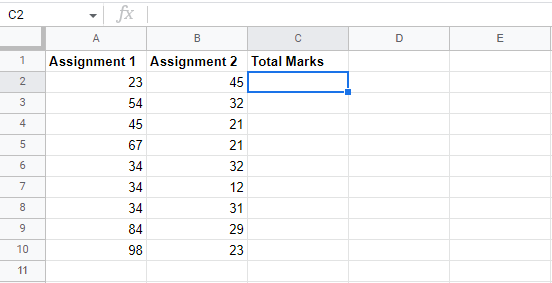 |
Step 4: Now, enter your formula, starting with an equal "=" sign. In this case, we will use the formula, = A2+B2
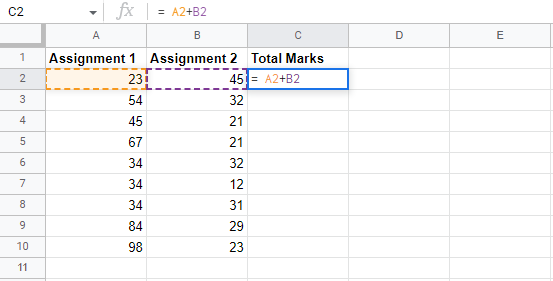 |
Step 5: Now, on your keyboard, press enter, and the results of the calculation will be displayed in the cell.
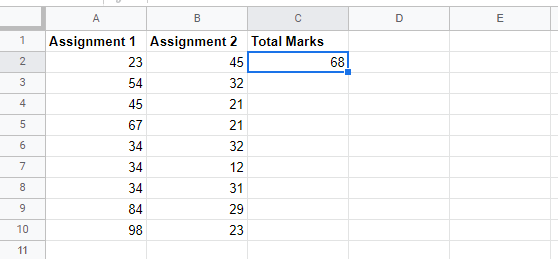 |
Step 6: Now click on the "C2" cell. A fill handle will appear in the bottom right corner of the cell. Click and drag the fill handle over the cells you would like to fill. In this case, we will copy from C3 to C10.
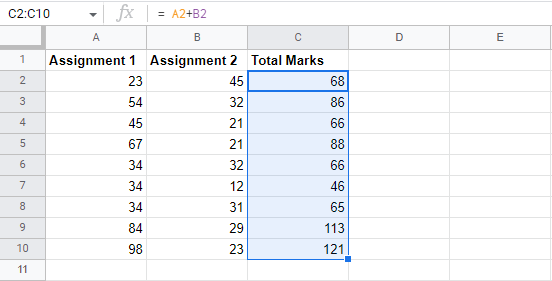 |
Now, release the mouse, and the formula will be copied to all selected cells, with the relative references displaying the results in every cell.
Conclusion
In this article, we have learned how the formulas can be copied and displayed across the Google sheet cells using relative reference. You can double-check the filled cells to ensure that they are pasted If you are unsure, the formulas are accurate. The relative cells need to differ from every cell depending on its rows
Related Google Sheet Question and Answers
How do i create new google sheet
How to delete a sheet in google sheet
How to modify rows width columns and cells in google sheet
How to copy and paste cells in google sheet
How to drag and drop cells in google sheet
How to insert data using the fill handle the feature google sheet
How to insert,move and delete rows and columns google sheet
How to select cells in google sheet
How to freeze rows and columns google sheet
How to wrap text and merge cells google sheet
How to change the font size in google sheet
How to change the font in google sheet
How to change text color in google sheet
How to make text bold in google sheet
How to add cell border in google sheet
How to change the cell background color google sheet
How do i align text in google sheet
How to create a complex formula using the orderof operations google sheet
How to create and copy formulas using relative references google sheet
How to use absolute references to create a copy and paste formula google sheet
create formulas using functions in google sheets
How to sort and filter data in google sheets
How to insert image in google sheets
How to rotate text in google sheets
How to enable spell checker in google sheets