How do you freeze rows and columns in Google Sheets
Freeze rows and columns in Google Sheets to manage large datasets easily. Learn how to keep important rows visible while scrolling at rrtutors.com.
With Google Sheets, you can store and organize enormous quantities of data in one spreadsheet. As a matter of fact, Google Sheets allows you to display thousands of rows of data at once! However, what if we need to keep a few of these rows and columns visible while scrolling through data?
The user-friendly spreadsheet overview in Google Sheets reduces the number of rows and columns displayed. It's inconvenient and time-consuming to have to continually scroll back and forth through your spreadsheet only to find some vital data. Fortunately, Google Sheets has an option for freezing rows and columns so we can examine selected sets of data.
In this article, we will cover the following topics:
-
How to freeze rows in Google sheets
-
How to freeze columns in Google sheets
How to freeze rows in Google sheets
It's quite easy to freeze a row, just follow the simple steps below:
Step 1: Firstly, you need to identify the rows that you wish to freeze. For example, you can choose one row, two rows, or even three rows.
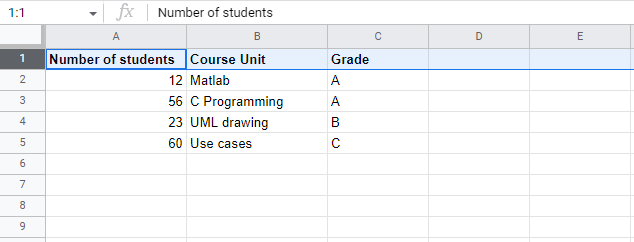 |
Step 2: Now, on the Google sheets menu, click “View”
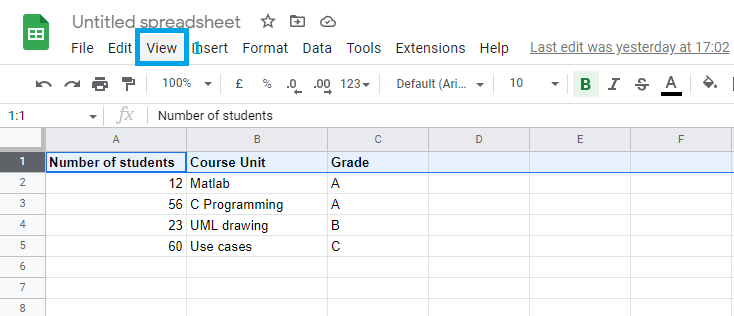 |
Step 3: In the “View” submenu, select “freeze” and then specify the number of rows you would like to freeze. In our case, we will select “1 row”.
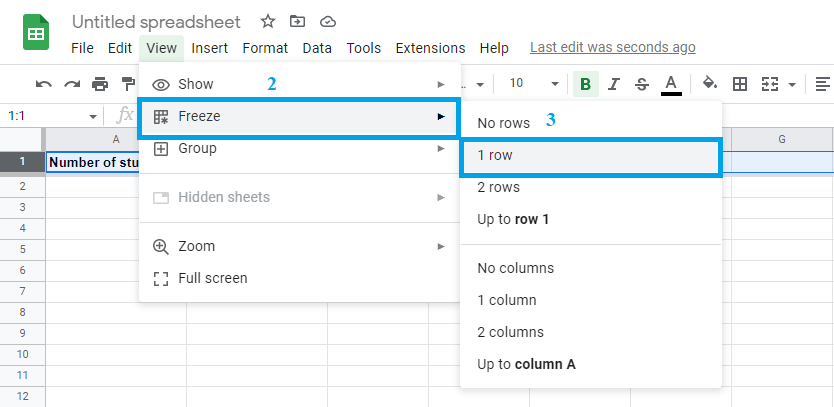 |
Step 4: We are done freezing our row. The specified number of columns will be frozen, and if you scroll up or down, the row will remain visible at a fixed position.
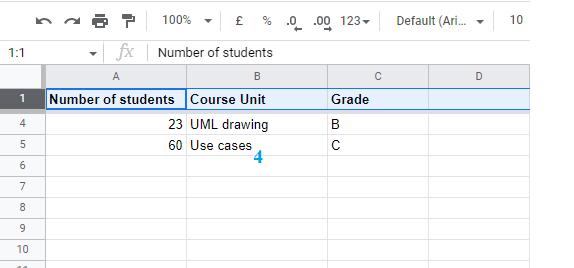 |
How to freeze columns in Google sheets
Here's how to freeze a column:
Step 1: First, specify the column or columns that you want to be frozen. In this tutorial, we will freeze the leftmost column.
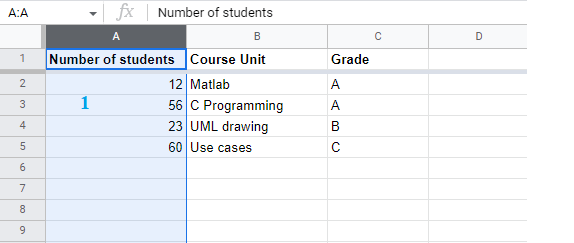 |
Step 2: Now, on the Google sheets menu, click "view"
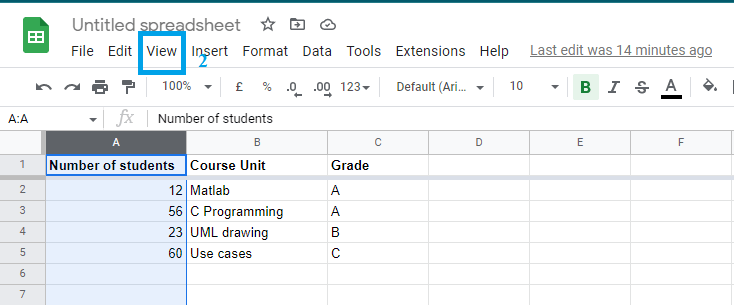 |
Step 3: On the “View” submenu, hover over “Freeze” and specify the number of columns you would like to freeze. In our case, we will select a single column.
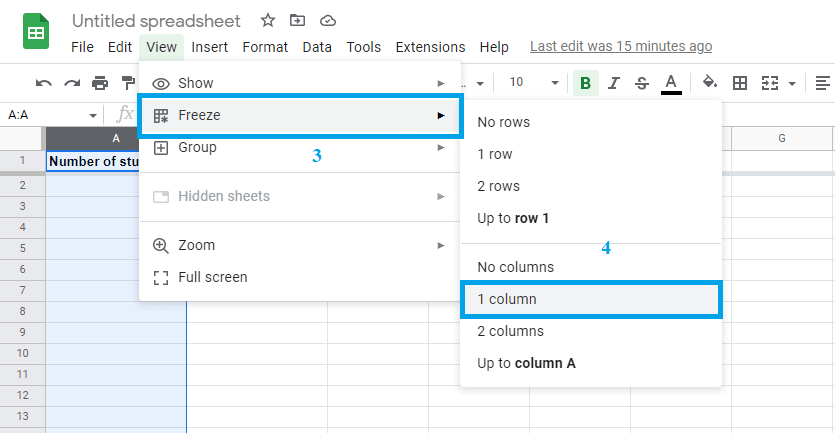 |
Step 4: We have frozen our selected column, and whenever you scroll right or left, it will remain at its current position.
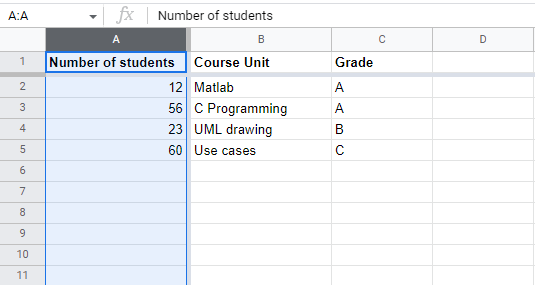 |
Conclusion
We have now learned how to freeze rows and columns. Alternatively, you can unfreeze the rows by clicking on view, hovering your cursor over freeze, and then selecting "No rows ."You can also unfreeze columns by clicking "View," hovering over "freeze," and selecting "No columns."
Keywords: Google Docs, Google Sheets, How to freeze rows and columns in Google Sheets
Related Google Sheet Question and Answers
How do i create new google sheet
How to delete a sheet in google sheet
How to modify rows width columns and cells in google sheet
How to copy and paste cells in google sheet
How to drag and drop cells in google sheet
How to insert data using the fill handle the feature google sheet
How to insert,move and delete rows and columns google sheet
How to select cells in google sheet
How to freeze rows and columns google sheet
How to wrap text and merge cells google sheet
How to change the font size in google sheet
How to change the font in google sheet
How to change text color in google sheet
How to make text bold in google sheet
How to add cell border in google sheet
How to change the cell background color google sheet
How do i align text in google sheet
How to create a complex formula using the orderof operations google sheet
How to create and copy formulas using relative references google sheet
How to use absolute references to create a copy and paste formula google sheet
create formulas using functions in google sheets
How to sort and filter data in google sheets
How to insert image in google sheets
How to rotate text in google sheets
How to enable spell checker in google sheets