How to insert, move, and delete rows and columns
Organize and manage your data in Google Sheets by adding, moving, and deleting rows and columns. Follow this tutorial to improve your workflow at rrtutors.com.
As you work with the Google sheets spreadsheets, you will find that you want to insert a new column or rows, delete specific rows and columns and lastly, move them to another location in the spreadsheets. This will help you to organize your data properly or more professionally. In this article, we are going to discuss the following:
-
How to insert a new column or row in a Google sheet
-
How to delete an existing row or column
-
How to move a row or column from one location to another
How to insert a new column or row in a Google sheet
First and foremost, we will learn how to add a new row or column to a Google Sheet. It's simple to add a new row or column to a Google Sheet. Simply follow the easy steps outlined here.
Step 1: Open an existing Google sheet with some data filled in.
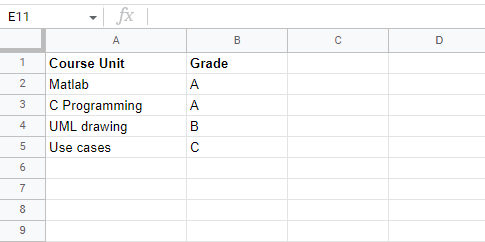 |
Step 2: Let us begin by adding a row. To insert a row in the table, right-click on the row header and pick "insert 1 row above" or "insert 1 row below" from the dropdown menu that appears, depending on where you want your row to appear.
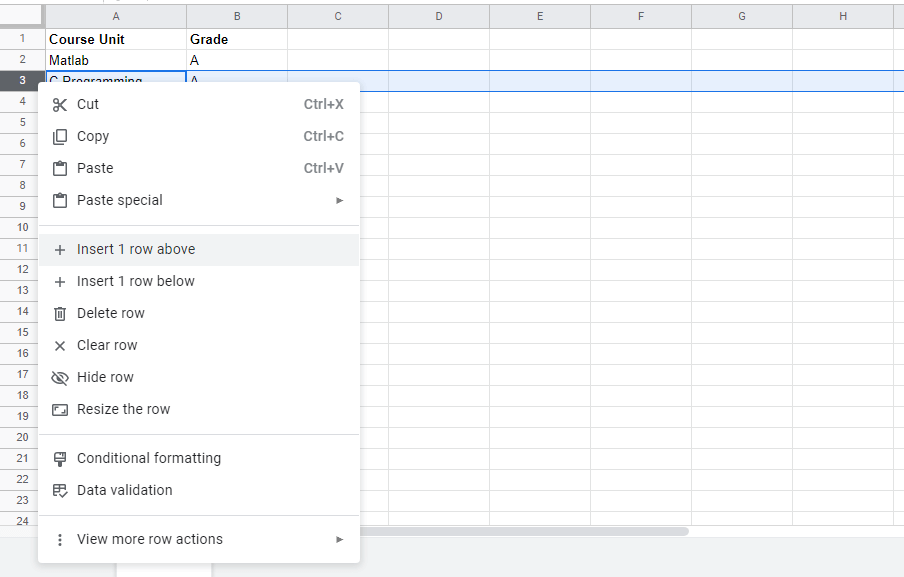 |
A new row is successfully added. Now, add the data to the newly created row.
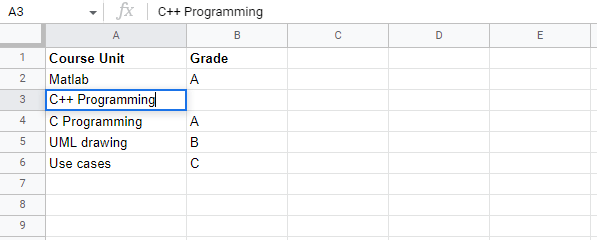 |
Step 3: Let's add a new column now. It is also simple to add a new column. Simply right-click on the column header and choose "+Insert 1 column to the left" or "+Insert 1 column to the left" from the menu that displays.
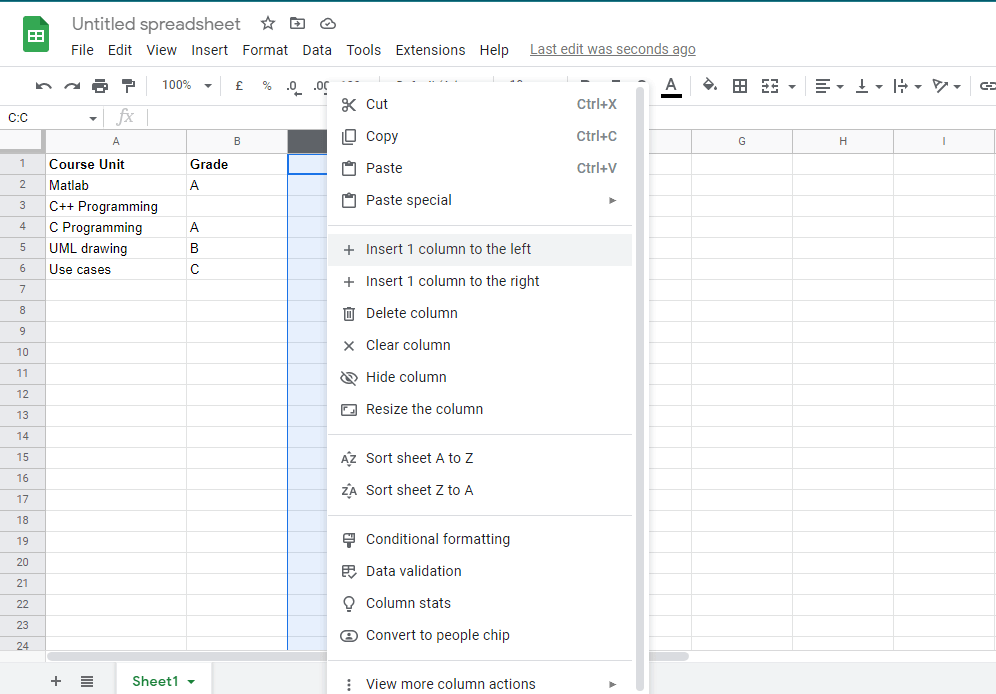 |
A new column will be added to your table depending on the option you choose.
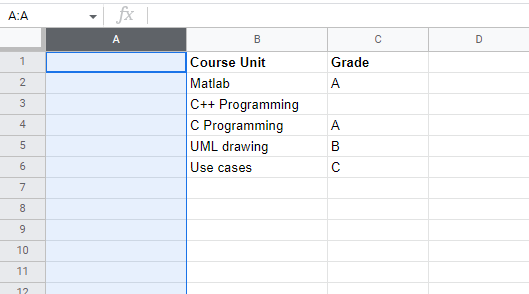 |
Now enter data to the new column created:
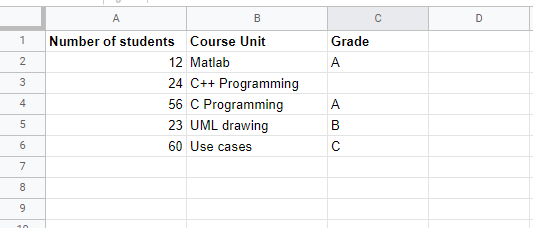 |
How to delete an existing row or column
We learned how to insert a new row and a new column. Now let's look at how you may get rid of them.
Step 1: let's first delete a row. Right-click on the row header of the row you wish to delete. A menu with different options will appear on your screen. Now, click on the "Delete row" option.
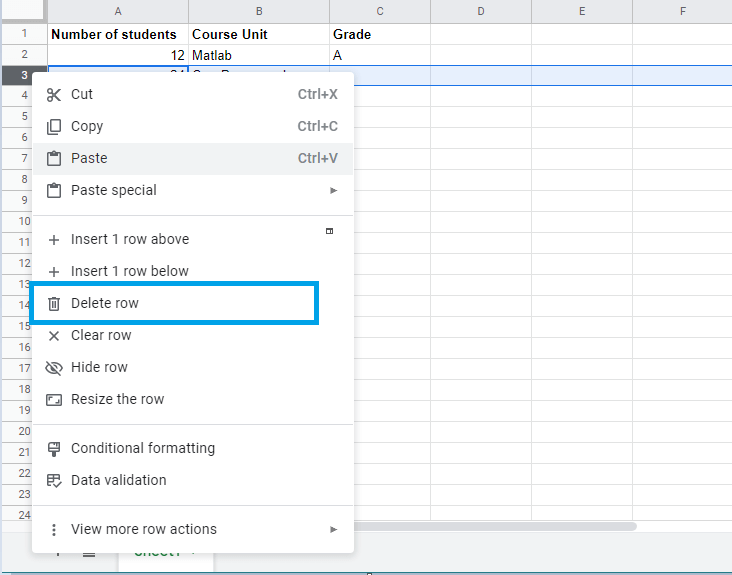 |
The selected row is immediately deleted
Keywords: Google Docs, Google Sheet, How to insert, move, and delete rows and columns
Related Google Sheet Question and Answers
How do i create new google sheet
How to delete a sheet in google sheet
How to modify rows width columns and cells in google sheet
How to copy and paste cells in google sheet
How to drag and drop cells in google sheet
How to insert data using the fill handle the feature google sheet
How to insert,move and delete rows and columns google sheet
How to select cells in google sheet
How to freeze rows and columns google sheet
How to wrap text and merge cells google sheet
How to change the font size in google sheet
How to change the font in google sheet
How to change text color in google sheet
How to make text bold in google sheet
How to add cell border in google sheet
How to change the cell background color google sheet
How do i align text in google sheet
How to create a complex formula using the orderof operations google sheet
How to create and copy formulas using relative references google sheet
How to use absolute references to create a copy and paste formula google sheet
create formulas using functions in google sheets
How to sort and filter data in google sheets
How to insert image in google sheets
How to rotate text in google sheets
How to enable spell checker in google sheets