How to sort and filter sheets in Google Sheets
Learn how to use Google Sheets' sorting and filtering features to enhance your workflow, organize data, and prepare it for analysis or publication - RRTutors.
In this article, we will learn how to sort and filter data in Google Sheets. We will first learn how to sort data, and then we will learn how to filter data.
Let's begin sorting data in Google Sheets.
How to sort data in Google Sheets
There are two methods you can use when sorting out your data in Google Sheets:
-
Sorting a sheet method
-
Sorting a range method
Sorting a sheet method
By using this method, you can organize all your spreadsheet data into one column. When this sorting is applied, all the related information within every row will be kept together. Let’s see how this method works:
Step 1: First of all, select the column that you would like to be sorted. To do this, click a cell in the column.
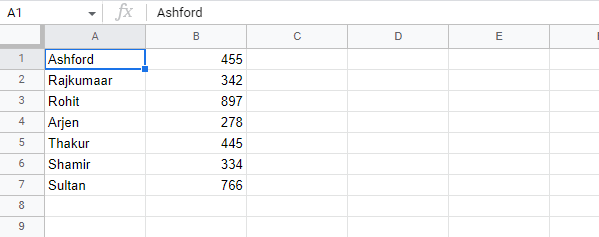 |
Step 2: Now click on the Google sheets menu, click on “Data”, then hover over “Sort sheet” and then select “Sort sheet by column A (A to Z)” or “Sort sheet by column A (Z to A)” depending on your needs.
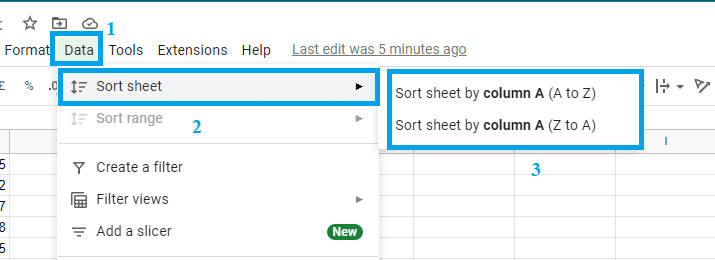 |
Step 3: Once you select either of the option, your data will be sorted automatically. In this case, we have selected the “Sort sheet by column A (A to Z)” option.
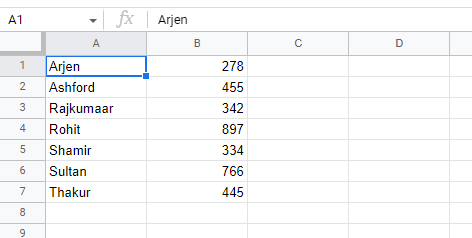 |
Sorting a range method
This method sorts data in a range of cells, so it is appropriate for working with spreadsheets that have multiple tables. Sorting a range has no impact on the other content of the worksheet. Let’s see how this method works:
Step 1: First of all, select the cell range that you would like to sort. In this case, we are going to select the range D1: E7
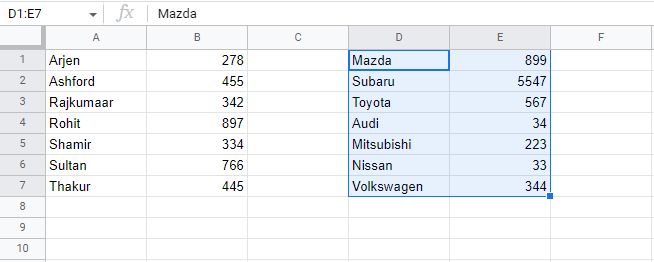 |
Step 2: Now, on the Google Sheets menu, click on “Data”. From the “Data” submenu, select “Sort range” and then select your sorting option. You can choose “Sort range by column D (A to Z)” or “Sort range by column D (Z to A)” or “Advanced range sorting options.”
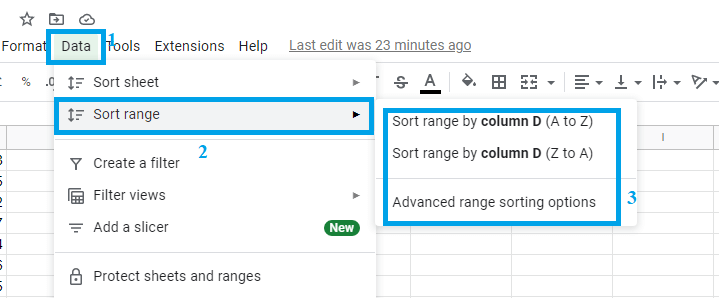 |
Step 3: Based on the option that you choose, the data in the selected range will be sorted out. In this case, we have selected the option “Sort range by column D (A to Z)".
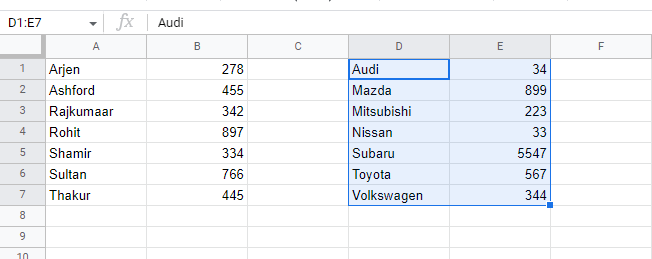 |
That’s all about sorting data in Google Sheets. Now let’s see how you can filter your sheets.
How to Filter Data Sheets
Filtering data sheets is very simple. You just need to follow these simple steps:
Step 1: The first thing you need to do is click on any cell that contains data. Once you click on a cell, a blue border will appear around the button.
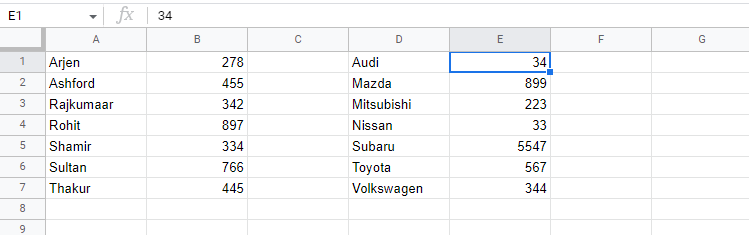 |
Step 2: Now, click on the filter icon and on the dropdown options, click “Create new filter view” to create a new filter.
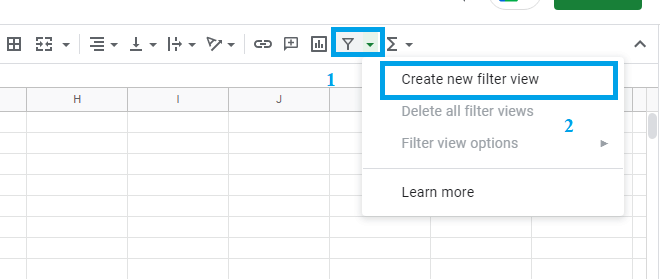 |
Step 3: As soon as you click on the "create filter" button, the selected data to be filtered will be surrounded by a green border, and filter options will appear on the first row.
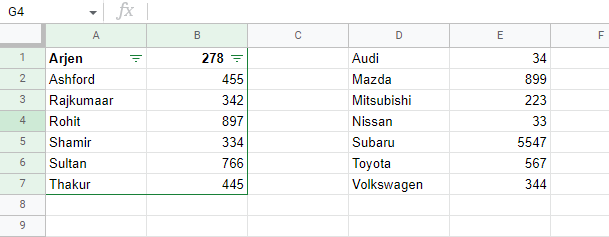 |
Step 4: With these filter options, you can now decide how you would like to filter your data. Click on the filter options and then select the option to filter your data. Click "OK."
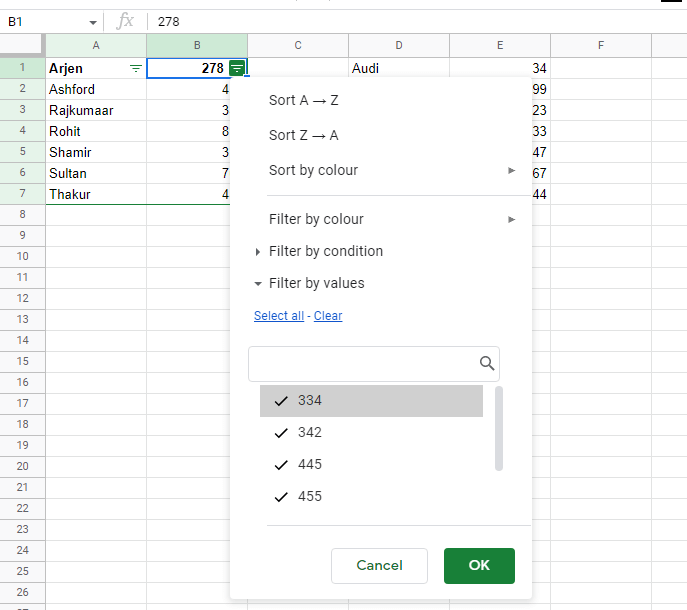 |
Your data will be filtered automatically based on the option you have selected.
Step 5: You can now remove the filter. To do so, click on the filter option on the Google Sheets menu, and the filter will be removed.
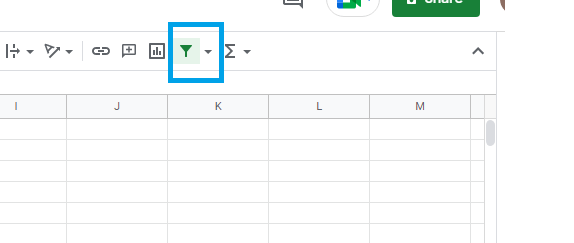 |
Conclusion
Our data has been filtered and sorted to suit our needs. This is important, especially if you intend to analyze a large amount of data, because it makes the process easier
Related Google Sheet Question and Answers
How do i create new google sheet
How to delete a sheet in google sheet
How to modify rows width columns and cells in google sheet
How to copy and paste cells in google sheet
How to drag and drop cells in google sheet
How to insert data using the fill handle the feature google sheet
How to insert,move and delete rows and columns google sheet
How to select cells in google sheet
How to freeze rows and columns google sheet
How to wrap text and merge cells google sheet
How to change the font size in google sheet
How to change the font in google sheet
How to change text color in google sheet
How to make text bold in google sheet
How to add cell border in google sheet
How to change the cell background color google sheet
How do i align text in google sheet
How to create a complex formula using the orderof operations google sheet
How to create and copy formulas using relative references google sheet
How to use absolute references to create a copy and paste formula google sheet
create formulas using functions in google sheets
How to sort and filter data in google sheets
How to insert image in google sheets
How to rotate text in google sheets
How to enable spell checker in google sheets