How to use absolute references to create a copy and paste formula?
Keep a row or column constant when copying or filling cells in Google Sheets using absolute references. Use absolute references in this article at rrtutors.com.
An absolute reference is designated in the formula by adding a dollar sign ($). It can precede the column reference, the row reference, or both. In this article, we will learn how to use an absolute reference to create a copy and paste formula.
How to use absolute references to create a copy and paste formula in Google Sheets
In this article, we are going to calculate the sum of items from different cells, but we are going to use absolute references to ensure that the cell of reference remains constant even after the formula has been copied and filled into other cells.
It is quite easy to create a copy and paste formula in Google Sheets by using absolute reference. Simply follow the steps below:
Step 1: First of all, select the cell that you would like to insert the formula into. In this case, we will enter the formula in
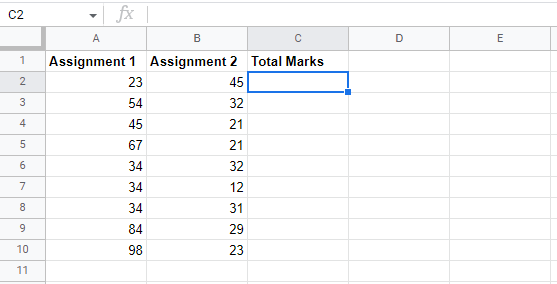 |
Step 2: Now enter the formula to perform your desired calculation, beginning with a $ sign. In this case, we are going to use the formula =A2+B2/$A$2
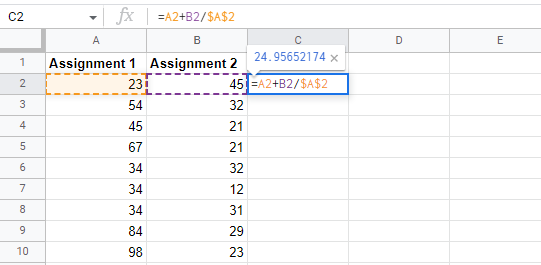 |
Step 3: On your keyboard, press enter to generate the answer.
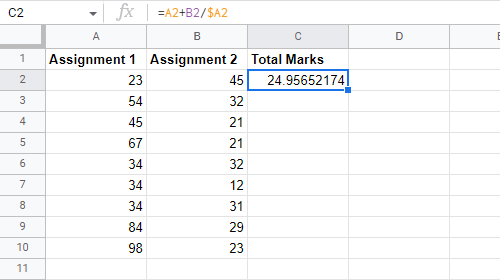 |
Step 4: Now click on the fill handle and scroll down to all the cells you would like the formula copied and pasted. In this case, we are going to select cells from C2 to C10.
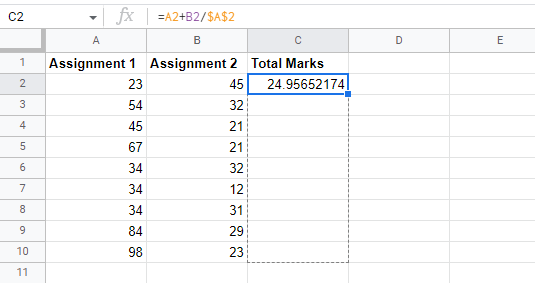 |
Step 5: As soon as you release your mouse, the formula will be copied to all the selected cells with the absolute reference, and the values will now be calculated in each cell.
 |
You can check by double clicking on the cells you filled to see if your formula has been copied and pasted correctly. The absolute reference should be the same for all cells, while the relative reference will be determined by the cell row.
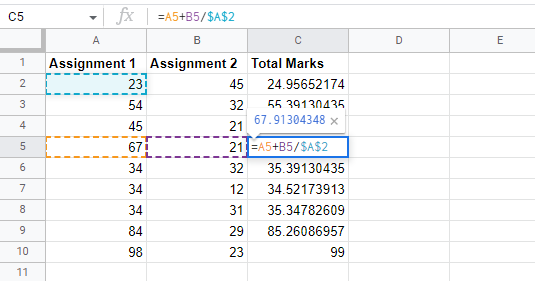 |
Conclusion
In conclusion, always remember to use the dollar sign ($) when you are making an absolute reference across multiple cells. If you forget to include the dollar sign, Google spreadsheets will interpret it as a relative cell, and this will result in incorrect results when copied to other cells
Related Google Sheet Question and Answers
How do i create new google sheet
How to delete a sheet in google sheet
How to modify rows width columns and cells in google sheet
How to copy and paste cells in google sheet
How to drag and drop cells in google sheet
How to insert data using the fill handle the feature google sheet
How to insert,move and delete rows and columns google sheet
How to select cells in google sheet
How to freeze rows and columns google sheet
How to wrap text and merge cells google sheet
How to change the font size in google sheet
How to change the font in google sheet
How to change text color in google sheet
How to make text bold in google sheet
How to add cell border in google sheet
How to change the cell background color google sheet
How do i align text in google sheet
How to create a complex formula using the orderof operations google sheet
How to create and copy formulas using relative references google sheet
How to use absolute references to create a copy and paste formula google sheet
create formulas using functions in google sheets
How to sort and filter data in google sheets
How to insert image in google sheets
How to rotate text in google sheets
How to enable spell checker in google sheets