How to Create a New Google Spreadsheet
Create and manage spreadsheets with Google Sheets across multiple devices, learning how to build a new spreadsheet and organize your data - RRTutors.
Google has made it easier than ever before to accomplish a wide range of office operations on our smartphones and computers. If you don't have Microsoft Office installed on your computer, don’t worry, Google provides you with a convenient option. Nowadays, spreadsheets are a snap to build and modify using Google Sheets. In this article, we’ll go through
the simple steps of setting up a new Google Sheets spreadsheet.
How to Create a New Google Spreadsheet
Working with Google Sheets will be a breeze if you're already conversant with Microsoft Excel. But even if you've never worked with Excel before, I can guarantee you that it won't be a problem for you to get started here.
Here are some quick tips for getting started with Google Spreadsheets.
Step 1: First of all, Google Sheets works on a web browser. Just open your favorite web browser and go to: https://docs.google.com/spreadsheets/u/0/ and log in to your Google sheets. A Google Sheets homepage will display on your screen as shown.
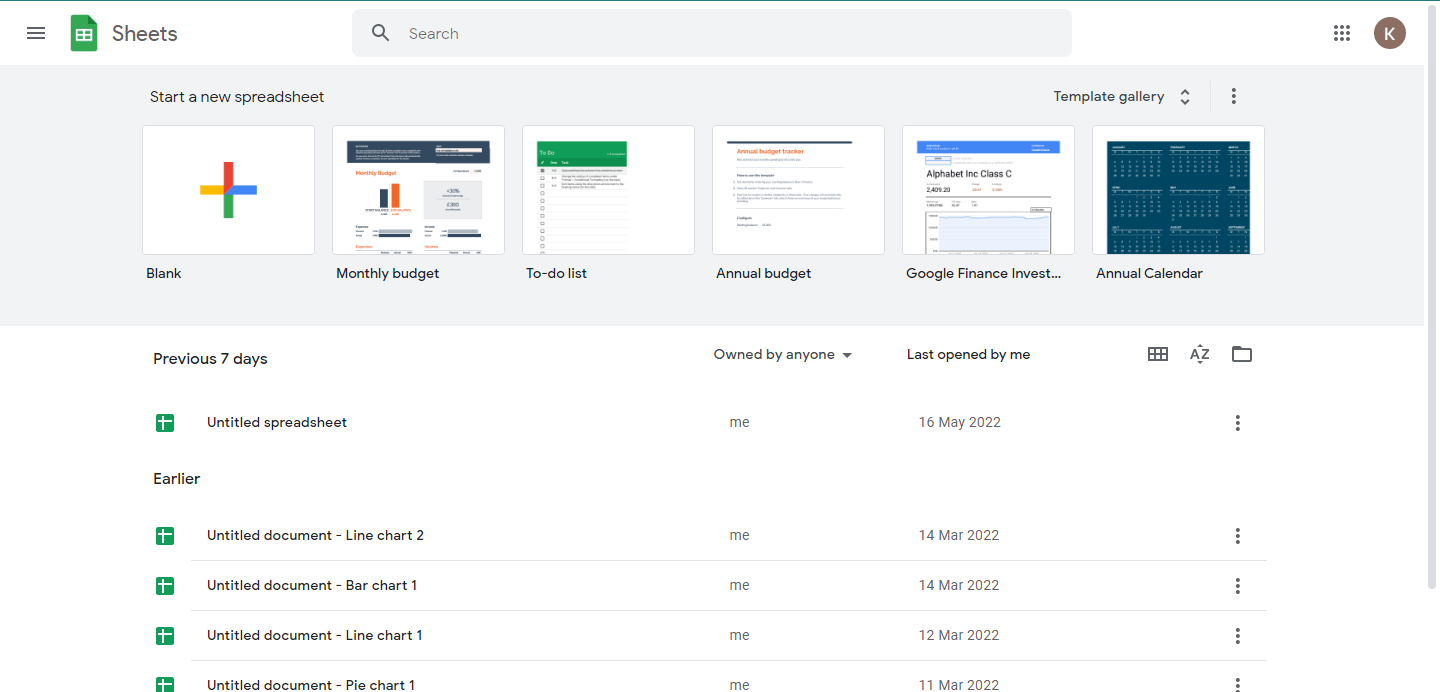 |
Step 2: Now, click on “Blank” to start a new spreadsheet.
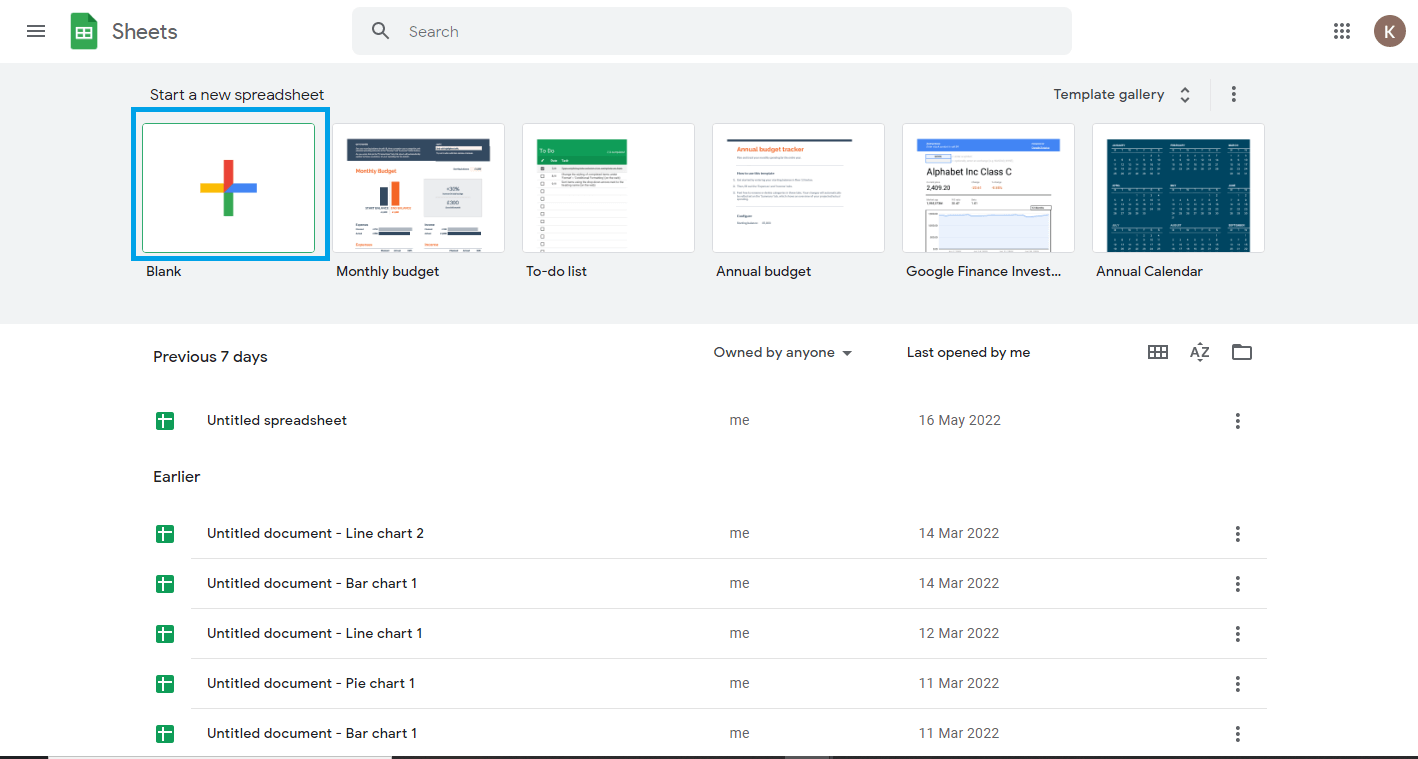 |
Step 3: a new and a blank spreadsheet will open with the title “Untitled Spreadsheet”
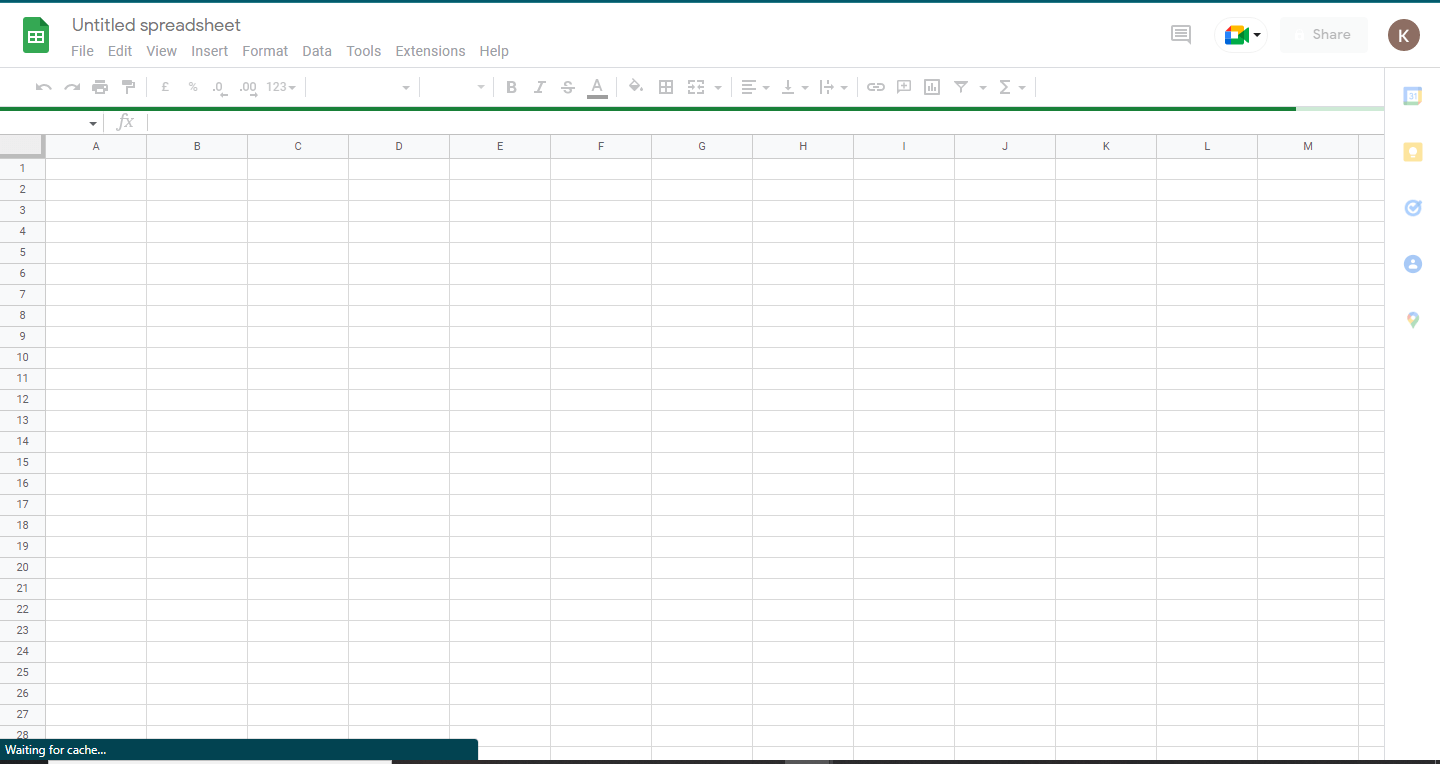 |
Step 4: Click on the name “Untitled Spreadsheet” and edit it with a new name you would like your new spreadsheet to have.
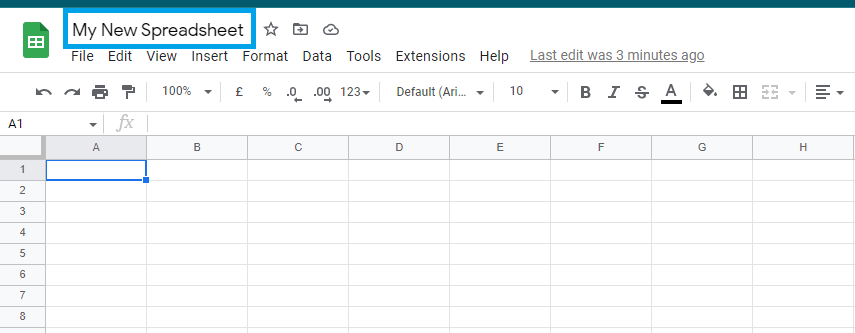 |
That’s how to create a new spreadsheet.
How to Create a new Google Spreadsheet from an existing spreadsheet
In the preceding steps, we created a new spreadsheet from a blank spreadsheet. What about a situation in that you were already working on an existing spreadsheet and needed to create a new one?
Its pretty simple; just follow the simple steps below:
Step 1: On the Google Sheets menu, click on the "insert" option
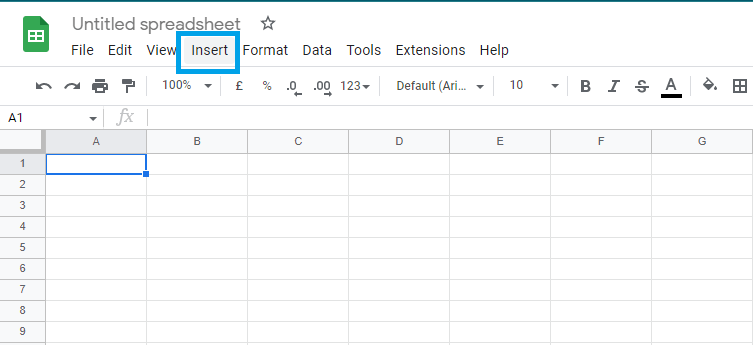 |
Step 2: Then, from the “insert” submenu, select “Sheet”
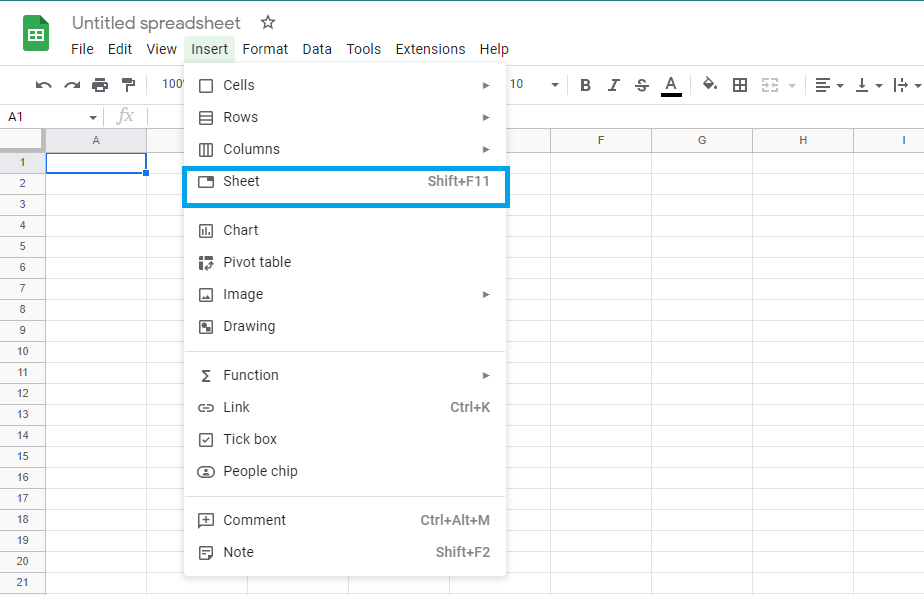 |
Instantly a new spreadsheet will be created with the default name "New Spreadsheet ."At the bottom of your spreadsheets, you will see "Sheet 2".
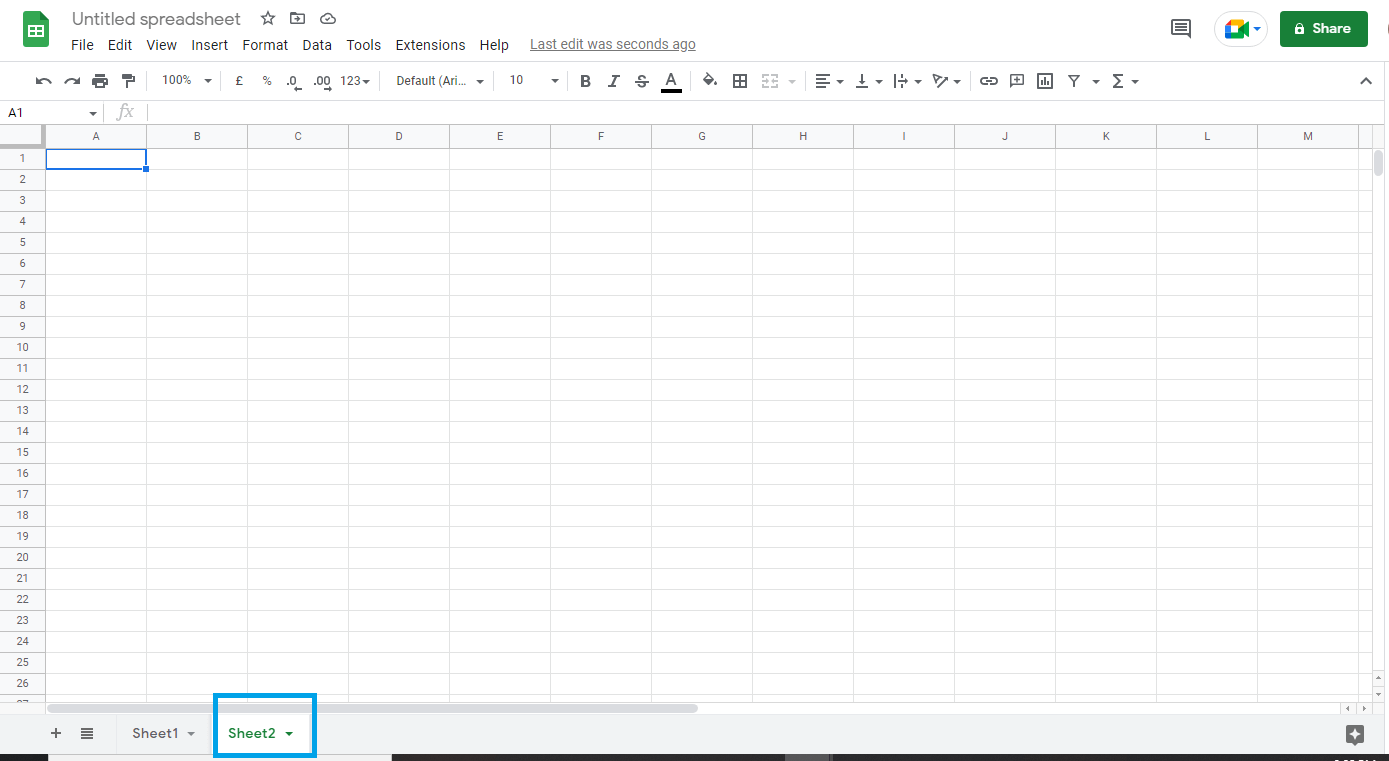 |
You can now rename it with the name you would like.
Conclusion:
Finally, we’ve finally finished creating a new spreadsheet on Google Sheets from a blank sheet and an existing spreadsheet. Once you've finished adding your data, you can either save your spreadsheet, download it, share it, or exit the application
Keywords: how to open a new sheet in google sheets; how to make a new google sheet
Related Google Sheet Question and Answers
How do i create new google sheet
How to delete a sheet in google sheet
How to modify rows width columns and cells in google sheet
How to copy and paste cells in google sheet
How to drag and drop cells in google sheet
How to insert data using the fill handle the feature google sheet
How to insert,move and delete rows and columns google sheet
How to select cells in google sheet
How to freeze rows and columns google sheet
How to wrap text and merge cells google sheet
How to change the font size in google sheet
How to change the font in google sheet
How to change text color in google sheet
How to make text bold in google sheet
How to add cell border in google sheet
How to change the cell background color google sheet
How do i align text in google sheet
How to create a complex formula using the orderof operations google sheet
How to create and copy formulas using relative references google sheet
How to use absolute references to create a copy and paste formula google sheet
create formulas using functions in google sheets
How to sort and filter data in google sheets
How to insert image in google sheets
How to rotate text in google sheets
How to enable spell checker in google sheets