How to delete a sheet in Google Sheet?
Master Python's dict() function to create dictionaries, a collection of key-value pairs with an updateable structure at rrtutors.com Check it out!
One of the key benefits of using Google Sheets is that it gives users several options for eliminating all unwanted spreadsheets. In this article, we will go through numerous steps for deleting any unnecessary Google Sheets.
Steps to delete unnecessary Sheets in Google Spreadsheets
Fortunately, getting rid of the unwanted Google Sheets is pretty easy. There are two approaches you can use to delete Google spreadsheets:
-
Delete Multiple sheets
-
Delete a single sheet
Method 1: Deleting Multiple sheets
We will do away with multiple sheets with this approach. To do so, simply follow the steps below:
Step 1: Open an existing sheet that you would like to delete
Step 2: Now, there are two ways that you can use to delete the Google sheet
Step 3: first way, on the Google Sheets menu, click on the "File" option
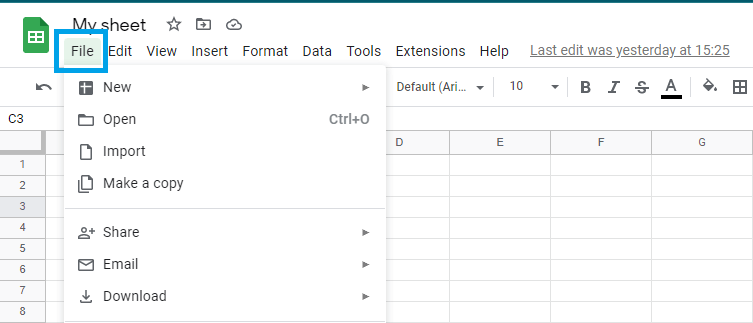 |
Step 4: Now select “Move to Bin” from the “File” submenu
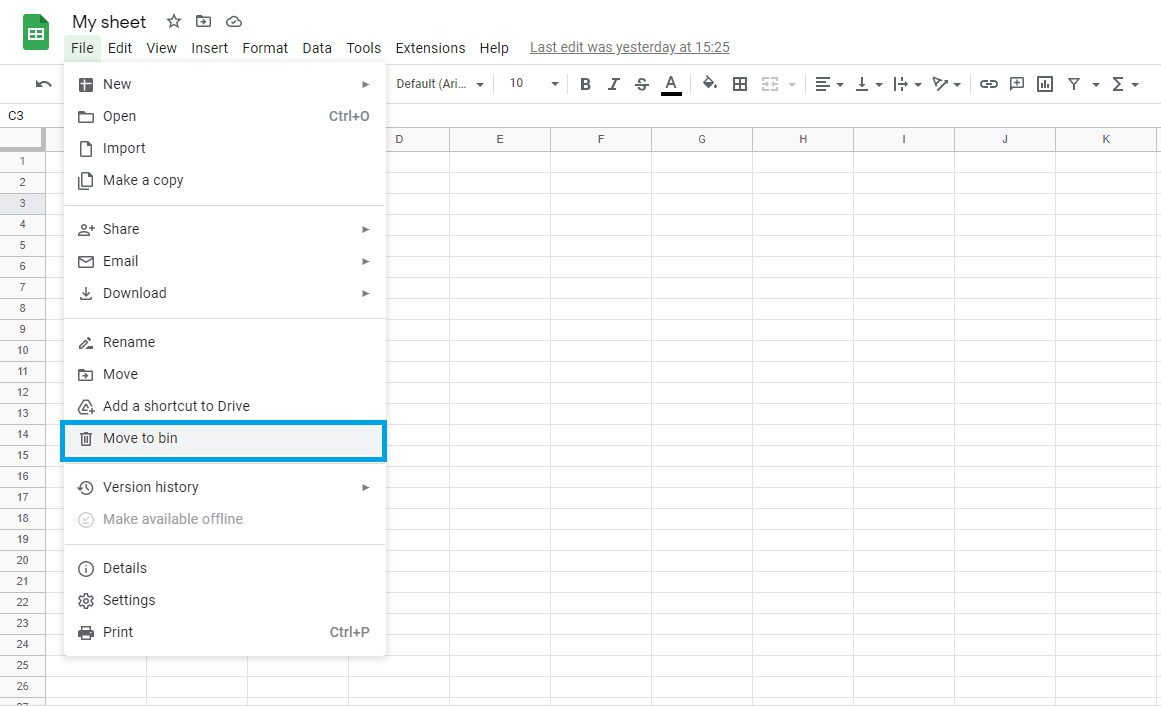 |
Step 5: your Sheet will now be moved to the bin, where it will be deleted permanently after 30 days.
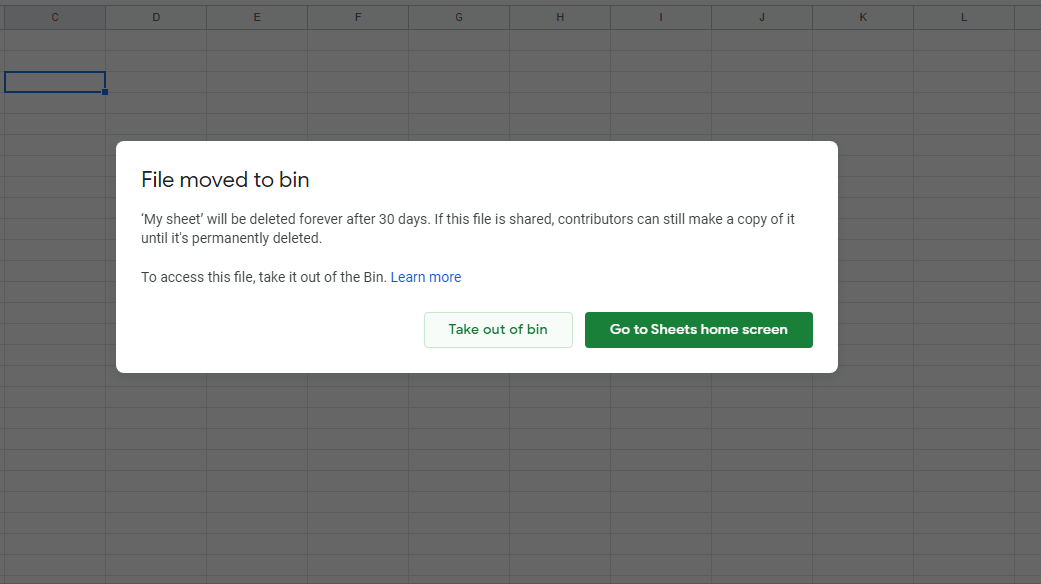 |
Method 2: Delete specific Sheet
When working on just a single spreadsheet, the method described above works effectively. However, if you are working with numerous sheets and just need to remove one of them, you will need to use another approach to do it.
In this method, we'll explore how to get rid of only a Google spreadsheet. In this option, there are two simple steps:
Step 1: At the bottom of your Spreadsheet, right-click on the Sheet that you would like to delete. A number of options will be displayed on your screen.
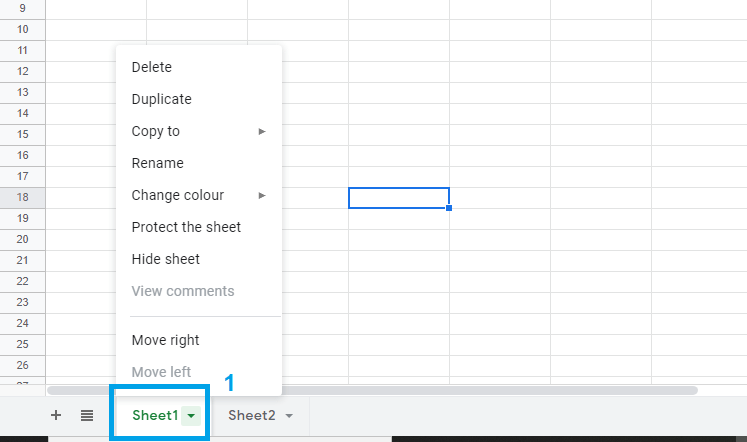 |
From these options, select "Delete."
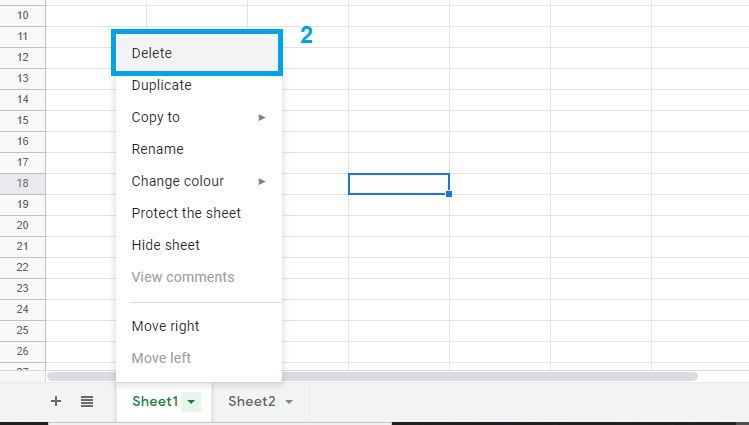 |
Now, click “Ok” to confirm the deletion.
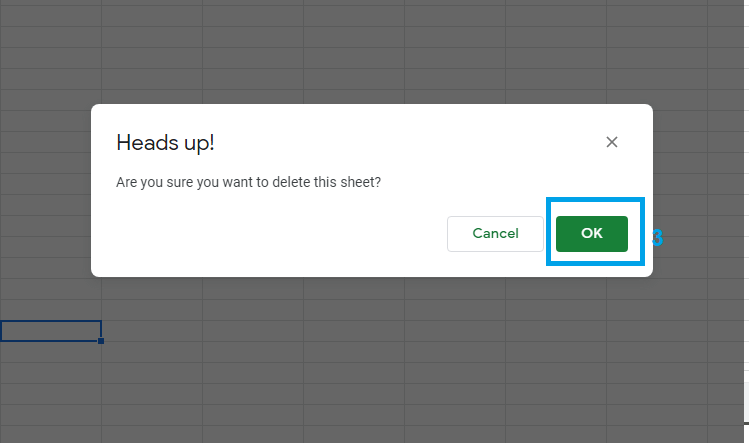 |
That's it. Now our Sheet is now deleted.
Conclusion
We've covered two methods for getting rid of Google Sheets in this post. You may choose either depending on your requirements. With the two, You can either delete numerous sheets at once or remove a single page
Keywords: Google Docs, Google Sheets, Delete Google Sheet
Related Google Sheet Question and Answers
How do i create new google sheet
How to delete a sheet in google sheet
How to modify rows width columns and cells in google sheet
How to copy and paste cells in google sheet
How to drag and drop cells in google sheet
How to insert data using the fill handle the feature google sheet
How to insert,move and delete rows and columns google sheet
How to select cells in google sheet
How to freeze rows and columns google sheet
How to wrap text and merge cells google sheet
How to change the font size in google sheet
How to change the font in google sheet
How to change text color in google sheet
How to make text bold in google sheet
How to add cell border in google sheet
How to change the cell background color google sheet
How do i align text in google sheet
How to create a complex formula using the orderof operations google sheet
How to create and copy formulas using relative references google sheet
How to use absolute references to create a copy and paste formula google sheet
create formulas using functions in google sheets
How to sort and filter data in google sheets
How to insert image in google sheets
How to rotate text in google sheets
How to enable spell checker in google sheets