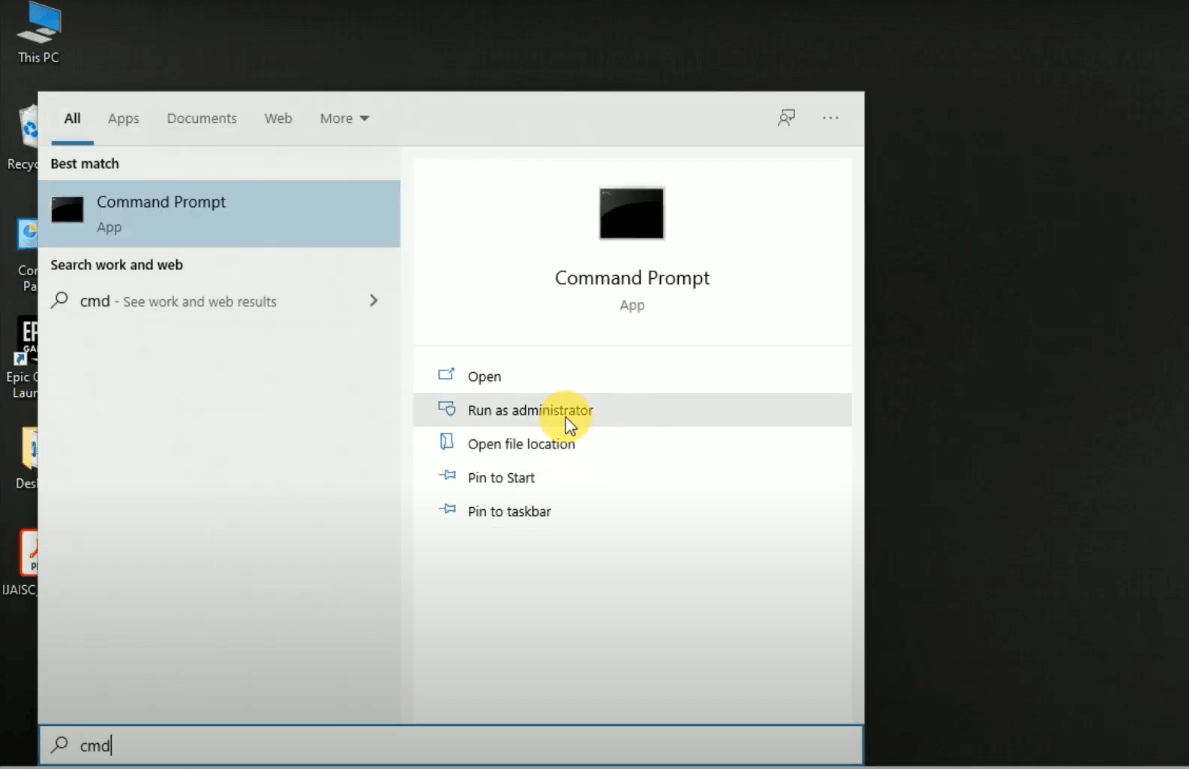How do I completely uninstall Python?
Find out how to uninstall Python from your computer using the command line method. This article guides you through the process step-by-step at rrtutors.com.
Occasionally, Python software can contain many bugs, and fixing them can take a lot of time and costs. Additionally, Python libraries and packages can get outdated, forcing you to remove them and download their updates.
Python can be uninstalled in different ways depending on which operating system you are running on your PC. In this article, we will learn the following:
-
How to completely uninstall Python in Windows PC
-
How to completely uninstall Python in iOS PC
-
How to completely uninstall Python in Linux
How to completely uninstall Python in Windows PC
If you are operating on a windows PC there are two ways that you can use to uninstall Python from your PC:
-
Uninstall python using command prompt
-
Uninstall Python using Control panel
Uninstall python using command prompt
Just follow the simple steps below to uninstall Python in your PC using the command prompt
Step 1: Open a command prompt of your windows system and run it as an administrator
|
Step 2: Now, run the command “pip freeze”
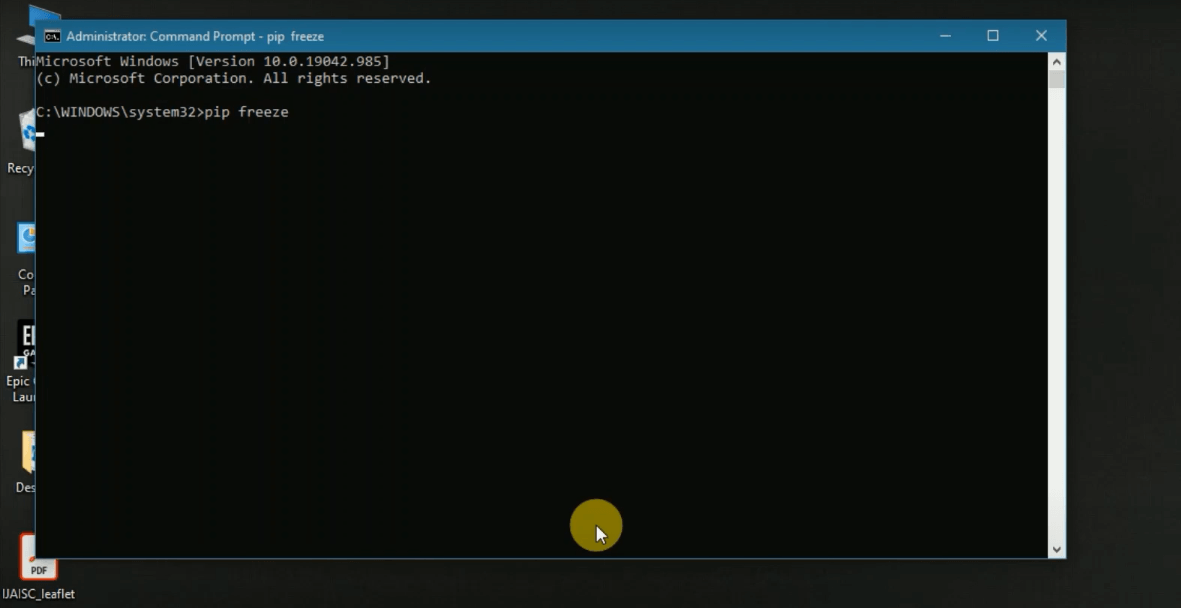 |
Step 3: Now run the command “pip uninstal attrs—19.3.0” depending on the version of your Python
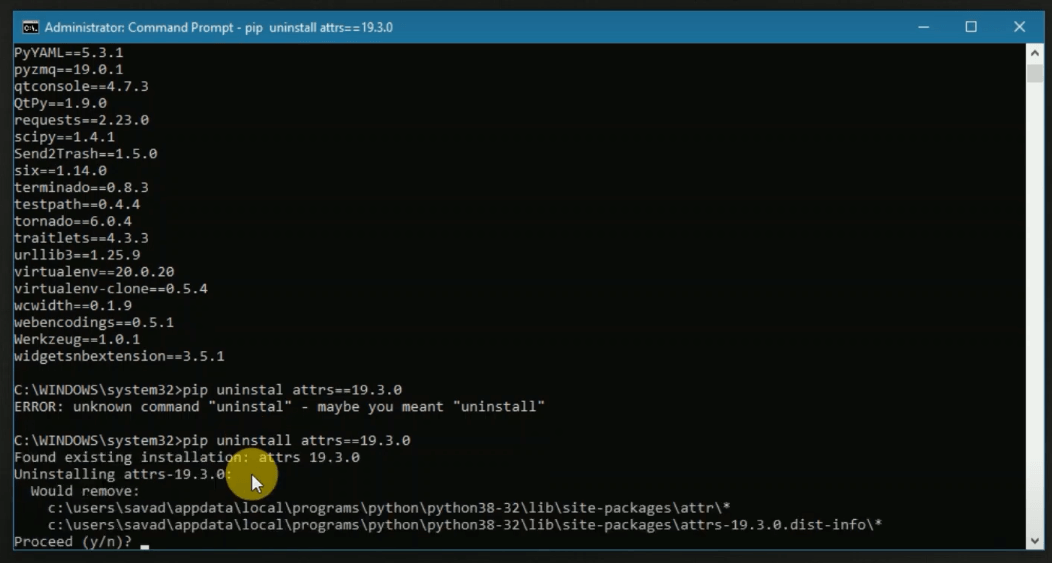 |
Step 4: You will be prompted whether to continue with uninstallation, to proceed type “y” for yes to proceed.
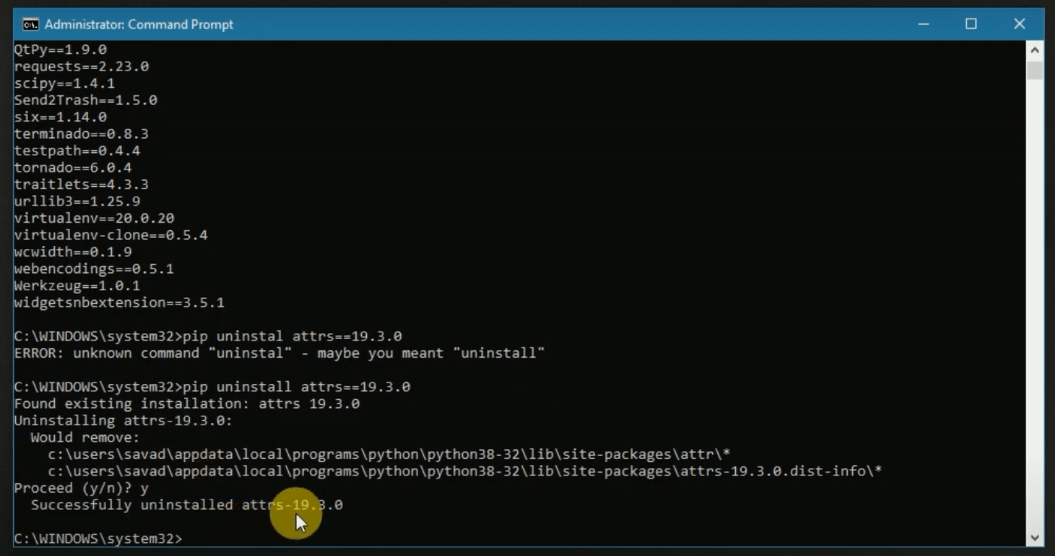 |
Step 5: Now uninstall the backcall--0.1.0.
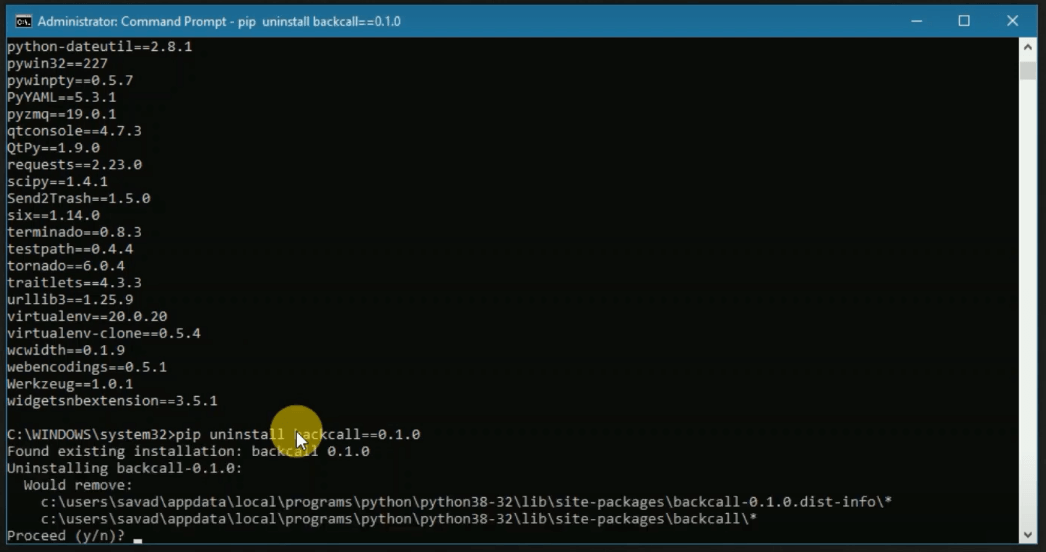 |
Enter “Y” and your Python and its package are now uninstalled completely from your device. You can now install an updated version.
Uninstall Python using Control panel
Follow the following simple steps to uninstall Python from your PC using the control panel
Step 1: Launch your control panel
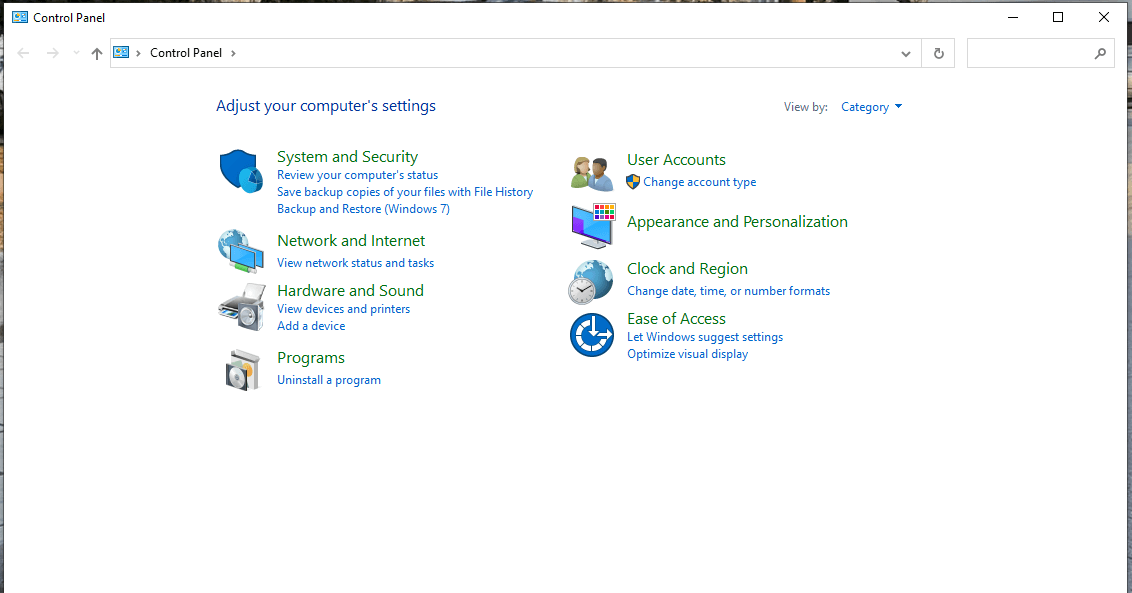 |
Step 2: Click on “uninstall a program”
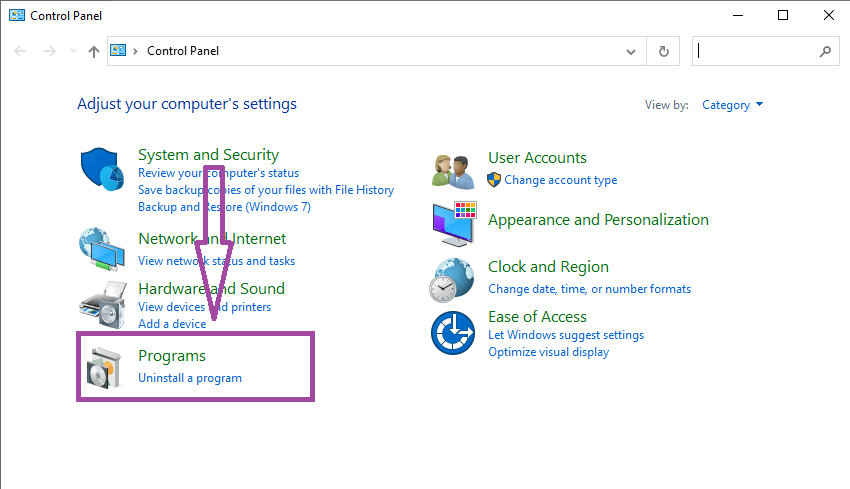 |
Step 3: Go to Python
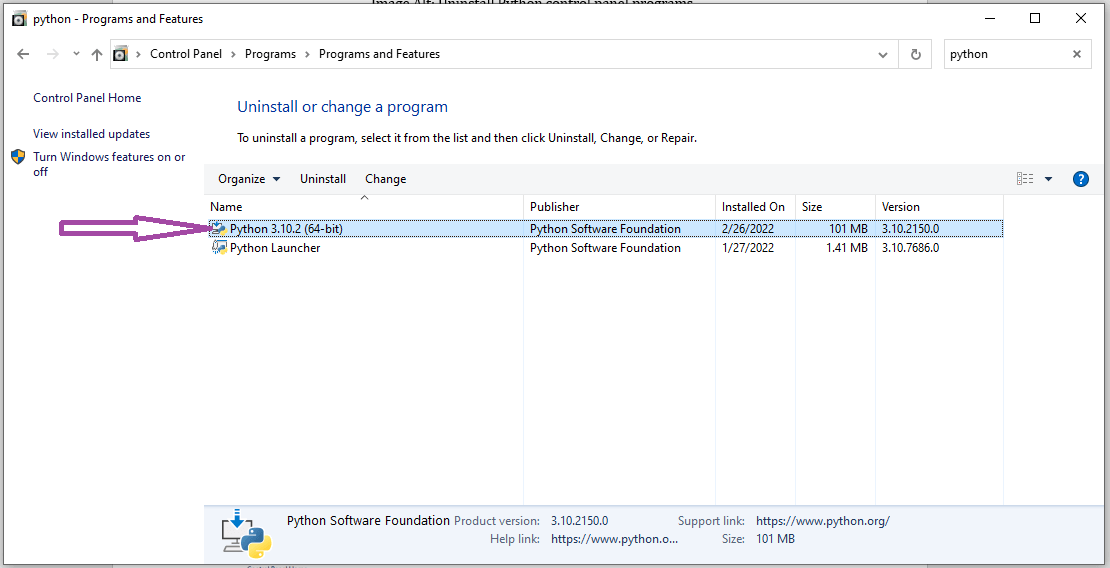 |
Step 4: Right click on “Python” and two options will pop up on your screen, “uninstall” and “change”. Click “uninstall” to start the uninstalling process.
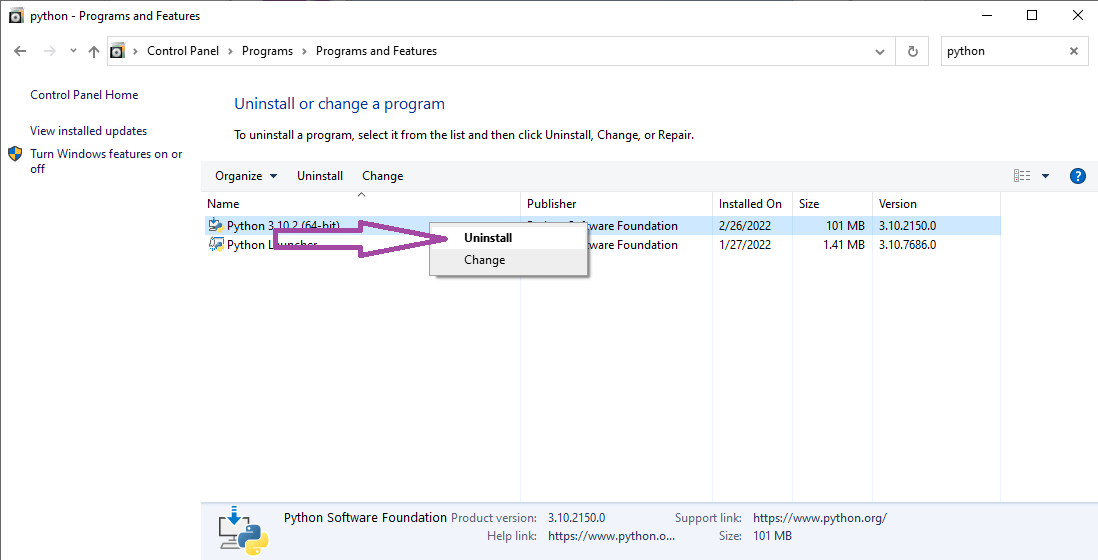 |
Step 5: Now wait until the uninstallation process completes
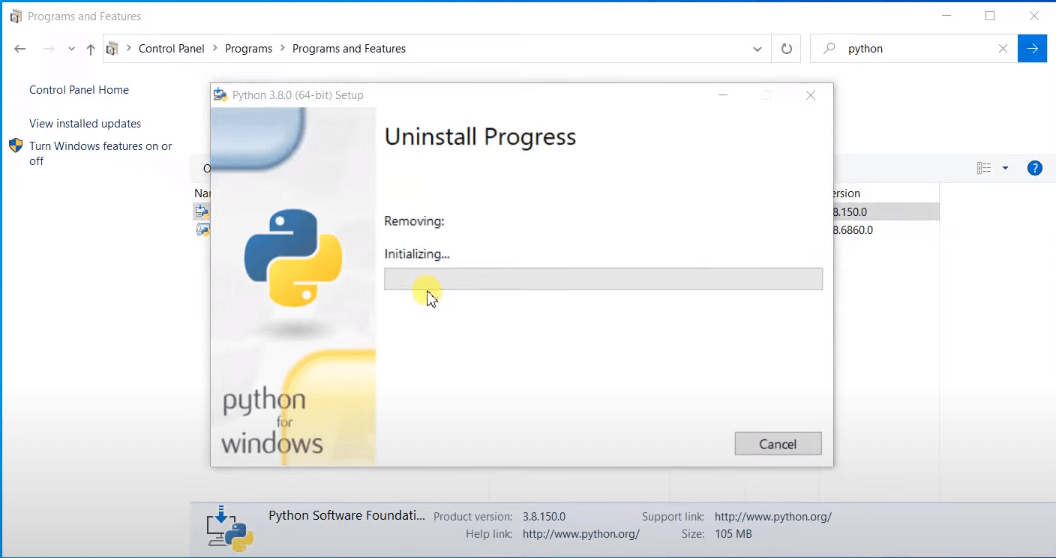 |
Step 6: Your Python is now completely uninstalled successfully
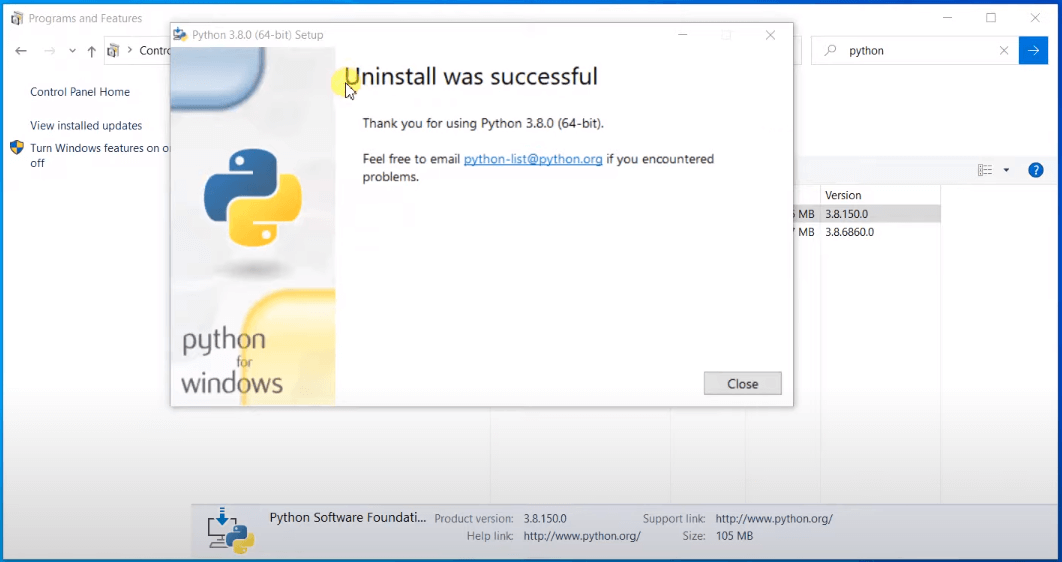 |
Step 7: Now uninstall the “Python Launcher”. Click on it and click uninstall
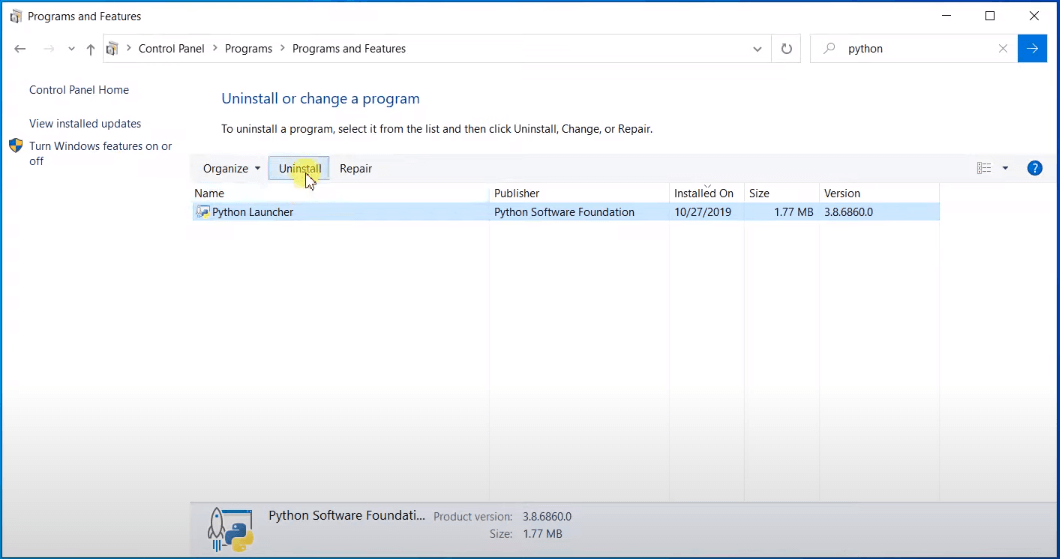 |
Step 8: Now wait until the “Python launcher” completely uninstalls
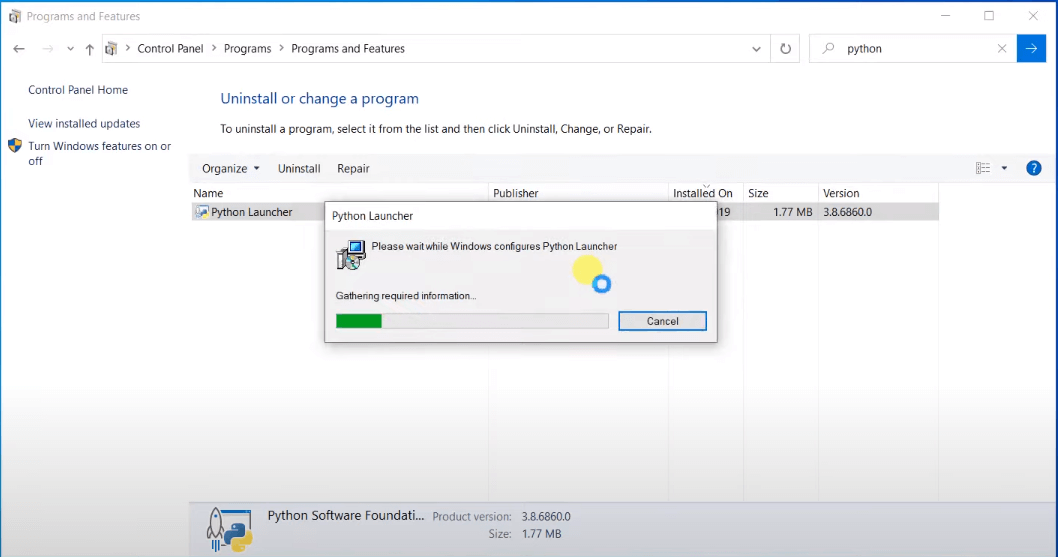 |
How to completely uninstall Python in MacOS PC
Now let’s uninstall Python from Mac. In MacOS, Python is preinstalled which is different from the Windows PC, therefore uninstalling it in this case is a bit different.
In MacOS, the pre-installed Python and uninstalling the Python in MacOS is not recommended since it will break MacOS and this can lead to the malfunctioning of the OS, however, if you feel you need to get rid of it, there are two ways you can do it:
-
Moving to Trash Method
-
Uninstall Python using App Cleaner & Uninstaller application
Move to Trash Method
To uninstall Python manually from your MacOS, you simply need to follow the following three steps:
Step 1: Go to finder
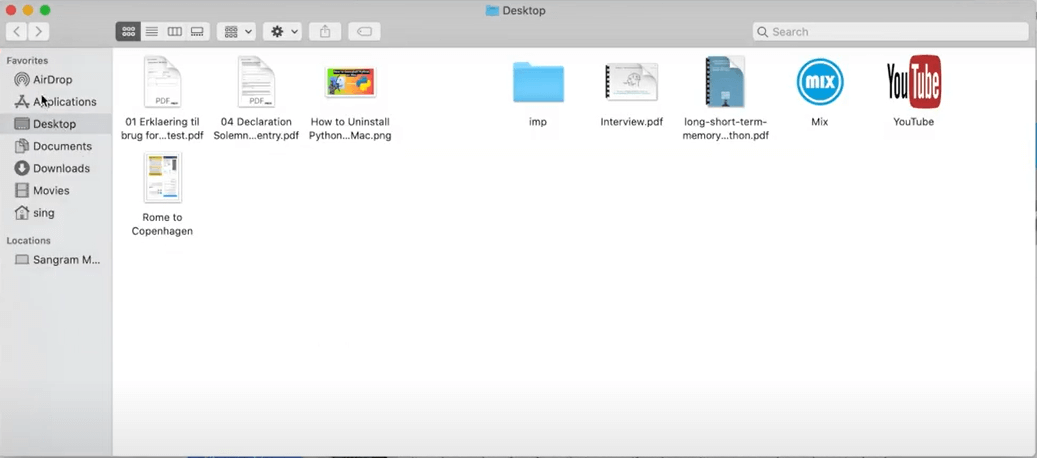 |
Step 2: Now on your menu, Click on “Applications”
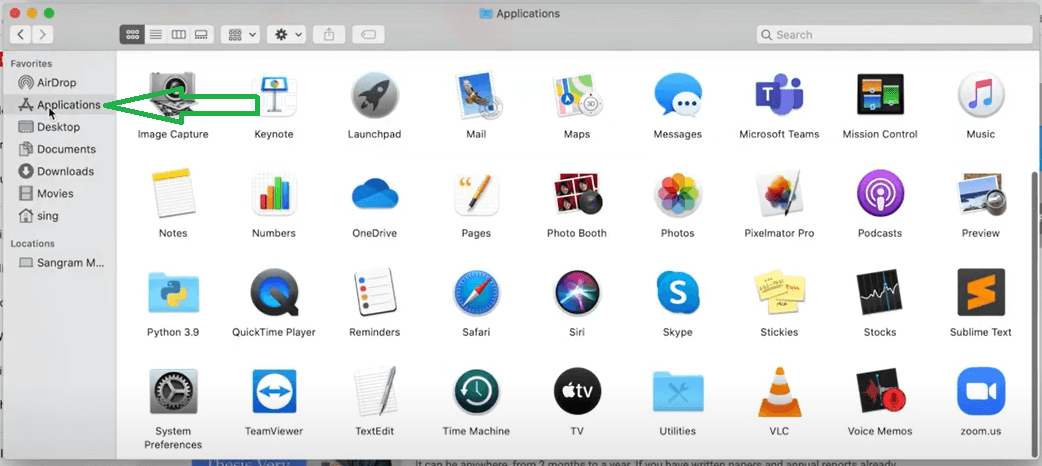 |
Step 3: Locate your Python folder with the version number that you would like to uninstall, right click on it and select “Move to Trash”.
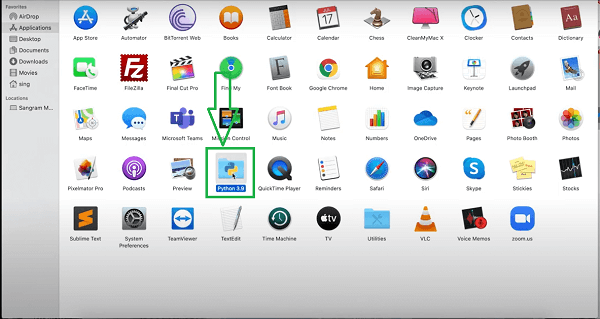 |
Step 3: Now right click on Python application and select “Move to Trash”.
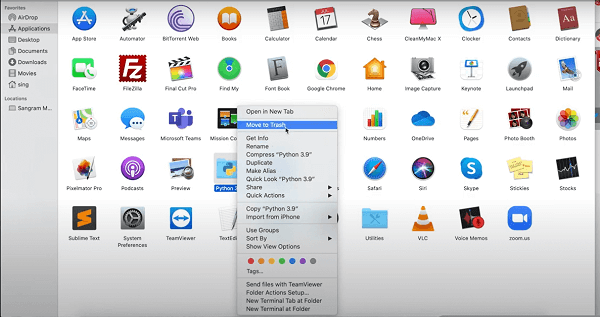 |
Step 4: Click on use password and then enter password to move your Python to trash
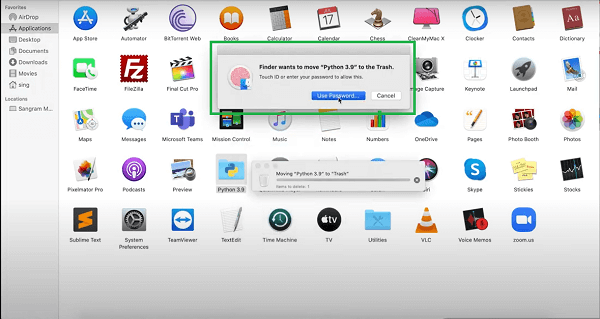 |
Step 5: Now your Python files have been successfully moved to trash. You can open “Trash” and confirm.
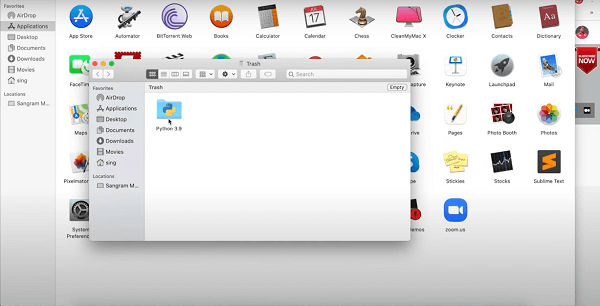 |
Step 6: Now from “Trash” delete the Python files. To do so, click on the “Delete Immediately”
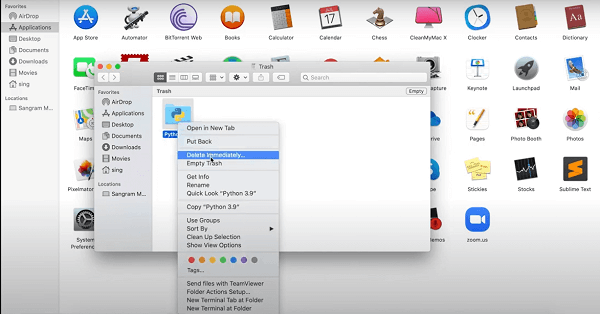 |
Step 7: Now, click “Delete” to confirm Deletion
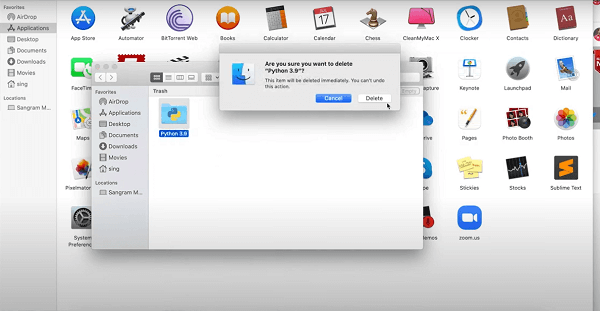 |
Step 8: Your Python files will now be deleted permanently from your device.
Uninstall Python using App Cleaner & Uninstaller application
In the above method, you simply have to do everything manually, which is complicated and consumes a lot of time. There is an easy and automatic method to uninstall your Python application, uninstalling using “App Cleaner & Uninstaller Application”. In addition to the automatic deletion, this method deletes all the files associated with the Python application in your device. Follow the simple steps below to get started:
Step 1: On your device, Open Finder, Go to applications and Launch “App Cleaner and Installer”
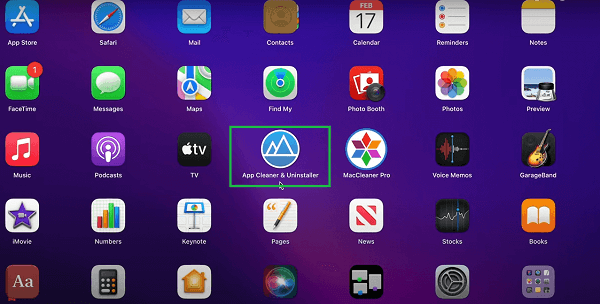 |
Step 2: On the left section of your “App Cleaner & Uninstaller” find Python
 |
Step 3: Once you select Python, you will see all the files and associated with Python on your right section.
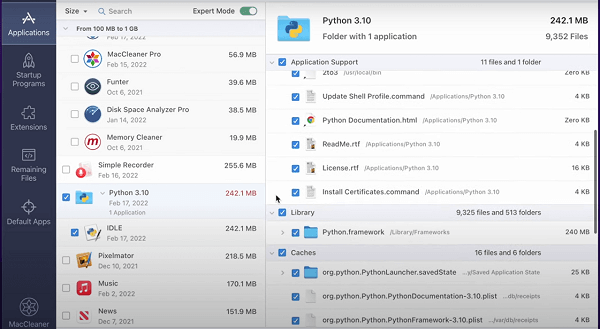 |
Step 4: Now, scroll down and click on “Remove” to start removing Python files
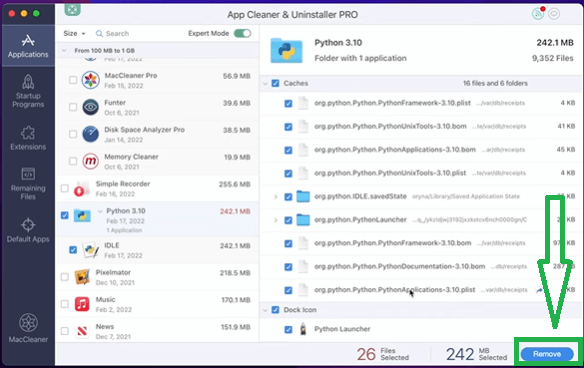 |
Step 5: Now, wait until the uninstallation process completes
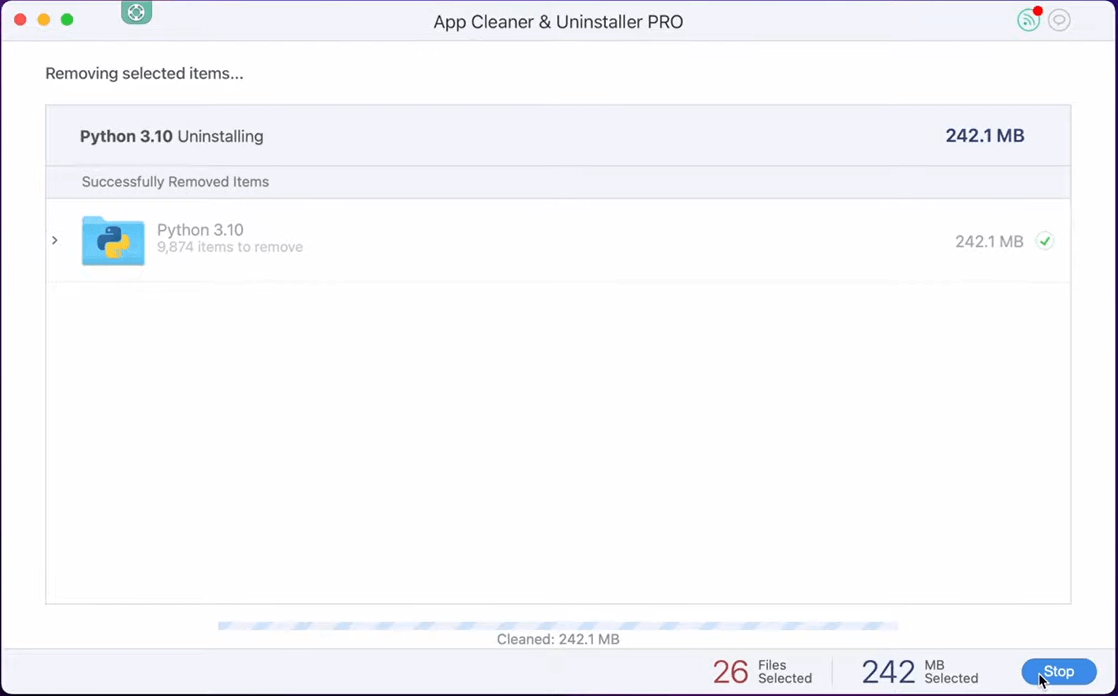 |
Your Python application will be uninstalled and all the related files deleted from your device.
Uninstall Python from Linux OS
Follow the simple steps below to remove Python from your device, follow the simple steps below:
Step 1: First of all, Open Terminal
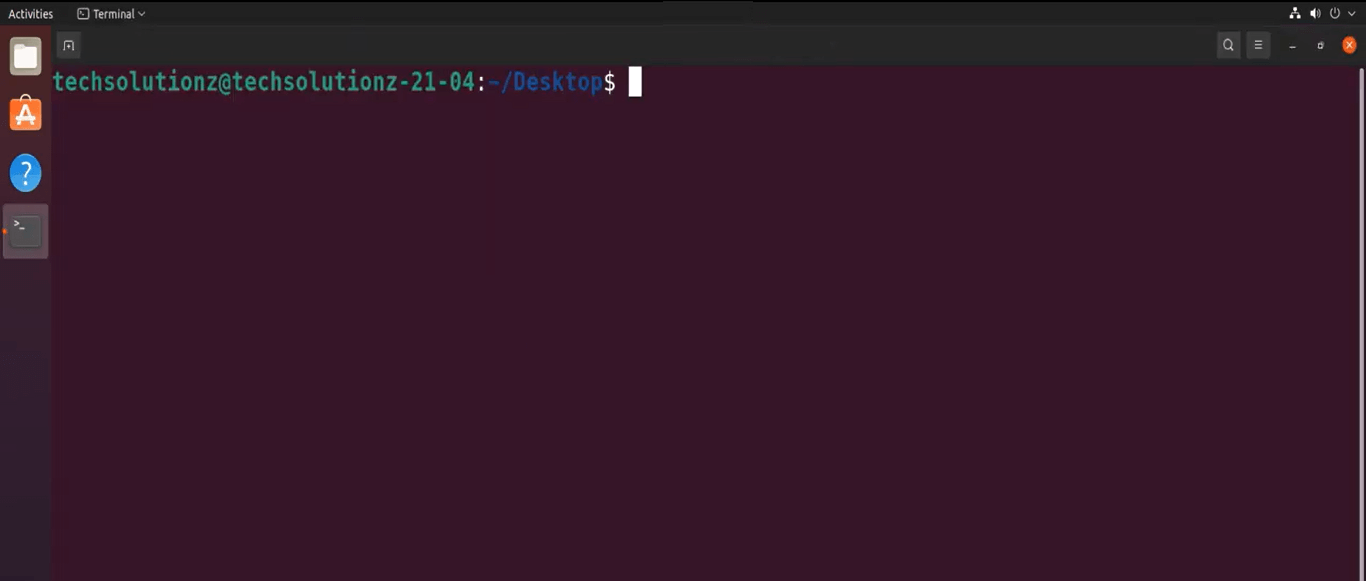 |
Step 2: Now run the command “sudo apt-get remove python3”.
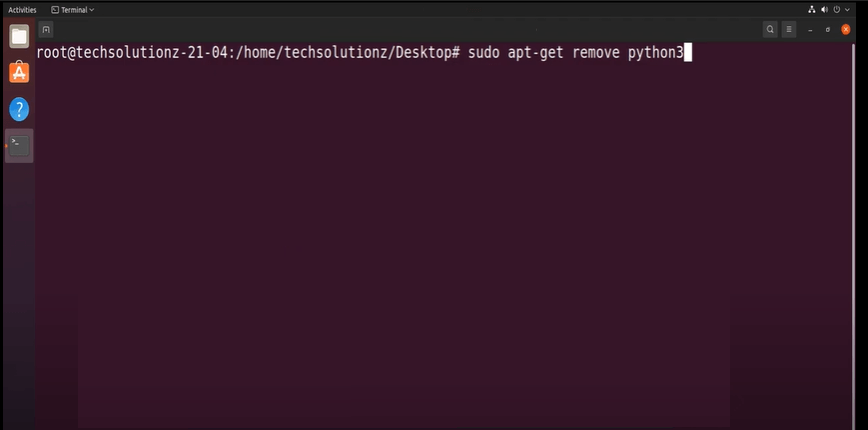 |
Step 3: Type “Y” to agree and continue
 |
Step 4: Now wait until all the files are removed
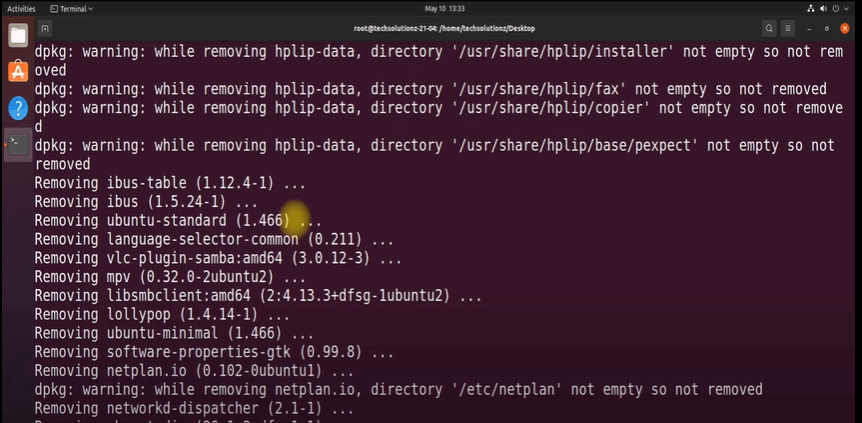 |
Once all of the Python files will be removed from your PC
Step 2: Now, use the "del" keyword to delete the Python file and press enter.
Now all your Python versions will be uninstalled
|
del python2.exe |
Conclusion: In this we learned uninstalling Python from your computer.