Python QRCode Reader - Generate QRCode and Read QRcode Using Tkinter
How to Generate and Read QR Code using Python Tkinter The following steps will show you how to read a QR code using Python
QR code is a collection of square barcodes used to encode data on optical labels. They store data using the pattern of the white spaces and black dots in a square grid. QR codes can store any type of data, such as numerical or simple text, passwords information, etc.
In this post, we will learn how to generate a QR code, store information in it, and read it using Python Tkinter.
How to Generate and Read QR Code using Python Tkinter
The following steps will show you how to read a QR code using Python:
Step 1: Install all the required libraries in our python application. To install these libraries, open your Terminal and run the following commands
|
Pip install pypng Pip install pyzbar pip install pillow Pip install pyqrcode |
Once all the libraries have been installed, we will import them into our application.
Step 2: Add the following code to import all the above-installed libraries
|
from tkinter import * from tkinter import ttk from tkinter import filedialog from PIL import Image, ImageTk from pyzbar.pyzbar import decode import pyqrcode import os |
Having imported the required libraries, the next step is to create a GUI for our application.
Step 3: Add the following code to create the GUI user interface for the application
|
root = Tk() root.title("Pytyhon QR Code Generate and Read") note = ttk.Notebook(root) note.pack() create frames to add on tabs frame1 = Frame(note, height=400, width=150, bg='white') frame1.pack(fill="both", expand=True) frame2 = Frame(note, height=400, width=150, bg='white') frame2.pack(fill="both", expand=True) s = ttk.Style() s.theme_create("style", parent="alt", settings={ "TNotebook.Tab": {"configure": {"padding": [20, 10], "font": ('Arial', '12', 'bold')}}}) s.theme_use("style") # add tabs note.add(frame1, text="Generate QR Code") note.add(frame2, text="Read QR Code") create canvas to display QR Code image canvas1 = Canvas(frame1, width="400", height="300", relief=RIDGE, bd=2) canvas1.pack(padx=10, pady=10) canvas2 = Canvas(frame2, width="400", height="400", relief=RIDGE, bd=2) canvas2.pack(padx=10, pady=10) data_label = Label(frame1, text='QR Code Data:', font=('ariel 11 bold'), bg='white') data_label.place(x=61, y=330) save_label = Label(frame1, text='QR code name :', font=('ariel 11 bold'), bg='white') save_label.place(x=55, y=360) data_entry = Entry(frame1, font=('ariel 11 bold'), relief=GROOVE, bd=3) data_entry.place(x=197, y=330) save_entry = Entry(frame1, font=('ariel 11 bold'), relief=GROOVE, bd=3) save_entry.place(x=197, y=380) btn1 = Button(frame1, text="Generate", bg='gray', fg='black', font=('ariel 11 bold'), relief=GROOVE, command=generate) btn1.place(x=85, y=425) btn2 = Button(frame1, text="Close", width=10, bg='gray', fg='black', font=('ariel 11 bold'), relief=GROOVE, command=root.destroy) btn2.place(x=255, y=425) btn2 = Button(frame2, text="Select QR Code Image", bg='gray', fg='black', font=('ariel 11 bold'), relief=GROOVE, command=selected) btn2.pack(side=LEFT, padx=50, pady=5) btn3 = Button(frame2, text="Exit", width=12, bg='gray', fg='black', font=('ariel 11 bold'), relief=GROOVE, command=root.destroy) btn3.pack(side=LEFT, padx=10, pady=5) root.mainloop() |
However, now that the user interface has been created, the application cannot perform any of its functions, such as reading or generating QR Codes. As a result, we need to create functions to enable our buttons to work.
-
Step 4: Write functions for generating QR codes and reading QR codes.
First, create the QR code generate function by pasting the following code below
|
def generate(): if data_entry.get() != '' and save_entry.get() != '': qr = pyqrcode.create(data_entry.get()) img = qr.png(save_entry.get() + ".png", scale=5) info = Label(frame1, text="Generated QR code:", font=('ariel 15 bold')) info.place(x=60, y=40) img = Image.open(save_entry.get() + ".png") img = ImageTk.PhotoImage(img) canvas1.create_image(200, 180, image=img) canvas1.image = img else: info = Label(frame1, text="Please enter the data for QR code", font=('Times 15 bold')) info.place(x=80, y=140) |
Secondly, create a function to read QR codes. To do this, paste the code below
|
def selected(): img_path = filedialog.askopenfilename(initialdir=os.getcwd(), title="Select QR Code", filetype=( ("PNG file", "*.png"), ("All files", "*.*"))) img = Image.open(img_path) img = ImageTk.PhotoImage(img) canvas2.create_image(200, 190, image=img) canvas2.image = img d = decode(Image.open(img_path)) data = d[0].data.decode() qrcode_data = Label(frame2, text=data, bg='gold', fg='black', font=('ariel 15 bold'), relief=GROOVE) qrcode_data.place(x=150, y=380) |
Step 5: Run your application now. Everything is working perfectly
 |
 |
 |
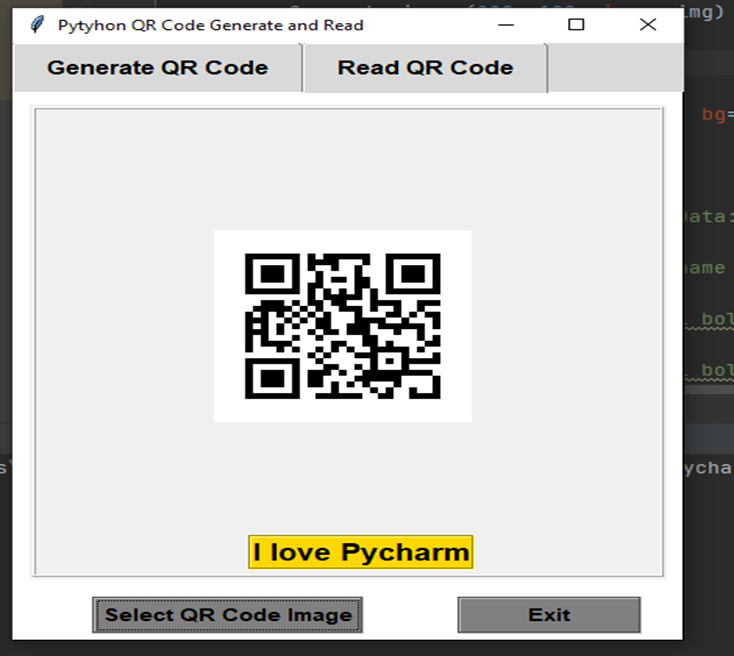 |
Conclusion: In this python example we covered how to generate QR code with python and QR Code reader with python