Python Tkinter Canvas - Draw shapes in Python
The Canvas widget helps us display numerous visuals on the python program. It is used to design basic shapes to intricate graphs. Using Tkinter canvas, we can also show different sorts of custom widgets as per our needs
The TKinter Canvas widget helps us display numerous visuals on the python program. It is used to design basic shapes to intricate graphs. Using Tkinter canvas, we can also show different sorts of custom widgets as per our needs.
The general syntax to Tkinter canvas is:
|
C = Canvas( root, options) |
Where Root represents the parent window, and the options include the popularly used options for the widget. The following are some of the popular options that you can use when drawing canvas:
-
Bg - this option is used when inserting the background color of an object.
-
Bd - this option represents the border in pixels
-
Confine - this option enables the canvas not to be scrolled when the mouse cursor is outside the region
-
Height- we use this option to insert the value of the canvas height (Y dimension).
-
Relief- we use this option to select the type of border that we would like to use in our canvas. The border can be RIDGE, GROOVE, RAISED, and SUNKEN.
-
Scrollregion- it defines the region that can be scrolled. Usually, it is represented in four letters s,e,n, and w, where w represents the left side, n represents the top of the widget, e represents the right side, and represents the bottom.
-
Width- This value provides the value for the width of the canvas (X dimension)
-
Xscrollincrement – used to control the horizontal movement of the drawn canvas.
-
Yscrollincrement - used to control the verticle movement of the drawn canvas.
In addition to the above-listed options, you can also use the following canvas options to draw various objects:
-
Arc – with this option, you can simply draw an arc-shaped object, a cord, or just a simple arc.
-
Image- this option allows you to add an image to your canvas
-
Line- this option is used to drawing lines in a canvas
-
Oval- this is the option for creating the ellipse and circular objects. When drawing, this option takes two pairs at the bottom and top, bounding the rectangle for the oval.
-
Polygon- this option creates an item that has more than three vertices.
Example of a Tkinter Canvas
|
import Tkinter top = Tkinter.Tk() C = Tkinter.Canvas(top, bg="red", height=400, width=430) coord = 20, 60, 300, 310 arc = C.create_arc(coord, start=0, extent=150, fill="red") C.pack() top.mainloop() |
|
from tkinter import * root = Tk() root.title("Draw your Pic ") root.geometry("500x350") def paint(event): # Co-ordinates. x1, y1, x2, y2 = (event.x - 3), (event.y - 3), (event.x + 3), (event.y + 3) Colour = "#000fff000" w.create_line(x1, y1, x2, y2, fill=Colour) w = Canvas(root, width=400, height=250) w.bind("<B1-Motion>", paint) l = Label(root, text="Double Click and Drag to draw.") l.pack() w.pack() mainloop()
|
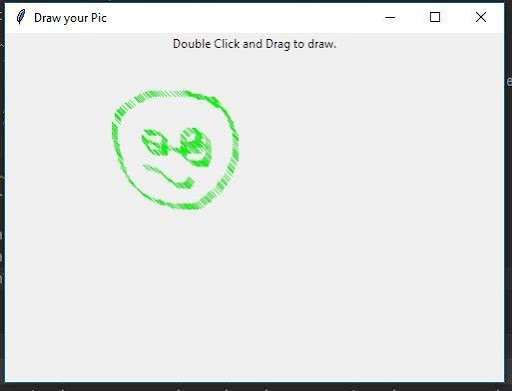 |