How do I install Python SciPy?
Discover how to solve mathematical problems and build algorithms using Scipy, a Python library built on top of Numpy for advanced data analysis at rrtutors.com.
Scipy is a Python open-source toolkit that is primarily used to solve mathematical problems and construct algorithms. This library is built on top of the Numpy library, which includes additional extensions for producing scientific, mathematical formulas such as polynomial equations, matrix rank, LU decomposition, inverse, etc. Using the capabilities of the high-level functions, this library minimizes code complexity and allows users to assist in more efficient data analysis.
This guide will teach you how to install the Scipy library on Windows.
Pre-requisites
Before you begin installing the Scipy module on Windows, you must first install the following:
· Installed Python on your computer
· Installed Conda or PIP on your computer
How to Install Scipy on windows
Depending on your preference between Conda and PIP, there are two ways in which you can install Scipy on your Windows PC:
a) Install through Conda.
If you are a Conda user, you can easily install Python Scipy on your PC using the command below:
|
conda install scipy |
After running the command, you will be prompted whether to proceed with the installation. Just type "y" or "yes" to start the installation process. The installation takes a few seconds to complete.
b) Install through PIP
If you are a PIP user, then proceed with the Scipy installation using the following command:
|
pip install scipy |
The installation takes a while, but you might as well experience problems in the installation if various dependencies have not been resolved. This issue can, however, be resolved through upgrading the PIP using the command below:
|
python --upgrade pip pip install --use-feature=2021-resolver |
After the installation process is complete, you can verify the Scipy module on your PC. To verify the scipy module, you need to open your favorite Python IDE, such as PyCharm, and run the following code:
|
import scipy scipy.__version__ |
A successful installation will show the version of Python Scipy that was installed
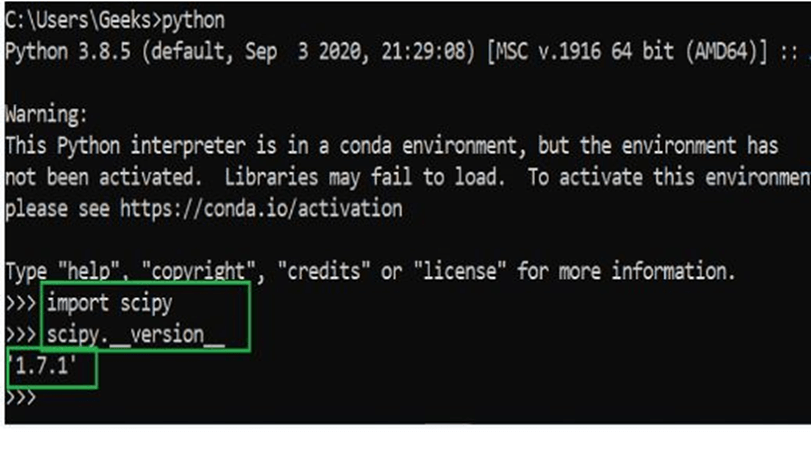 |