Python Text Widget - Tkinter Text
Learn how to use Python's Text widget for entering and displaying multiline text in apps like chat applications and contact forms at rrtutors.com
This widget is used when a user wishes to enter many lines of text into an application. This widget is commonly used in the python apps that need the insertion and display of multiline text, such as chat applications and contact us sections. This widget also supports the insertion of other media files, such as photos.
In this tutorial, we will learn how to make Tkinter Text.
Syntax
|
w = Text (root, option, ... ) |
Where root denotes the parent root and option denotes the various option characteristics used to generate the widget.
Tkinter Text Widget Options
-
bg – specides background colour
-
fg – defines foreground colour
-
bd – specifies border size of widget.
-
height – specifies height of the widget.
-
width – specifies width of the widget.
-
font – specifies Font type of the text.
-
cursor – specifies the type of the cursor to be used.
-
insetofftime – specifies the time in milliseconds for which the cursor blink is off.
-
insertontime – specifies the time in milliseconds for which the cursor blink is on.
-
padx – defines horizontal padding.
-
pady – defines vertical padding.
-
state – defines if the widget will be responsive to mouse or keyboards movements.
-
highligththickness – defines the thickness of the focus highlight.
-
insertionwidth – defines the width of insertion character.
-
relief – type of the border which can be RIDGE, GROOVE, RAISED, SUNKEN.
-
yscrollcommand – makes the widget vertically scrollable.
-
xscrollcommand – makes the widget horizontally scrollable.
Tkinter Text Widget Examples
|
from tkinter import * def onclick():pass root = Tk() text = Text(root) text.insert(INSERT, "Here Comes") text.insert(END, "the Best Programmer in Asia.....") text.pack() text.tag_add("here", "1.0", "1.4") text.tag_add("start", "1.8", "1.13") text.tag_config("here", background="green", foreground="red") text.tag_config("start", background="yellow", foreground="blue") root.mainloop()
|
Output:
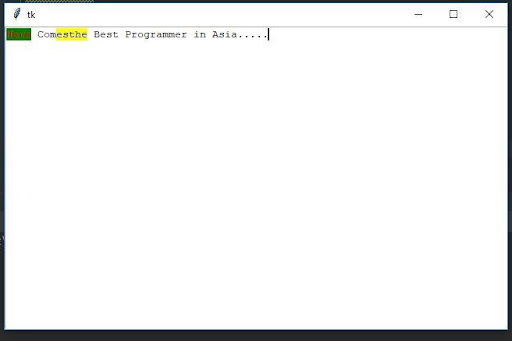 |