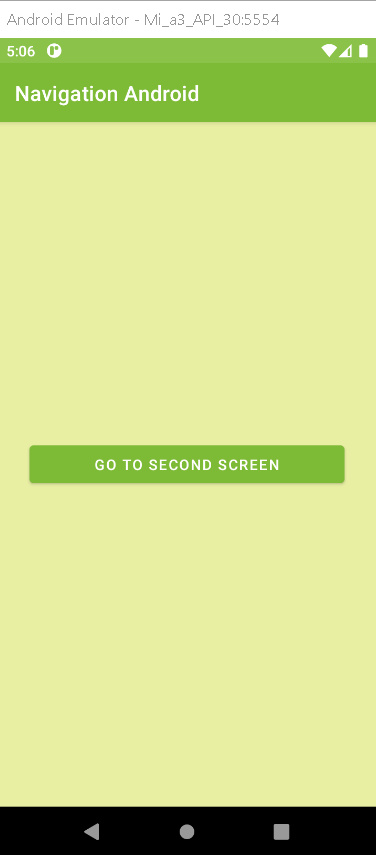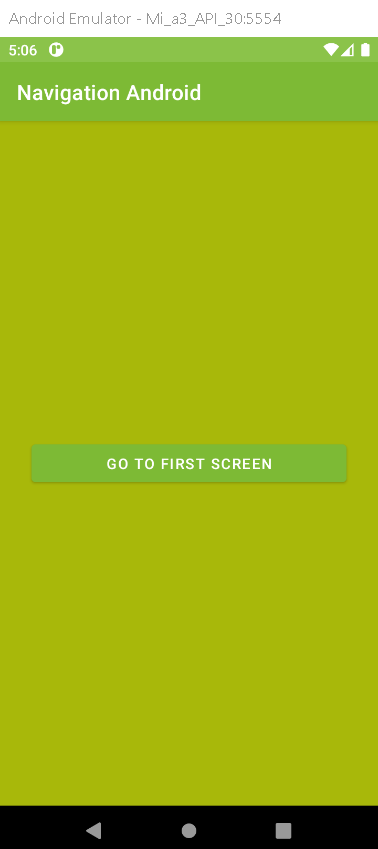Navigate Between Activities in Android Studio with RRutors
Navigate between activities in Android using Kotlin, implement intents for seamless screen transitions, pass data between activities for better user experience.
Last updated Dec 16, 2021 In this android example, we will see how to navigate one screen to another screen with Android Intents in Android Studio by Kotlin code.
Implementation:
Create a new Project in android studio.
|
Go to File > New > New Project > Empty Activity > Next > Enter Name > Select Language Kotlin > Finish
|
Go to activity_first.xml file and add the following code
|
<LinearLayout xmlns:android="http://schemas.android.com/apk/res/android"
xmlns:tools="http://schemas.android.com/tools"
android:layout_width="match_parent"
android:layout_height="match_parent"
android:orientation="vertical"
android:gravity="center"
android:background="#E8EFA3"
tools:context=".FirstActivity">
<Button
android:id="@+id/btn1"
android:layout_width="300dp"
android:layout_height="wrap_content"
android:text="Go to Second Screen"></Button>
</LinearLayout>
|
Go to FirstActivity.kt file and add the following code
|
val btn1 = findViewById(R.id.btn1)
btn1.setOnClickListener{
val intent = Intent(this, SecondActivity::class.java)
startActivity(intent)
}
|
Create a new empty activity
|
app > java > package name > right-click > New > Activity /Empty Activity > enter name(SecondActivity.kt) > Finish.
|
Add following code in the activity_second.xml file
|
<LinearLayout xmlns:android="http://schemas.android.com/apk/res/android"
xmlns:tools="http://schemas.android.com/tools"
android:layout_width="match_parent"
android:layout_height="match_parent"
android:orientation="vertical"
android:gravity="center"
android:background="#A8B80A"
tools:context=".AndroidNavigation.SecondActivity">
<Button
android:id="@+id/btn2"
android:layout_width="300dp"
android:layout_height="wrap_content"
android:text="Go to First Screen"></Button>
</LinearLayout>
|
Open SecondActivity.kt file and add the following code
|
val btn2 = findViewById(R.id.btn2)
btn2.setOnClickListener{
val intent = Intent(this, FirstActivity::class.java)
startActivity(intent)
}
|
By using Intent we wil navigate the activity from first to second screen.
Run the app in your emulator or real device, you will see the following output.
OUTPUT:
Fig. First Screen UI
Fig. Second Screen UI
Complete Source code of Android Navigation Example:
activity_first.xml file
|
<?xml version="1.0" encoding="utf-8"?>
<LinearLayout xmlns:android="http://schemas.android.com/apk/res/android"
xmlns:tools="http://schemas.android.com/tools"
android:layout_width="match_parent"
android:layout_height="match_parent"
android:orientation="vertical"
android:gravity="center"
android:background="#E8EFA3"
tools:context=".FirstActivity">
<Button
android:id="@+id/btn1"
android:layout_width="300dp"
android:layout_height="wrap_content"
android:text="Go to Second Screen"></Button>
</LinearLayout>
|
FirstActivity.kt file
|
import android.content.Intent
import androidx.appcompat.app.AppCompatActivity
import android.os.Bundle
import android.widget.Button
import com.nishajain.kotinexamples.R
class FirstActivity : AppCompatActivity() {
override fun onCreate(savedInstanceState: Bundle?) {
super.onCreate(savedInstanceState)
setContentView(R.layout.activity_first)
val btn1 = findViewById(R.id.btn1)
btn1.setOnClickListener{
val intent = Intent(this, SecondActivity::class.java)
startActivity(intent)
}
}
}
|
activity_second.xml file
|
<?xml version="1.0" encoding="utf-8"?>
<LinearLayout xmlns:android="http://schemas.android.com/apk/res/android"
xmlns:tools="http://schemas.android.com/tools"
android:layout_width="match_parent"
android:layout_height="match_parent"
android:orientation="vertical"
android:gravity="center"
android:background="#A8B80A"
tools:context=".SecondActivity">
<Button
android:id="@+id/btn2"
android:layout_width="300dp"
android:layout_height="wrap_content"
android:text="Go to First Screen"></Button>
</LinearLayout>
|
SecondActivity.kt file
|
import android.content.Intent
import androidx.appcompat.app.AppCompatActivity
import android.os.Bundle
import android.widget.Button
import com.nishajain.kotinexamples.R
class SecondActivity : AppCompatActivity() {
override fun onCreate(savedInstanceState: Bundle?) {
super.onCreate(savedInstanceState)
setContentView(R.layout.activity_second)
val btn2 = findViewById(R.id.btn2)
btn2.setOnClickListener{
val intent = Intent(this, FirstActivity::class.java)
startActivity(intent)
}
}
}
|
Conclusion: We have covered how to navigate between activities using intent in Android with kotlin language.