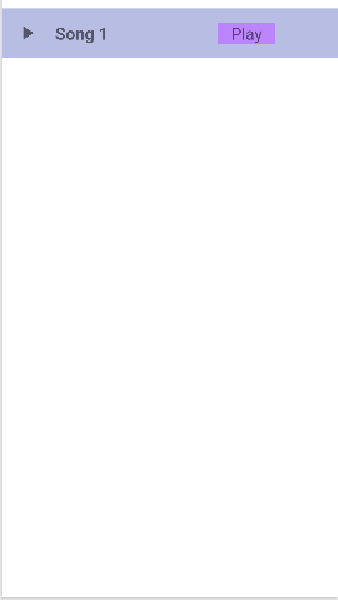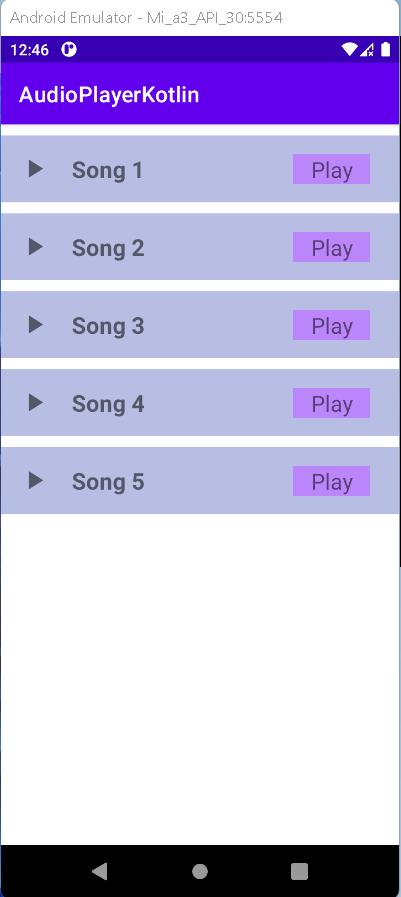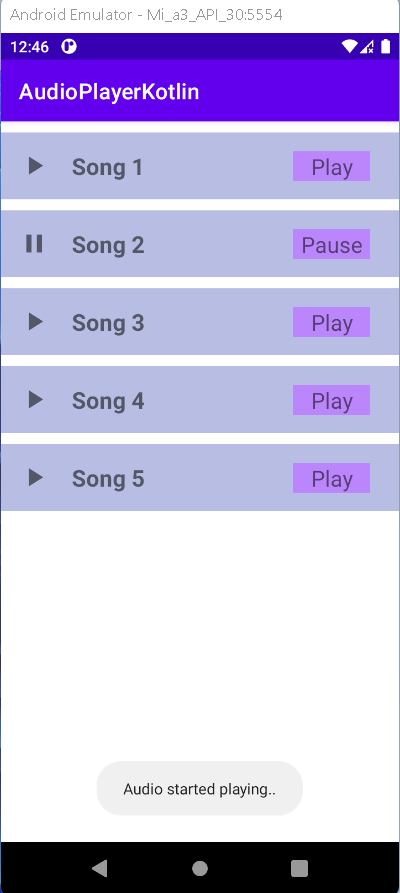How to work with media player to play audio files. Build an Android audio player with step-by-step guides on rrtutors.com. Start coding now!
Last updated Dec 28, 2021 In this android example tutorial we will see how to play list of audio files using Media Player in Android Studio using Kotlin language.
What is Media Player?
In Android, the MediaPlayer Class is used to play media files. Those are audio and video files, respectively. It can also be used to stream audio or video across the network.
Implementation:
Step 1: Create a new Project in android studio.
|
Go to File > New > New Project > Empty Activity > Next > Enter Name > Select Language Kotlin > Finish
|
Step 2: Open activity_main.xml file and add the recyclerview Widget.
|
<androidx.recyclerview.widget.RecyclerView
android:id="@+id/rv"
android:layout_width="match_parent"
android:layout_height="wrap_content" />
|
Android RecyclerView is a more flexible and adaptable variant of ListView and GridView. It is a container for presenting a huge number of data sets that may be scrolled very efficiently by keeping a restricted number of views.
Step3: Create a new xml file
|
app > res > layout > right-click > new > layout resource file > Enter file name (audio_layout) > Ok.
|
Step 4: Open audio_layout.xml file and add the following code.
|
<?xml version="1.0" encoding="utf-8"?>
<LinearLayout xmlns:android="http://schemas.android.com/apk/res/android"
android:layout_width="match_parent"
android:layout_height="wrap_content"
android:layout_marginTop="10dp"
android:background="#B8BEE3"
android:orientation="horizontal"
android:padding="16dp">
<ImageView
android:id="@+id/icon"
android:layout_width="28dp"
android:layout_height="28dp"
android:background="@drawable/play"></ImageView>
<TextView
android:id="@+id/tvTitle"
android:layout_width="200dp"
android:layout_height="wrap_content"
android:layout_marginLeft="20dp"
android:text="Song 1"
android:textSize="21sp"
android:textStyle="bold"></TextView>
<TextView
android:id="@+id/btnPlay"
android:layout_width="70dp"
android:layout_height="wrap_content"
android:gravity="center"
android:background="@color/purple_200"
android:text="Play"
android:textSize="20sp" />
</LinearLayout>
|
The above xml code will show you given output:
Step 5: Create a new Kotlin file (AudioModel) and add the following code
|
class AudioModel {
var songUrl: String? = null
constructor(songUrl: String) {
this.songUrl = songUrl
}
}
|
Step 6: Create a adapter kotlin class (AudioAdapter) and add the following kotlin code
|
class AudioAdapter(val requireContext: Context, val audioList: ArrayList) :
RecyclerView.Adapter() {
lateinit var mediaPlayer: MediaPlayer
inner class ViewHolder(itemView: View) : RecyclerView.ViewHolder(itemView) {
val title = itemView.findViewById(R.id.tvTitle)
val btnplay = itemView.findViewById(R.id.btnPlay)
val icon = itemView.findViewById(R.id.icon)
}
override fun onCreateViewHolder(parent: ViewGroup, viewType: Int): ViewHolder {
val view = LayoutInflater.from(requireContext).inflate(R.layout.audio_layout, parent, false)
return ViewHolder(view)
}
override fun onBindViewHolder(holder: ViewHolder, position: Int) {
val audio = audioList[position]
val no = position+1
holder.title.setText("Song " + no)
holder.btnplay.setOnClickListener {
val audioUrl = audio.songUrl
if (audioUrl != null) {
if (holder.btnplay.text.equals("Play")) {
playAudio(audioUrl)
holder.btnplay.text = "Pause"
holder.icon.setBackgroundResource(R.drawable.pause)
} else {
// If music is playing this line will stop it
mediaPlayer.stop()
mediaPlayer.reset()
mediaPlayer.release()
//Toast is used to show that music has paused
Toast.makeText(requireContext, "Audio has been paused", Toast.LENGTH_SHORT)
.show()
holder.btnplay.text = "Play"
holder.icon.setBackgroundResource(R.drawable.play)
}
}
}
}
override fun getItemCount() = audioList.size
private fun playAudio(audioUrl: String) {
mediaPlayer = MediaPlayer()
mediaPlayer.setAudioAttributes(
AudioAttributes.Builder()
.setContentType(AudioAttributes.CONTENT_TYPE_MUSIC)
.build()
)
try {
// below line is use to set our url to our media player.
mediaPlayer.setDataSource(audioUrl)
// below line is use to prepare
// and start our media player.
mediaPlayer.prepareAsync()
mediaPlayer.setOnPreparedListener(OnPreparedListener { mp ->
// This line is used to play the music
mp.start()
})
} catch (e: Exception) {
e.printStackTrace()
}
// below line is use to display a toast message.
Toast.makeText(requireContext, "Audio started playing..", Toast.LENGTH_SHORT).show()
}
}
|
Step 7: Go to MainActivity.kt file
Initialize the recylerview and AudioAdapter class instance
|
lateinit var rv: RecyclerView
lateinit var adapter: AudioAdapter
override fun onCreate(savedInstanceState: Bundle?) {
super.onCreate(savedInstanceState)
setContentView(R.layout.activity_main)
rv = findViewById(R.id.rv)
// Used to set the recyclerview data in vertical direction
rv.layoutManager = LinearLayoutManager(this)
|
Create a new arrayList of AudioModel type
Add song url in List
|
list.add(AudioModel("https://www.soundhelix.com/examples/mp3/SoundHelix-Song-1.mp3"))
list.add(AudioModel("https://www.soundhelix.com/examples/mp3/SoundHelix-Song-2.mp3"))
list.add(AudioModel("https://www.soundhelix.com/examples/mp3/SoundHelix-Song-9.mp3"))
list.add(AudioModel("https://www.soundhelix.com/examples/mp3/SoundHelix-Song-13.mp3"))
list.add(AudioModel("https://www.soundhelix.com/examples/mp3/SoundHelix-Song-16.mp3"))
|
Set list data in adapter and set adapter in recyclerView
|
adapter = AudioAdapter(this, list)
rv.adapter = adapter
|
Step 8: Final step, go to AndroidManifest.xml file and add the following permissions.
|
<uses-permission android:name="android.permission.INTERNET" />
<uses-permission android:name="android.permission.ACCESS_WIFI_STATE" />
|
Step 9: Now run the app in your emulator or real device, you will get the given output
OUTPUT:
Complete Source Code of Youtube Video Player Example:
activity_main.xml file
|
<?xml version="1.0" encoding="utf-8"?>
<LinearLayout xmlns:android="http://schemas.android.com/apk/res/android"
xmlns:tools="http://schemas.android.com/tools"
android:layout_width="match_parent"
android:layout_height="match_parent"
android:orientation="vertical"
tools:context=".MainActivity">
<androidx.recyclerview.widget.RecyclerView
android:id="@+id/rv"
android:layout_width="match_parent"
android:layout_height="wrap_content" />
</LinearLayout>
|
MainActivity.kt file
|
import androidx.appcompat.app.AppCompatActivity
import android.os.Bundle
import androidx.recyclerview.widget.LinearLayoutManager
import androidx.recyclerview.widget.RecyclerView
class MainActivity : AppCompatActivity() {
lateinit var rv: RecyclerView
lateinit var adapter: AudioAdapter
var list = ArrayList()
override fun onCreate(savedInstanceState: Bundle?) {
super.onCreate(savedInstanceState)
setContentView(R.layout.activity_main)
rv = findViewById(R.id.rv)
rv.layoutManager = LinearLayoutManager(this)
loadtracks()
}
fun loadtracks() {
list.clear()
list.add(AudioModel("https://www.soundhelix.com/examples/mp3/SoundHelix-Song-1.mp3"))
list.add(AudioModel("https://www.soundhelix.com/examples/mp3/SoundHelix-Song-2.mp3"))
list.add(AudioModel("https://www.soundhelix.com/examples/mp3/SoundHelix-Song-9.mp3"))
list.add(AudioModel("https://www.soundhelix.com/examples/mp3/SoundHelix-Song-13.mp3"))
list.add(AudioModel("https://www.soundhelix.com/examples/mp3/SoundHelix-Song-16.mp3"))
adapter = AudioAdapter(this, list)
rv.adapter = adapter
}
}
|
audio_layout.xml file
|
<?xml version="1.0" encoding="utf-8"?>
<LinearLayout xmlns:android="http://schemas.android.com/apk/res/android"
android:layout_width="match_parent"
android:layout_height="wrap_content"
android:layout_marginTop="10dp"
android:background="#B8BEE3"
android:orientation="horizontal"
android:padding="16dp">
<ImageView
android:id="@+id/icon"
android:layout_width="28dp"
android:layout_height="28dp"
android:background="@drawable/play"></ImageView>
<TextView
android:id="@+id/tvTitle"
android:layout_width="200dp"
android:layout_height="wrap_content"
android:layout_marginLeft="20dp"
android:text="Song 1"
android:textSize="21sp"
android:textStyle="bold"></TextView>
<TextView
android:id="@+id/btnPlay"
android:layout_width="70dp"
android:layout_height="wrap_content"
android:gravity="center"
android:background="@color/purple_200"
android:text="Play"
android:textSize="20sp" />
</LinearLayout>
|
AudioModel.kt file
|
class AudioModel {
var songUrl: String? = null
constructor(songUrl: String) {
this.songUrl = songUrl
}
}
|
AudioAdapter.kt file
|
import android.content.Context
import android.media.MediaPlayer
import android.view.LayoutInflater
import android.view.View
import android.view.ViewGroup
import android.widget.*
import androidx.recyclerview.widget.RecyclerView
import java.lang.Exception
import android.media.AudioAttributes
import android.media.MediaPlayer.OnPreparedListener
class AudioAdapter(val requireContext: Context, val audioList: ArrayList) :
RecyclerView.Adapter() {
lateinit var mediaPlayer: MediaPlayer
inner class ViewHolder(itemView: View) : RecyclerView.ViewHolder(itemView) {
val title = itemView.findViewById(R.id.tvTitle)
val btnplay = itemView.findViewById(R.id.btnPlay)
val icon = itemView.findViewById(R.id.icon)
}
override fun onCreateViewHolder(parent: ViewGroup, viewType: Int): ViewHolder {
val view = LayoutInflater.from(requireContext).inflate(R.layout.audio_layout, parent, false)
return ViewHolder(view)
}
override fun onBindViewHolder(holder: ViewHolder, position: Int) {
val audio = audioList[position]
val no = position+1
holder.title.setText("Song " + no)
holder.btnplay.setOnClickListener {
val audioUrl = audio.songUrl
if (audioUrl != null) {
if (holder.btnplay.text.equals("Play")) {
playAudio(audioUrl)
holder.btnplay.text = "Pause"
holder.icon.setBackgroundResource(R.drawable.pause)
} else {
mediaPlayer.stop()
mediaPlayer.reset()
mediaPlayer.release()
Toast.makeText(requireContext, "Audio has been paused", Toast.LENGTH_SHORT)
.show()
holder.btnplay.text = "Play"
holder.icon.setBackgroundResource(R.drawable.play)
}
}
}
}
override fun getItemCount() = audioList.size
private fun playAudio(audioUrl: String) {
mediaPlayer = MediaPlayer()
mediaPlayer.setAudioAttributes(
AudioAttributes.Builder()
.setContentType(AudioAttributes.CONTENT_TYPE_MUSIC)
.build()
)
try {
// below line is use to set our url to our media player.
mediaPlayer.setDataSource(audioUrl)
// below line is use to prepare
// and start our media player.
mediaPlayer.prepareAsync()
mediaPlayer.setOnPreparedListener(OnPreparedListener { mp ->
mp.start()
})
} catch (e: Exception) {
e.printStackTrace()
}
// below line is use to display a toast message.
Toast.makeText(requireContext, "Audio started playing..", Toast.LENGTH_SHORT).show()
}
}
|
AndroidManifest.xml file
|
<?xml version="1.0" encoding="utf-8"?>
<manifest xmlns:android="http://schemas.android.com/apk/res/android"
package="com.example.audioplayerkotlin">
<uses-permission android:name="android.permission.INTERNET"/>
<uses-permission android:name="android.permission.ACCESS_NETWORK_STATE" />
<application
android:allowBackup="true"
android:icon="@mipmap/ic_launcher"
android:label="@string/app_name"
android:roundIcon="@mipmap/ic_launcher_round"
android:supportsRtl="true"
android:theme="@style/Theme.AudioPlayerKotlin">
<activity
android:name=".MainActivity"
android:exported="true">
<intent-filter>
<action android:name="android.intent.action.MAIN" />
<category android:name="android.intent.category.LAUNCHER" />
</intent-filter>
</activity>
</application>
</manifest>
|
Conclusion: In this example we have covered how to play list of music files using Media Player in Android Studio using Kotlin Language.
Related
Android Get Bitmap from Drawable resources
Android Ratate Image with Animation
Android add Math Equations with Latex code