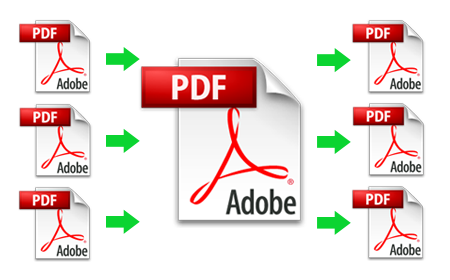A Detailed Guide About Splitting and Merging PDF Files
This article is critical guidance for your present employment and future career, regardless of where you work or what form of paperwork you utilise. We provide a better alternative to bugging colleagues in other departments and asking for assistance every time you require it. Simply read this post to understand how to merge pdf files, how to split pdf them using multiple tools effortlessly, and how to select the best programme to use on a regular basis freely.
Learn how to combine pdf and split pdf files using various providers effortlessly. It is critical to make sure that the application you intend to use is dependable and trustworthy. Currently, the majority of apps provide a PDF split and merge capability. If you are unsure whether the service meets all of your requirements, don't rush to pay for it. If a free trial is available, use it or provide comments after its trial version.
Many applications now provide simple solutions for splitting or merging PDF files without the need for a PC using pdf combiner and pdf cutter. You may instantly create a new version of your PDF on any device, even your phone, while on the road.
How Do You Merge or Split a PDF File?
There are several techniques for merging or combining multiple PDF documents into one or for splitting a large file into multiple smaller portions to shrink pdf. Depending on your requirements and talents, you may select the technique that is most convenient for you. If the application is too sophisticated for you and you are not yet an experienced user, it is preferable to locate something easy and comprehensive rather than using the first service wrong. If anything appears too tough at first, you may lose confidence, which is why we recommend starting as easily as possible.
What is Adobe Acrobat Pro DC?
This ancient service provides a secure means to merge pdf or split pdf data, but it is not the most user-friendly choice available today. Find the "Combine Files" feature in the "Tools" bar list. The tool is really powerful, and you may even modify the order of the original pages or utilise only a portion of a document's page. Adobe Acrobat is a powerful and versatile service.
Lumin PDF
You may also use the Lumin PDF application to merge pdf and split pdf files. Lumin allows users to divide a single PDF file into several files or combine multiple PDF files. Because this procedure is not difficult, even inexperienced internet users will be able to complete it. Don't be frightened to go through the learning process once; you'll save time for the rest of your life. Follow the steps outlined below:
A step-by-step instruction for splitting your PDF document through pdf splitter
-
Insert your PDF file into the app.
-
By removing unneeded pages from your PDF, you will extract the pdf.
-
When you're finished, download the updated file.
A step-by-step approach to merging PDF documents through pdf merger
-
Add the PDF file to the system.
-
Remove any extraneous pages.
-
Select the merging option. The pages will be automatically combined.
That's all! Enjoy working with your new file and utilising the additional features provided by Lumin PDF.
iOS Keyboard Shortcuts
This programme may be used to automate a variety of actions on the iPhone or iPad. You will be able to utilise your mobile to accomplish particular assignments with the app. If you need to merge many PDF files or photos into one document, use this programme and appreciate its ease of use. You may generate your new document with any other provider, but the main advantage of Shortcuts is its simplicity. You don't even have to upload any files.
How should Shortcuts be used? Read the following brief guide:
-
If you haven't already, download the app. Open it and navigate to the "My Shortcuts" page. Tap "+" at the top of your screen to create a new shortcut.
-
Then, in the top right of your screen, hit the "Settings" icon and name the shortcut. By pressing the "Icon" button, you may also modify the shortcut to something more appropriate for its role."
-
Add the "Get File" action to get a PDF document that has to be merged. To save the file, you may select from a number of cloud providers.
-
Don't forget to enable the "Select Multiple" function. When you run the shortcut, you will be able to select different files.
-
Click on "Make PDF" to create a merged PDF document from the files selected in the previous step.
-
Turn on the "Include Margin" option, or use the "Include" feature to select certain pages. A convenient and simple approach to examine the merge pdf file is to enable the "Quick Look" option, which allows you to preview the merged file and share it with others.
-
When you execute the shortcut, you will be requested to select the documents, and then a merged file will be created.
Working with documents and files in this manner provides the greatest benefit and is extremely beneficial and productive. Currently, everyone who works with files should be aware of the simplest and most essential.
Automation is necessary for every modern organisation. Employees who understand the procedures of the assignments they undertake will be more productive in general. It is a well-known reality in business that all long-term results are dependent on the basic actions of regular individuals who either waste too much time on routine chores or optimise banal jobs by learning new techniques to execute more powerfully in a faster way.
Knowing how to interact with different types of material in a quick and easy manner is crucial. Every business has its own method of dealing with numerous files. You will be ahead of the game to split pdf or merge pdf files faster than others. So, instead of wasting time on menial tasks, attempt to figure out how to be as productive as possible before embarking on your next project.