How do i create Gridview with Jetpack compose
Create GridView with Jetpack compose example
Last updated Dec 15, 2021
In this Jetpack compose tutorial we will learn How to create Gridview in Android application using Jetpack Compose.
In general Grid component will arrange the child items in two dimensional scrolling.
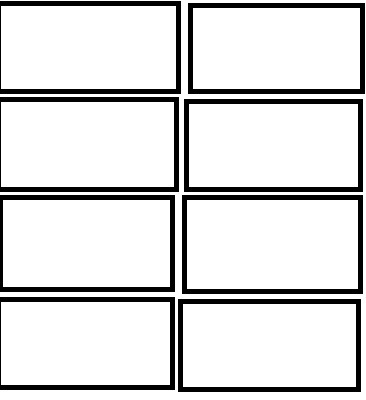
Let's get started
Step 1: Create android application in android studio
Step 2: Follow step for setup Jetpack Compose with Android Studio
To create Gridview we will use LazyVerticalGrid compose function
|
LazyVerticalGrid( cells = GridCells.Fixed(2) ) |
here we passed the grid cell count as 2 using cells property
Example code to create GridView with Jetpack compose
package com.example.jetpack
import android.os.Bundle
import android.view.WindowManager
import androidx.activity.ComponentActivity
import androidx.activity.compose.setContent
import androidx.compose.foundation.ExperimentalFoundationApi
import androidx.compose.foundation.layout.*
import androidx.compose.foundation.lazy.GridCells
import androidx.compose.foundation.lazy.LazyVerticalGrid
import androidx.compose.material.*
import androidx.compose.runtime.*
import androidx.compose.ui.Alignment
import androidx.compose.ui.Modifier
import androidx.compose.ui.tooling.preview.Preview
import androidx.compose.ui.unit.dp
import com.example.jetpack.ui.theme.JetPackTheme
class MainActivity : ComponentActivity() {
@ExperimentalFoundationApi
override fun onCreate(savedInstanceState: Bundle?) {
super.onCreate(savedInstanceState)
window.setSoftInputMode(WindowManager.LayoutParams.SOFT_INPUT_ADJUST_RESIZE)
setContent {
GridViewDemo()
}
}
}
@ExperimentalFoundationApi
@Composable
fun GridViewDemo() {
val numbers = (1..30).toList()
JetPackTheme(
darkTheme = true,
) {
Scaffold(content = {
LazyVerticalGrid(
cells = GridCells.Fixed(2)
) {
items(numbers.size) {
Card(content = {
Column(horizontalAlignment = Alignment.CenterHorizontally, modifier = Modifier.fillMaxWidth().padding(top = 16.dp, bottom = 16.dp)) {
Text(text = " ${it+1}")
}
}, modifier = Modifier.padding(start = 16.dp, top = 16.dp))
}
}
}, topBar = {
TopAppBar(title = { Text("Grid View Demo") }
)
})
}
}
@ExperimentalFoundationApi
@Preview(showBackground = true)
@Composable
fun DefaultPreview() {
GridViewDemo()
}
|
Images
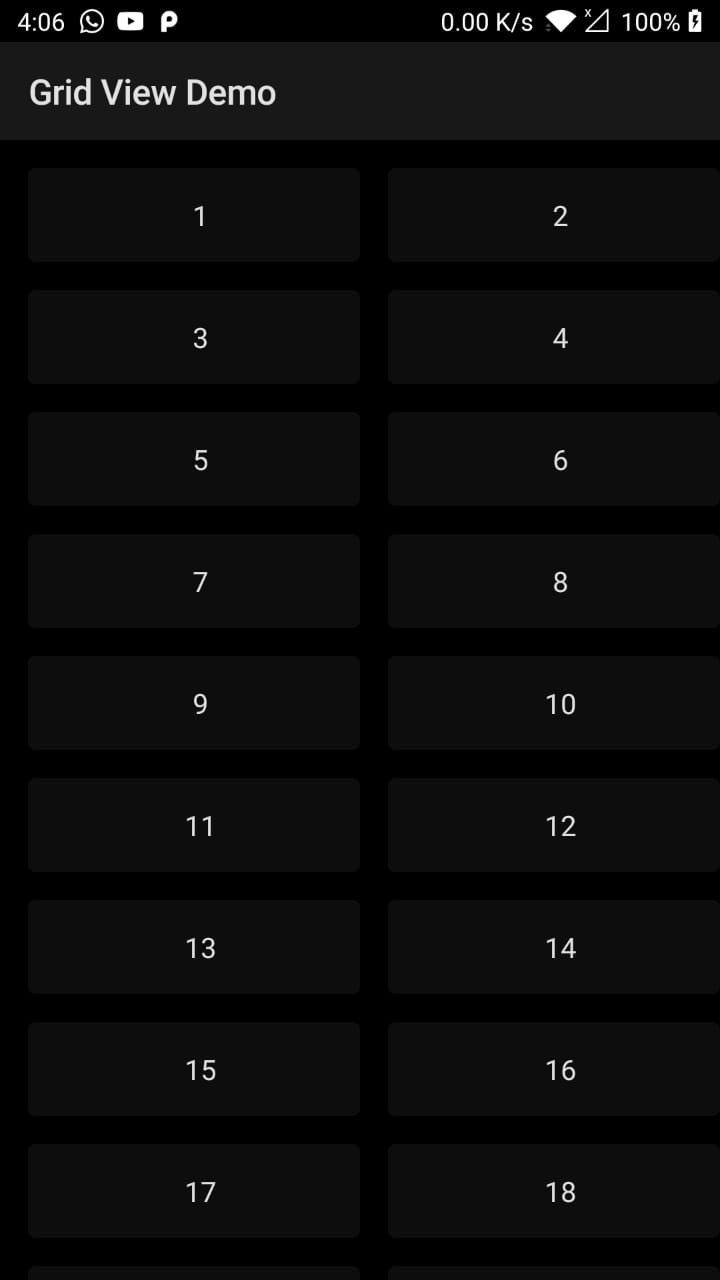 |
Conclusion: In this Jetpack compose tutorial we create Simple Gridview with two columns