2 ways to make text underline in Android example
i will show you make text under line in 2 ways. By Programatically and by Using Html String. Spannable string
Last updated Apr 24, 2021
In this post i will cover how can we define text underline in android xml file. In this example i will show you make text under line in 2 ways. By Programatically and by Using Html String. So let's create underline text android application.
Let's get started
Step 1: Create android Application in Android studio
Step 2: Create an xml file add below code
<?xml version="1.0" encoding="utf-8"?>
<RelativeLayout xmlns:android="http://schemas.android.com/apk/res/android"
xmlns:tools="http://schemas.android.com/tools"
android:layout_width="match_parent"
android:layout_height="match_parent"
tools:context=".MainActivity">
<TextView
android:layout_width="wrap_content"
android:layout_height="wrap_content"
android:layout_centerHorizontal="true"
android:layout_marginTop="50dp"
android:padding="8dp"
android:text="RRTutors"
android:textColor="@android:color/holo_green_dark"
android:textSize="48sp"
android:textStyle="bold" />
<TextView
android:id="@+id/textView"
android:layout_width="wrap_content"
android:layout_height="wrap_content"
android:layout_centerInParent="true"
android:clickable="true"
android:focusable="true"
android:text="Click to have a underlined text"
android:textColor="@color/teal_700"
android:textSize="24sp"
android:textStyle="bold|italic" />
</RelativeLayout>
|
1) By using Kotlin Spannable String
Step 3: Update activity code with below code
package com.rrtutors.kotlincource
import android.graphics.Color
import androidx.appcompat.app.AppCompatActivity
import android.os.Bundle
import android.text.SpannableString
import android.text.style.UnderlineSpan
import android.widget.TextView
class TextUnderline : AppCompatActivity() {
private val string = "This is an underlined textView!"
lateinit var textView: TextView
override fun onCreate(savedInstanceState: Bundle?) {
super.onCreate(savedInstanceState)
setContentView(R.layout.activity_text_underline)
title = "KotlinApp"
textView = findViewById(R.id.textView)
textView.setOnClickListener {
val spannableString = SpannableString(string)
spannableString.setSpan(UnderlineSpan(), 0, spannableString.length, 0)
textView.text = spannableString
textView.setTextColor(Color.BLUE)
}
}
}
|
Step 4: Run application
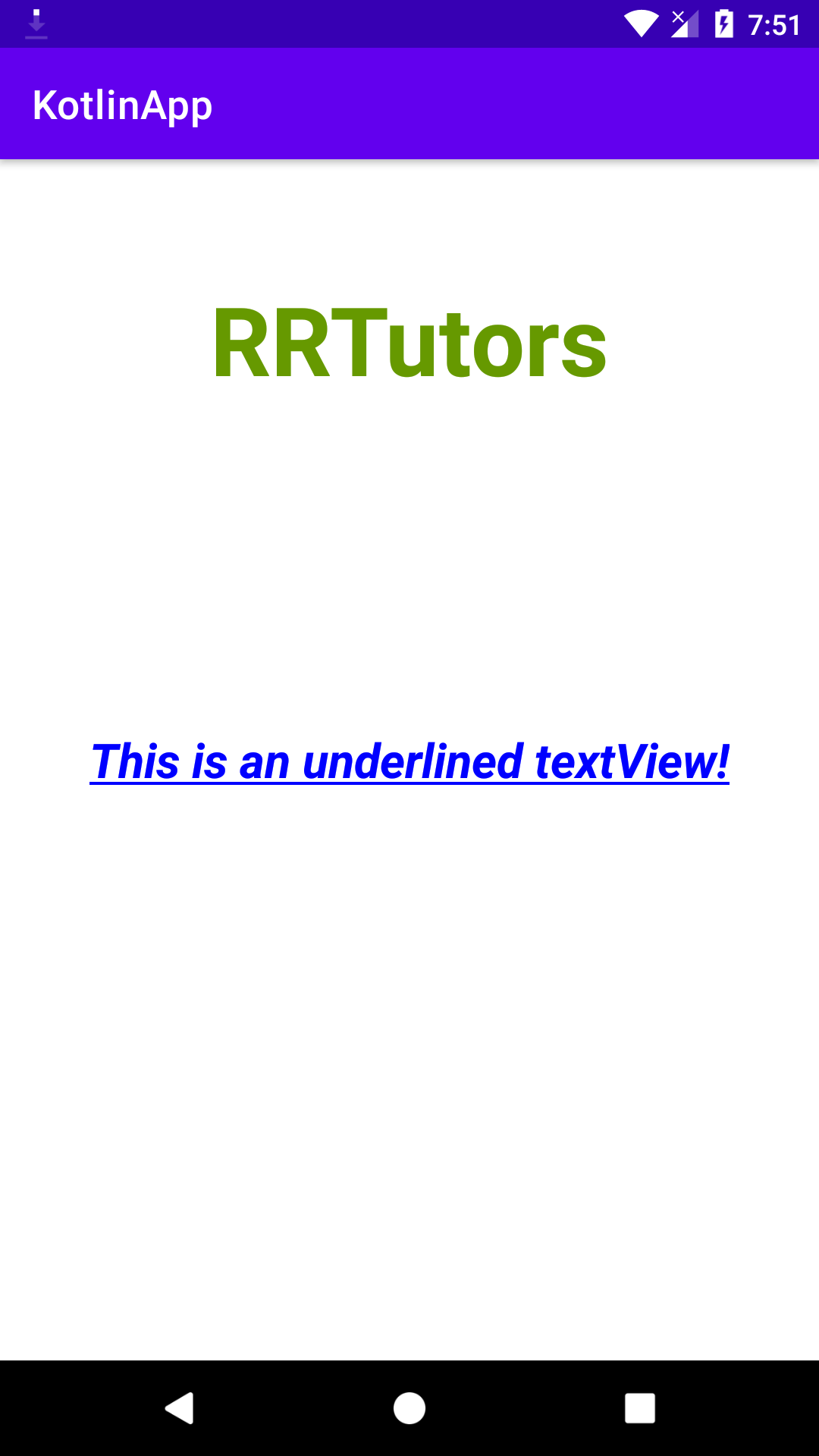 |
2) By Using HTML String
<string name = "underline"> <u>This is an underlined textView with HTML </u> </string>
|
Now add this string name to textview inside xml file
<?xml version="1.0" encoding="utf-8"?>
<RelativeLayout xmlns:android="http://schemas.android.com/apk/res/android"
xmlns:tools="http://schemas.android.com/tools"
android:layout_width="match_parent"
android:layout_height="match_parent"
tools:context=".MainActivity">
<TextView
android:layout_width="wrap_content"
android:layout_height="wrap_content"
android:layout_centerHorizontal="true"
android:layout_marginTop="50dp"
android:padding="8dp"
android:text="RRTutors"
android:textColor="@android:color/holo_green_dark"
android:textSize="48sp"
android:textStyle="bold" />
<TextView
android:id="@+id/textView"
android:layout_width="wrap_content"
android:layout_height="wrap_content"
android:layout_centerInParent="true"
android:clickable="true"
android:focusable="true"
android:text="@string/underline"
android:textColor="@color/teal_700"
android:textSize="24sp"
android:textStyle="bold|italic" />
</RelativeLayout>
|