Convert Drawable to Bitmap Android code
Convert drawable to bitmap in Android using BitmapFactory.decodeResource(). Follow this practical example on rrtutors.com for smooth image processing.
Showing images from internet get time to load on the screens, some times we need to show images from the drawable folder on dynamically. We can show images from drawable folder by setImageResource() and setImageBitmap() methods. In this post we will cover how to convert drawable to bitmap in android. we will show you convert drawable to bitmap and append this bitmap image to Imageview.
Let's get started
Step 1: Create Android application in Android studio
Step 2: Update xml file with below code
<?xml version="1.0" encoding="utf-8"?>
<androidx.constraintlayout.widget.ConstraintLayout xmlns:android="http://schemas.android.com/apk/res/android"
xmlns:app="http://schemas.android.com/apk/res-auto"
xmlns:tools="http://schemas.android.com/tools"
android:layout_width="match_parent"
android:layout_height="match_parent"
tools:context=".ConvertDrawableToBitmap">
<TextView
android:id="@+id/textView2"
android:layout_width="wrap_content"
android:layout_height="wrap_content"
android:layout_marginStart="1dp"
android:layout_marginTop="50dp"
android:textSize="20sp"
android:gravity="center"
app:layout_constraintTop_toTopOf="parent"
app:layout_constraintEnd_toEndOf="parent"
app:layout_constraintStart_toStartOf="parent" />
<ImageView
android:id="@+id/imageView"
android:layout_width="wrap_content"
android:layout_height="300dp"
app:layout_constraintEnd_toEndOf="parent"
app:layout_constraintStart_toStartOf="parent"
app:layout_constraintTop_toBottomOf="@id/textView2"
/>
<Button
android:id="@+id/button"
android:layout_width="wrap_content"
android:layout_height="wrap_content"
android:text="Convert Bitmap"
android:layout_marginTop="50dp"
app:layout_constraintEnd_toEndOf="parent"
app:layout_constraintTop_toBottomOf="@id/imageView"
app:layout_constraintStart_toStartOf="parent" />
</androidx.constraintlayout.widget.ConstraintLayout>
|
To Convert Drawable to Bitmap we will use BitmapFactory.decodeResource() property. This property takes two arguments.
- Resource Instance
- Resource ID
val bitmap = BitmapFactory.decodeResource(resources, R.drawable.control_staements)
|
Step 3: Update Activity code with below code
package com.rrtutors.kotlincource
import android.graphics.BitmapFactory
import android.os.Bundle
import android.widget.*
import androidx.appcompat.app.AppCompatActivity
class ConvertDrawableToBitmap : AppCompatActivity() {
override fun onCreate(savedInstanceState: Bundle?) {
super.onCreate(savedInstanceState)
setContentView(R.layout.activity_convert_drawable_to_bitmap)
val button=findViewById<Button>(R.id.button)
val imageView=findViewById<ImageView>(R.id.imageView)
val textView2=findViewById<TextView>(R.id.textView2)
button.setOnClickListener {
textView2.text=" Code:\n val bitmap = BitmapFactory.decodeResource \n (resources, R.drawable.control_staements)"
val bitmap = BitmapFactory.decodeResource(resources, R.drawable.control_staements)
imageView.setImageBitmap(bitmap)
Toast.makeText(
applicationContext, "Image converted to Bitmap",
Toast.LENGTH_SHORT
).show()
}
}
}
|
Step 4: Add below code in manifest file
<?xml version="1.0" encoding="utf-8"?>
<manifest xmlns:android="http://schemas.android.com/apk/res/android"
package="com.rrtutors.kotlincource">
<application
android:allowBackup="true"
android:icon="@mipmap/ic_launcher"
android:label="@string/app_name"
android:roundIcon="@mipmap/ic_launcher_round"
android:supportsRtl="true"
android:theme="@style/Theme.KotlinCource">
<activity android:name=".ConvertDrawableToBitmap"
android:label="Convert Drawable to Image"
>
<intent-filter>
<action android:name="android.intent.action.MAIN" />
<category android:name="android.intent.category.LAUNCHER" />
</intent-filter>
</activity>
</application>
</manifest>
|
Step 5: Run Application
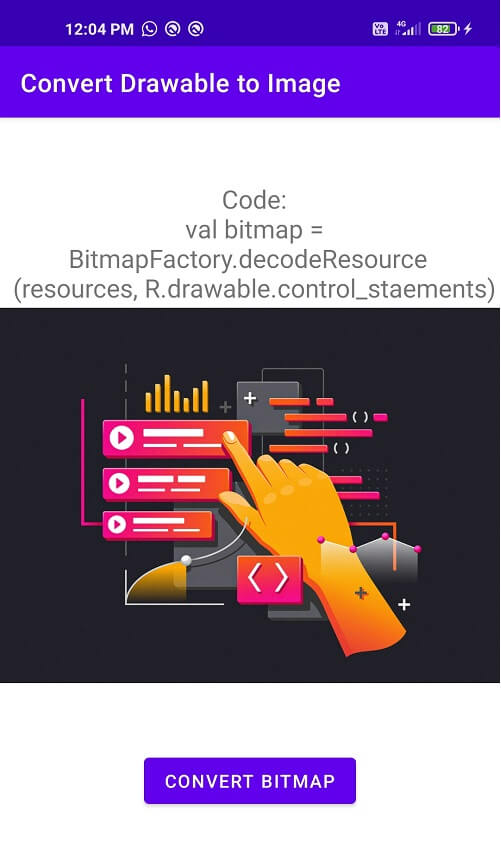 |
Related
How to avoid multiple button click at same time in android?
How to generate signed apk with Android Studio to publish on Playstore
Tags: Drawable, Bitmap, Convert Drawable to Bitmap