Flutter Sensors - Accelerator Mobile Shake Events
Hello Guys, Today we are going to learn how to add "shake" to the mobile phone and subsequent event login on flutter.
For this we are going to use flutter official development sensor plugin sensors 0.4.1+3 (https://pub.dev/packages/sensors)
Let's create a flutter project and add this plugin in pubspec.yaml file
|
dependencies: |
Now let's create a dart file and import below packages in to file
|
import 'package:sensors/sensors.dart'; |
To hanlde the widget state we are going to create StatefulWidget
In this post i am going to create a simple game, where two user will play the game
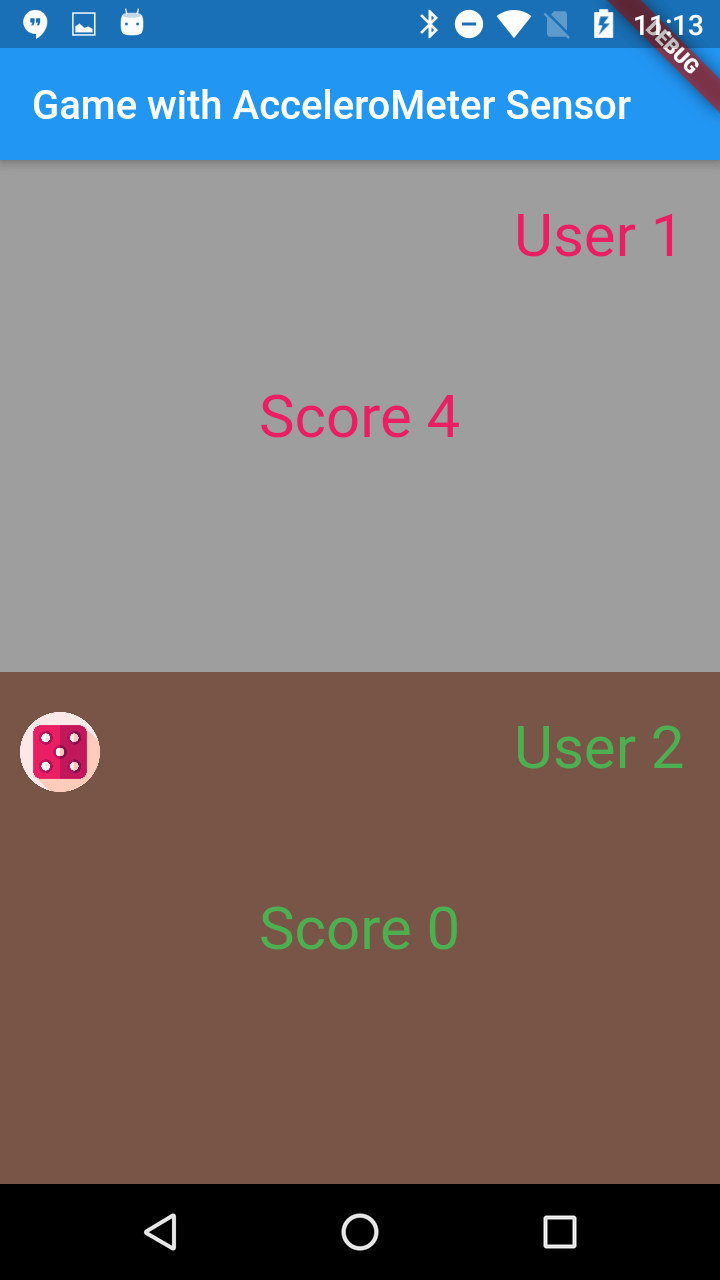
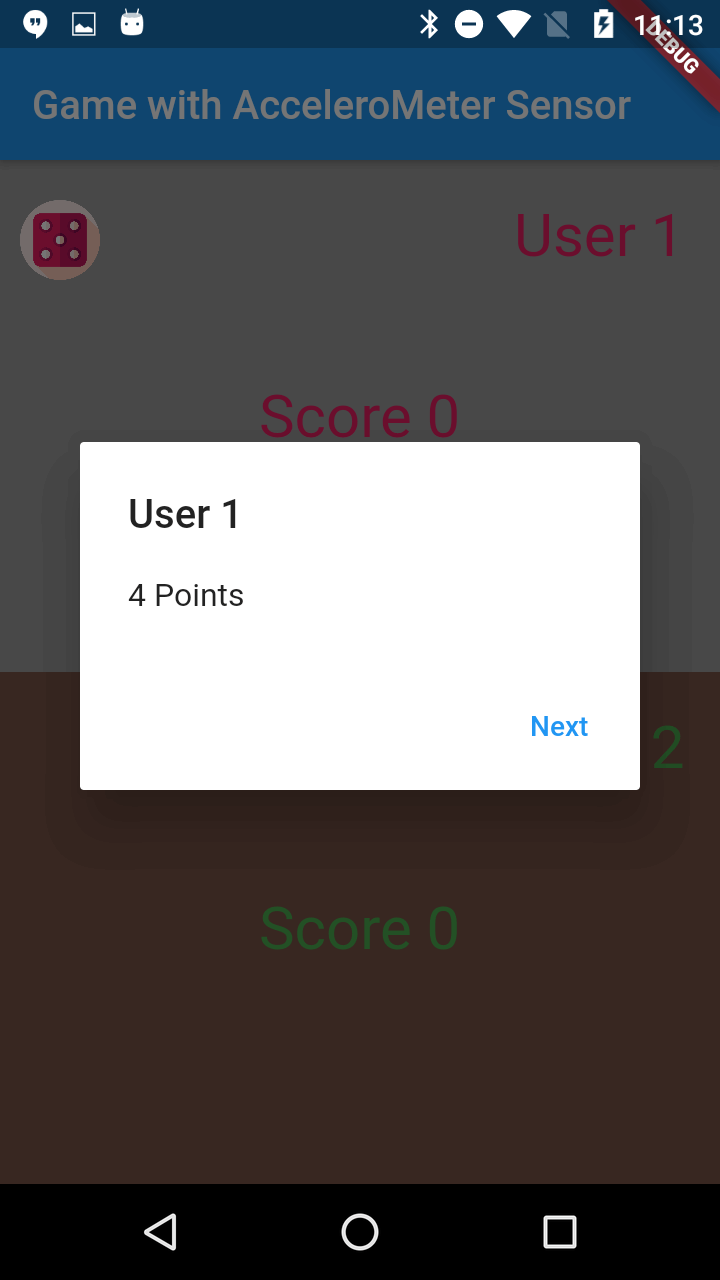
Here each user will get a chance to shake the mobile. On each turn user will get points.
Once user reach highest points then that user will be the Game Winner.
Here to genrate the Point i have used Random class.
Each shake it will generate the Random in between 0-6
User turn will be hanlde on the basis of shake the mobile
Lets check the code below
import 'dart:math';
import 'package:flutter/material.dart';
import 'package:sensors/sensors.dart';
class AppAcceletor extends StatefulWidget{
@override
State createState() {
// TODO: implement createState
return AppAcceletorState();
}
}
class AppAcceletorState extends State{
int user=1;
int score=0;
int user1_score=0;
int user2_score=0;
var rng;
bool isShowing;
@override
void initState() {
// TODO: implement initState
super.initState();
user=1;
rng = new Random();
isShowing=false;
accelerometerEvents.listen((AccelerometerEvent event){
int value=18;
if (event.x >= value ||
event.x <= -value ||
event.y >= value ||
event.y <= -value ||
event.z >= value ||
event.z <= -value) {
if (isShowing == false) {
isShowing=true;
score = rng.nextInt(6);
showDialog(
context: context,
builder: (BuildContext context) {
// return object of type Dialog
return AlertDialog(
title: new Text("User $user"),
content: new Text("$score Points "),
actions: [
// usually buttons at the bottom of the dialog
new FlatButton(
child: new Text("Next"),
onPressed: () {
Navigator.of(context).pop();
//updatescore();
},
),
],
);
},
).then((value) {
updatescore();
});
}
}
});
}
updatescore()
{
isShowing=false;
if (user == 1) {
if (user1_score + score >= 20) {
gameEnd(1);
}else
{
setState(() {
user1_score = user1_score + score;
user = 2;
});
}
}else if(user==2)
{
if (user2_score + score >= 20) {
gameEnd(2);
}else
{
setState(() {
user2_score = user2_score + score;
user = 1;
});
}
}
}
gameEnd(w)
{
showDialog(
context: context,
builder: (BuildContext context) {
// return object of type Dialog
return AlertDialog(
title: new Text("Game Finished"),
content: new Text("User $w won the game "),
actions: [
// usually buttons at the bottom of the dialog
new FlatButton(
child: new Text("Restart Game"),
onPressed: () {
Navigator.of(context).pop();
//updatescore();
},
),
],
);
},
).then((value) {
setState(() {
user=w;
user1_score=0;
user2_score=0;
score=0;
isShowing=false;
});
});
}
@override
Widget build(BuildContext context) {
// TODO: implement build
return Scaffold(
appBar: AppBar(
title: Text("Game with AcceleroMeter Sensor"),
),
body:Flex(direction: Axis.vertical,
mainAxisSize: MainAxisSize.max,
mainAxisAlignment: MainAxisAlignment.spaceAround,
children: [
Expanded(
child: Container(
color: Colors.grey,
child: Stack(
children: [
Positioned(
top: 20,
right: 10,
child: Text("User 1 ",
style: TextStyle(color: Colors.pink,fontSize: 30),),
),
Positioned(
top: 20,
left: 10,
child: Visibility(
child: Image.asset("assets/die_2.png",height: 40,width: 40,),
visible: (user==1)?true:false,
),
),
Center(
child: Text("Score $user1_score",
style: TextStyle(color: Colors.pink,fontSize: 30),),
)
],
),
),
)
,
Expanded(
child: Container(
color: Colors.brown,
child: Stack(
children: [
Positioned(
top: 20,
right: 10,
child: Text("User 2 ",
style: TextStyle(color: Colors.green,fontSize: 30),),
),
Positioned(
top: 20,
left: 10,
child: Visibility(
child: Image.asset("assets/die_2.png",height: 40,width: 40,),
visible: (user==2)?true:false,
),
),
Center(
child: Text("Score $user2_score",
style: TextStyle(color: Colors.green,fontSize: 30),),
)
],
),
),
)
],
)
);
}
}
|