How to Rotate Widget in flutter?
Rotate Flutter widgets effortlessly using the RotatedBox and RotationalTransition widgets. Learn step-by-step with this guide on rrtutors.com.
In this flutter example we cover how to rotate flutter widget. Sometimes while design ui using widgets we may require to display widget with some angle, but how we can display widget with angle. To display widget with some angle we will use the Flutter RotatedBox Widget.
We can also rotate widget by using RotationTransition widget, while using this widget it will make animate for rotation of the widget.
Let's check a simple code snippet for RotationTransition
RotationTransition(
turns: new AlwaysStoppedAnimation(10 / 360),
child: new Text("Rotate Widget"),
)
|
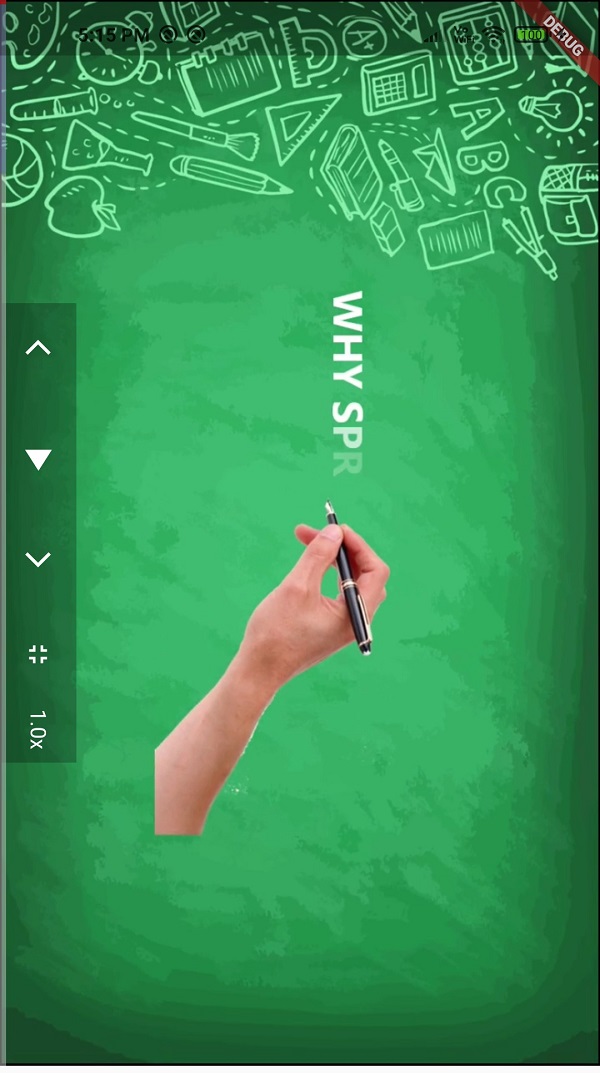 |
Rotate widget by specific angle we will use RotatedBox widget
RotatedBox(quarterTurns:turns, child: AspectRatio( aspectRatio: _controller.value.aspectRatio, child: Stack( alignment: Alignment.bottomCenter, children: [ VideoPlayer(_controller), _ControlsOverlay(controller: _controller,onClickCallback:(){ setState(() { if( turns==0) turns=1; else turns=0; }); }), VideoProgressIndicator(_controller, allowScrubbing: true), ], ),), ) |
Here we are loading the RotatedBox widget with adding video player widget. When user want to view the video we will rotate the widget by 180 degrees, this will applied by change the quarterTurns:turns value.
Complete code for Flutter RotatedBox widget example
import 'package:flutter/material.dart';
import 'package:flutter/services.dart';
import 'package:flutter_tutorialspoint/presentation/journey/player/mixins.dart';
import 'package:video_player/video_player.dart';
class PlayerScreen extends StatefulWidget {
final String url;
PlayerScreen({required this.url});
@override
_PlayerScreenScreenState createState() => _PlayerScreenScreenState();
}
class _PlayerScreenScreenState extends State {
late VideoPlayerController _controller;
bool isLandscape=false;
int turns=0;
@override
void initState() {
_controller = VideoPlayerController.network(widget.url);
_controller.addListener(() {
setState(() {});
});
_controller.setLooping(true);
_controller.initialize().then((_) => setState(() {}));
_controller.play();
}
@override
void dispose() {
_controller.dispose();
super.dispose();
}
@override
Widget build(BuildContext context) {
return Scaffold(
body: Column(
children: [
(turns==0)?AppBar(title: Text("Player"),):SizedBox.shrink(),
SingleChildScrollView(
child:(_controller.value.isInitialized) ? RotatedBox(quarterTurns:turns,
child: AspectRatio(
aspectRatio: _controller.value.aspectRatio,
child: Stack(
alignment: Alignment.bottomCenter,
children: [
VideoPlayer(_controller),
_ControlsOverlay(controller: _controller,onClickCallback:(){
setState(() {
if( turns==0)
turns=1;
else turns=0;
});
}),
VideoProgressIndicator(_controller, allowScrubbing: true),
],
),),
):
Container(height:300,child: Center(child: CircularProgressIndicator(),)),
),
],
),
);
}
}
/// blocks rotation; sets orientation to: portrait
void _LandscapeModeOnly() {
SystemChrome.setPreferredOrientations([
DeviceOrientation.landscapeRight,
DeviceOrientation.landscapeLeft,
]);
}
void _enableRotation() {
SystemChrome.setPreferredOrientations([
DeviceOrientation.portraitUp,
DeviceOrientation.portraitDown,
DeviceOrientation.landscapeLeft,
DeviceOrientation.landscapeRight,
]);
}
typedef ColorCallback = void Function();
class _ControlsOverlay extends StatelessWidget {
final ColorCallback onClickCallback;
const _ControlsOverlay({Key? key, required this.controller,required this.onClickCallback})
: super(key: key);
static const _examplePlaybackRates = [
0.25,
0.5,
1.0,
1.5,
2.0,
3.0,
5.0,
10.0,
];
final VideoPlayerController controller;
@override
Widget build(BuildContext context) {
return Row(
crossAxisAlignment: CrossAxisAlignment.center,
mainAxisAlignment: MainAxisAlignment.spaceAround,
children: [
Container(
color: Colors.black26,
height: 50,
child: Padding(
padding: const EdgeInsets.all(8.0),
child: AnimatedSwitcher(
duration: Duration(milliseconds: 50),
reverseDuration: Duration(milliseconds: 200),
child: Row(
children: [
MaterialButton(
minWidth: 20,
onPressed: () async{
var position= await controller.position;
controller.seekTo(Duration(seconds: position!.inSeconds-5));
},
child: Icon(
Icons.arrow_back_ios,
color: Colors.white,
size: 20.0,
),
),
SizedBox(width: 10,),
controller.value.isPlaying
? MaterialButton(
minWidth: 20,
child: Icon(
Icons.pause,
color: Colors.white,
size: 30.0,
),
onPressed: () {
controller.value.isPlaying ? controller.pause() : controller.play();
},
)
: MaterialButton(
minWidth: 20,
child: Icon(
Icons.play_arrow,
color: Colors.white,
size: 30.0,
),
onPressed: () {
controller.value.isPlaying ? controller.pause() : controller.play();
},
),
SizedBox(width: 10,),
MaterialButton(
minWidth: 20,
onPressed: () async{
var position= await controller.position;
controller.seekTo(Duration(seconds: position!.inSeconds+5));
},
child: Icon(
Icons.arrow_forward_ios,
color: Colors.white,
size: 20.0,
),
), SizedBox(width: 10,),
MaterialButton(
minWidth: 20,
onPressed: () async{
onClickCallback();
},
child: Icon(
Icons.fullscreen_exit,
color: Colors.white,
size: 20.0,
),
),
SizedBox(width: 10,),
PopupMenuButton(
initialValue: controller.value.playbackSpeed,
tooltip: 'Playback speed',
color: Colors.white,
onSelected: (speed) {
controller.setPlaybackSpeed(speed);
},
itemBuilder: (context) {
return [
for (final speed in _examplePlaybackRates)
PopupMenuItem(
value: speed,
child: Text('${speed}x',),
)
];
},
child: Text('${controller.value.playbackSpeed}x',style: TextStyle(color: Colors.white),),
),
],
),
),
),
),
],
);
}
}
|
Conclusion: In this flutter example tutorial we covered how to show Widget inside RotatedBox and Rotate widget by making the quarterTurns:turns